Inviting Users During a Meeting
Scenario
During a meeting, invite other users to the meeting.
Procedure
- Desktop client
Click Invite in the navigation bar at the bottom of the meeting screen. The screen for inviting participants is displayed.
The host can invite participants by using the corporate directory and sharing meeting information or QR code. Windows client users can invite others by sharing meeting information or QR code.

- Mobile app
Touch Participants in the navigation bar at the bottom of the meeting screen. The screen for inviting participants is displayed.
Touch the icon in the upper right corner to invite others through email, QR code, or meeting link.
The host can also touch the icon in the upper right corner, touch Contacts, and invite contacts in the corporate directory.

- Meeting control assistant
- On the desktop client, choose More > Meeting control assistant from the navigation bar at the bottom of the meeting screen to access the meeting control assistant page as the host. Alternatively, log in to Huawei Cloud Meeting Management Platform, choose Meetings > My Meetings in the navigation pane, and click Meeting Control.

- On the meeting control assistant page, click Add Participant to invite others through the corporate directory or by entering their phone numbers.

- On the desktop client, choose More > Meeting control assistant from the navigation bar at the bottom of the meeting screen to access the meeting control assistant page as the host. Alternatively, log in to Huawei Cloud Meeting Management Platform, choose Meetings > My Meetings in the navigation pane, and click Meeting Control.
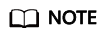
The host can lock a meeting. Participants cannot proactively join the locked meeting. They can only be invited to the meeting by the host. The configuration path is as follows:
- Desktop client: Click Security in the navigation bar at the bottom of the meeting screen and select Lock meeting.
- Mobile app: Touch More > Meeting settings in the navigation bar at the bottom of the meeting screen and enable Lock meeting.
- Meeting control assistant: Click
 to lock the meeting.
to lock the meeting.
Feedback
Was this page helpful?
Provide feedbackThank you very much for your feedback. We will continue working to improve the documentation.See the reply and handling status in My Cloud VOC.
For any further questions, feel free to contact us through the chatbot.
Chatbot





