Confirming Migration Results
You can check migration results with either of the following methods:
Automatic: Viewing Migration Results on the DRS Console. DRS automatically compares migration objects, users, and data of source and destination databases and provides migration results.
Manual: Viewing Migration Results on the RDS Console. You can log in to the destination instance to check whether the databases, tables, and data are migrated.
Viewing Migration Results on the DRS Console
- Log in to the management console.
- Click
 in the upper left corner and select CN-Hong Kong.
in the upper left corner and select CN-Hong Kong. - Click the service list icon on the left and choose Databases > Data Replication Service.
- Click the name of the DRS migration task.
- In the navigation pane, choose Migration Comparison.
- By default, the Object-Level Comparison tab page is displayed. Click Compare and check the comparison results of the items such as databases, tables, and indexes between the source and destination databases.
Figure 1 Migration comparison
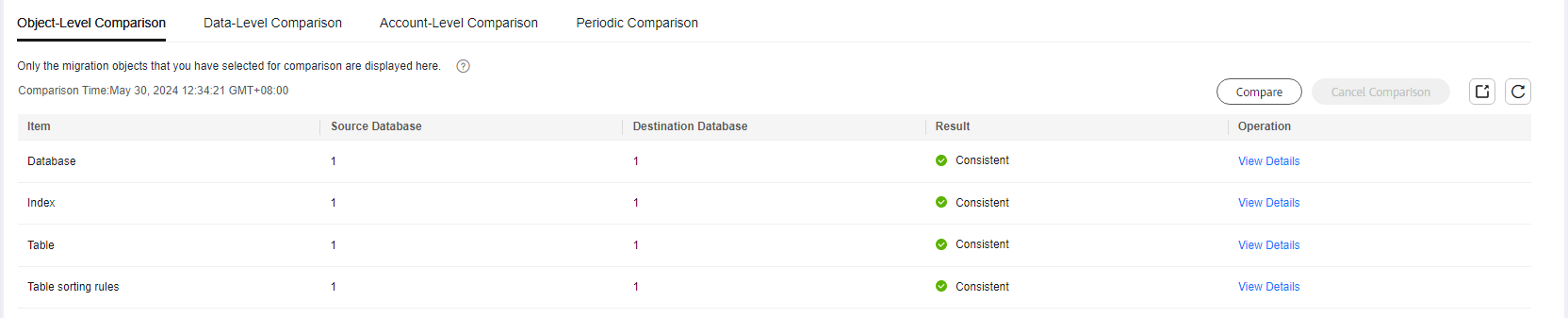
- Click the Data-Level Comparison tab, create a comparison task, and check the data comparison results between the source and destination databases.
If any check fails, rectify the fault by referring to Solutions to Failed Check Items.
Viewing Migration Results on the RDS Console
- Log in to the management console.
- Click
 in the upper left corner and select CN-Hong Kong.
in the upper left corner and select CN-Hong Kong. - Click the service list icon on the left and choose Databases > Relational Database Service.
- Locate the required RDS instance and click Log In in the Operation column.
- In the displayed dialog box, enter the password and click Test Connection.
- After the connection test is successful, click Log In.
- Check and confirm the destination database name and table name. Check whether the data migration is complete.
Feedback
Was this page helpful?
Provide feedbackThank you very much for your feedback. We will continue working to improve the documentation.See the reply and handling status in My Cloud VOC.
For any further questions, feel free to contact us through the chatbot.
Chatbot





