Help Center/
CodeArts/
Best Practices/
Configuring CodeArts Permissions/
Implementation Procedure/
Configuring Permissions for the Test Team
Updated on 2025-07-30 GMT+08:00
Configuring Permissions for the Test Team
Configuring Permissions for the Test Manager Role
- On the Permissions page, click the Test manager role.
- Click Edit, and configure permissions for the role.
- DevUC (general permissions): Deselect all permissions.
- CodeArts Req & Defect: Select permissions by referring to the following figure.
Figure 1 CodeArts Req & Defect
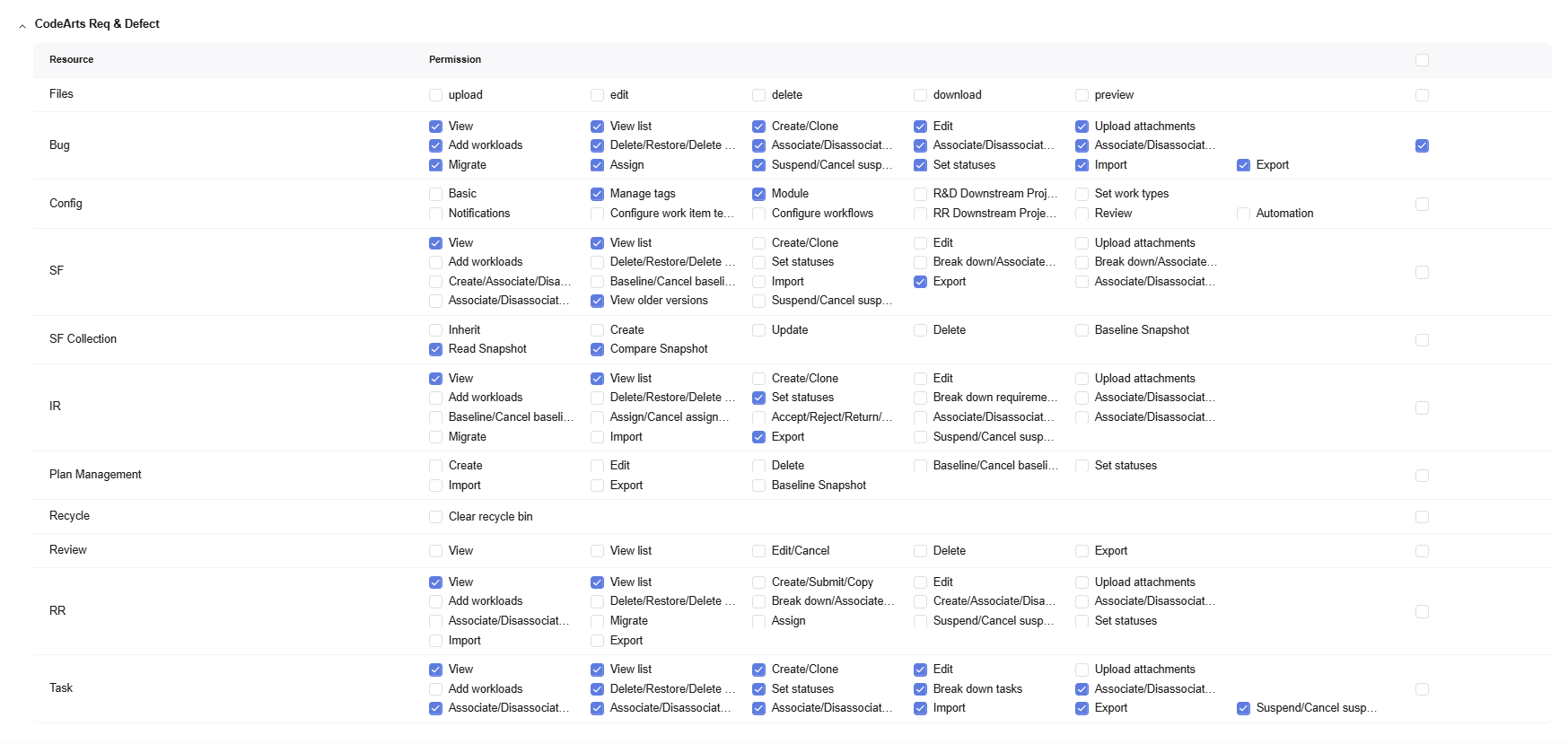
- CodeArts Repo: Deselect all permissions.
- CodeArts Check: Select permissions by referring to the following figure.
Figure 2 CodeArts Check

- CodeArts TestPlan: Select all permissions.
- CodeArts Pipeline: Select permissions by referring to the following figure.
Figure 3 CodeArts Pipeline
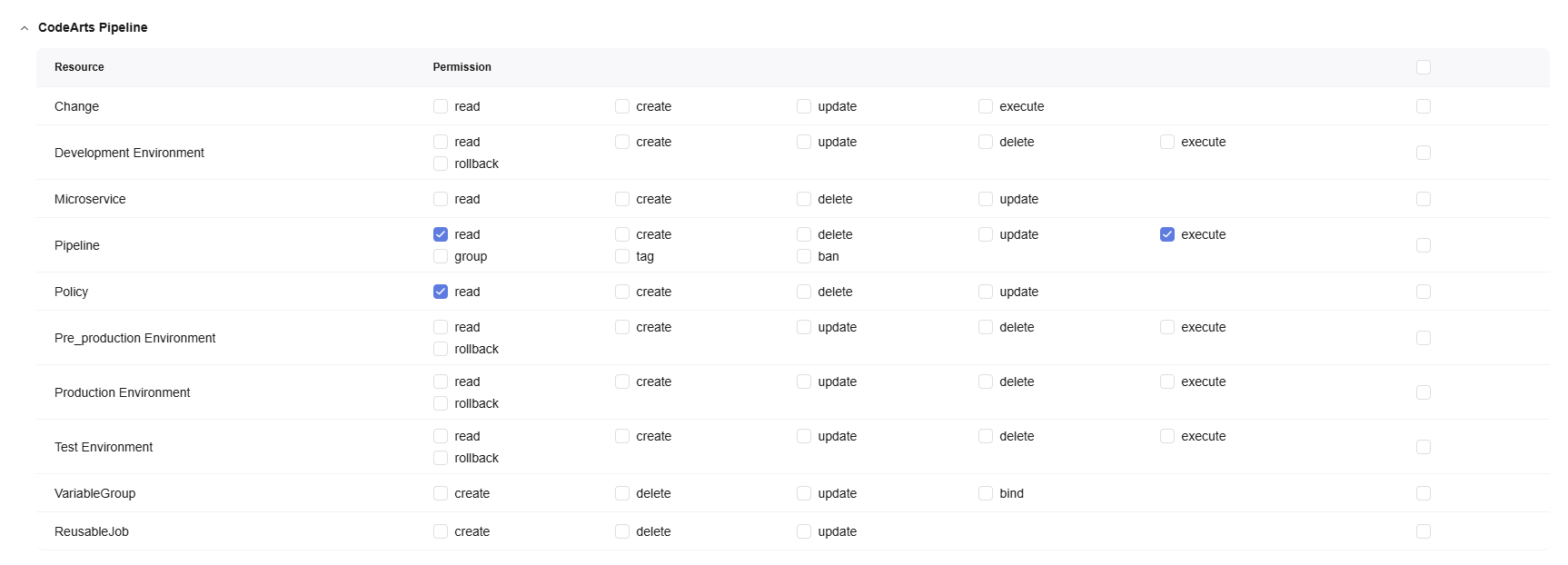
- CodeArts Build: Select the view and execute permissions, as shown in the following figure.
Figure 4 CodeArts Build

- CodeArts Deploy: Select the Applications > View and Deploy permissions, as shown in the following figure.
Figure 5 CodeArts Deploy

- CodeArts Artifact: Select permissions by referring to the following figure.
Figure 6 CodeArts Artifact

- DevMarket (extension marketplace): Select the read permission.
Figure 7 DevMarket

- Click Save.
The configured permissions are displayed.
Configuring Permissions for the Tester Role
- On the Permissions page, click the Tester role.
- Click Edit, and configure permissions for the role.
- CodeArts TestPlan: Select all permissions except Instance > delete, as shown in the following figure.
Figure 8 CodeArts TestPlan
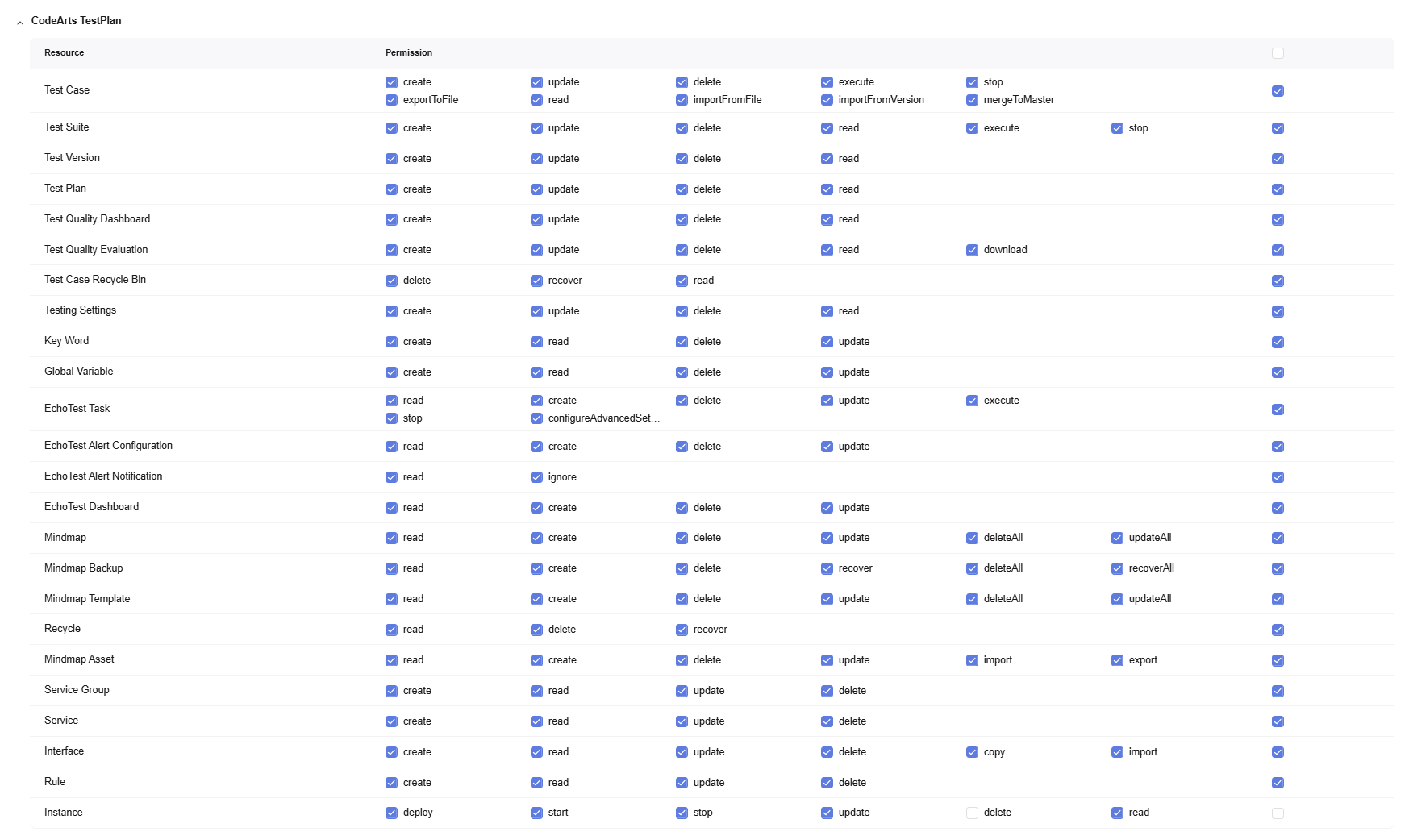
- Keep other permissions the same as those of the Test manager role.
- CodeArts TestPlan: Select all permissions except Instance > delete, as shown in the following figure.
- Click Save.
The configured permissions are displayed.
Parent topic: Implementation Procedure
Feedback
Was this page helpful?
Provide feedbackThank you very much for your feedback. We will continue working to improve the documentation.See the reply and handling status in My Cloud VOC.
The system is busy. Please try again later.
For any further questions, feel free to contact us through the chatbot.
Chatbot





