Before You Start
Application Scenarios
You can change specifications of a CBH instance to meet your business needs.
This document applies to specification changes of a single-node CBH instance on Huawei Cloud.
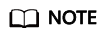
To change specifications of a CBH instance in two-node cluster mode, click Service Tickets in the Huawei Cloud management console and submit a service ticket for technical support.
Change Process
This document provides guidance for the system administrator admin to change specifications of a CBH instance. The general steps are as follows: Back up the CBH system data before the change; change the instance specifications; restore the CBH system configurations; and verify that the configurations for the original and new CBH systems are consistent.

Restrictions on Changing Specifications
Changing specification includes changing the edition and asset specifications of a CBH instance.
- Edition: The edition of a CBH instance can only be changed from the standard to the professional, but cannot be changed from the professional to the standard.
- Asset specifications: include assets, concurrent requests, CPU, memory, and data disks. Asset specifications can only be scaled up.
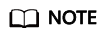
- Changing specifications has no impact on the bandwidth and traffic of the EIP bound to the instance.
- The default capacity of the system disk is 100 GB. Changing specifications does not affect the system disk but expands data disk capacity.
- CBH historical edition provides only functions of the standard edition. To change its specifications, click Service Tickets in the upper right corner of the Huawei Cloud management console and submit a service ticket for technical support.
- Change rules:
Standard edition: A standard edition can be changed to another standard edition as long as the new one has a larger asset quota than the original. A standard edition can also be changed to a professional edition as long as the professional edition has an asset quota no less than the original edition does.
Professional edition: A professional edition can be changed to another professional edition as long as the new one has a larger asset quota than the original.
Table 1 Edition change Before the Change
After the Change
50 Assets | Standard
100 Assets | Standard or Professional
200 Assets | Standard or Professional
500 Assets | Standard or Professional
1000 Assets | Standard or Professional
2000 Assets | Standard or Professional
5000 Assets | Standard or Professional
10,000 Assets | Standard or Professional
50 Assets | Professional
100 Assets | Professional
200 Assets | Professional
500 Assets | Professional
1000 Assets | Professional
2000 Assets | Professional
5000 Assets | Professional
10,000 Assets | Professional
100 Assets | Standard
100 Assets | Professional
200 Assets | Standard or Professional
500 Assets | Standard or Professional
1000 Assets | Standard or Professional
2000 Assets | Standard or Professional
5000 Assets | Standard or Professional
10,000 Assets | Standard or Professional
100 Assets | Professional
200 Assets | Professional
500 Assets | Professional
1000 Assets | Professional
2000 Assets | Professional
5000 Assets | Professional
10,000 Assets | Professional
200 Assets | Standard
200 Assets | Professional
500 Assets | Standard or Professional
1000 Assets | Standard or Professional
2000 Assets | Standard or Professional
5000 Assets | Standard or Professional
10,000 Assets | Standard or Professional
200 Assets | Professional
500 Assets | Professional
1000 Assets | Professional
2000 Assets | Professional
5000 Assets | Professional
10,000 Assets | Professional
500 Assets | Standard
500 Assets | Professional
1000 Assets | Standard or Professional
2000 Assets | Standard or Professional
5000 Assets | Standard or Professional
10,000 Assets | Standard or Professional
500 Assets | Professional
1000 Assets | Professional
2000 Assets | Professional
5000 Assets | Professional
10,000 Assets | Professional
1000 Assets | Standard
1000 Assets | Professional
2000 Assets | Standard or Professional
5000 Assets | Standard or Professional
10,000 Assets | Standard or Professional
1000 Assets | Professional
2000 Assets | Professional
5000 Assets | Professional
10,000 Assets | Professional
2000 Assets | Standard
2000 Assets | Professional
5000 Assets | Standard or Professional
10,000 Assets | Standard or Professional
2000 Assets | Professional
5000 Assets | Professional
10,000 Assets | Professional
5000 Assets | Standard
5000 Assets | Professional
10,000 Assets | Standard or Professional
5000 Assets | Professional
10,000 Assets | Professional
Precautions for Changing Specifications
- Software version
To make the functions of the profession edition take effect, the CBH system software version must be V3.2.16.0 or later, or the CBH system cannot be upgraded even the specifications are changed.
If the software version is earlier than V3.2.16.0, upgrade the system version first.
- System data backup and restoration
Before you change specifications, back up important system data to prevent system data loss caused by change failures.
After the specifications are changed, reload the backup data to the system to quickly restore the system configurations.
- Specification change time
The entire specification change process includes preparation, background upgrade, and verification after the change. The process takes about 60 minutes. It takes about 30 minutes to change the backend specifications. During this period, close the CBH system, which will interrupt the CBH system service.
To reduce the impact on the system running, change specifications during off-peak hours.
Feedback
Was this page helpful?
Provide feedbackThank you very much for your feedback. We will continue working to improve the documentation.See the reply and handling status in My Cloud VOC.
For any further questions, feel free to contact us through the chatbot.
Chatbot





