Customizing Continuous Presence
Description
This API is used to customize continuous presence in a meeting.
Debugging
You can debug this API in API Explorer.
URI
PUT /v1/mmc/control/conferences/display/customMultiPicture
Request Parameters
|
Parameter |
Mandatory |
Type |
Location |
Description |
|---|---|---|---|---|
|
conferenceID |
Yes |
String |
Query |
Meeting ID. |
|
X-Conference-Authorization |
Yes |
String |
Header |
Meeting control token, which can be obtained by calling the API for Obtaining a Meeting Control Token. |
|
manualSet |
Yes |
Integer |
Body |
Whether to manually customize continuous presence.
|
|
picLayoutInfo |
No |
PicLayoutInfo object |
Body |
Custom continuous presence.
NOTE:
Reserved field. It cannot be used in the current version. |
|
imageType |
No |
String |
Body |
Layout type. This parameter is valid when you manually configure continuous presence. For details about the mapping between imageType values and layouts, see Figure 1. |
|
subscriberInPics |
No |
Array of SubscriberInPic objects |
Body |
Screen list. This parameter is mandatory when you manually configure continuous presence. |
|
switchTime |
No |
Integer |
Body |
Interval of displaying participants. Value range: 10 to 120. The default value is 10. Unit: second. This parameter is valid only for multi-screen layouts.
NOTE:
This parameter is valid only for professional meeting terminals and is invalid for soft clients. |
|
multiPicSaveOnly |
No |
Boolean |
Body |
Whether to save continuous presence only.
NOTE:
|
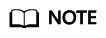
Values of imageType are displayed below layout diagrams. For example, to set the continuous presence layout to four screens of the same size, set imageType to Four.
|
Parameter |
Mandatory |
Type |
Description |
|---|---|---|---|
|
x |
No |
Integer |
Width of the continuous presence layout. |
|
y |
No |
Integer |
Height of the continuous presence layout. |
|
subPicLayoutInfoList |
No |
Array of SubPicLayoutInfo objects |
List of screens in the layout. |
|
Parameter |
Mandatory |
Type |
Description |
|---|---|---|---|
|
id |
No |
Integer |
Screen ID. |
|
left |
No |
Integer |
Coordinates of the screen from left to right. |
|
top |
No |
Integer |
Coordinates of the screen from top to bottom. |
|
xSize |
No |
Integer |
Width of the screen. |
|
ySize |
No |
Integer |
Height of the screen. |
|
Parameter |
Mandatory |
Type |
Description |
|---|---|---|---|
|
index |
No |
Integer |
Sequence number of each screen in continuous presence. The sequence number starts from 1. Default value: 1. |
|
subscriber |
No |
Array of strings |
Participant numbers in each screen. Set this parameter to the value of phone obtained by calling the API for Querying Meeting Details in Real Time. |
|
isAssistStream |
No |
Integer |
Whether a stream is a presentation. Default value: 0.
|
Status Codes
|
HTTP Status Code |
Description |
|---|---|
|
200 |
Operation successful. |
|
400 |
Invalid parameters. |
|
401 |
Authentication is not performed or fails. |
|
403 |
Insufficient permissions. |
|
500 |
Server exception. |
Response Parameters
None
Example Request
PUT /v1/mmc/control/conferences/display/customMultiPicture?conferenceID=900967789
Connection: keep-alive
X-Conference-Authorization:stbaf8fa2ea8a1b0e3ab2e007a85a75f88c55d5f6d5c1912dfb
Content-Type: application/json
Content-Length: 27
Host: api.meeting.huaweicloud.com
User-Agent: Apache-HttpClient/4.5.3 (Java/1.8.0_191)
{
"manualSet": 1,
"subscriberInPics":[{
"index": 2,
"subscriber": ["+99111252010982686"]
}],
"imageType":"Six",
"multiPicSaveOnly": false
}
Example Response
HTTP/1.1 200 Date: Wed, 18 Dec 2019 06:20:40 GMT Content-Type: application/json;charset=UTF-8 Content-Length: 39 Connection: keep-alive http_proxy_id: 6346df97898dcd1e9cb205b75f24fe65 Server: api-gateway X-Request-Id: 0294dd7aedd58db92a23de453cbcde0e
Error Codes
If an error code starting with MMC or USG is returned when you use this API, rectify the fault by following the instructions provided in Huawei Cloud API Error Center.
Example cURL Command
curl -k -i -H 'content-type: application/json' -X PUT -H 'X-Conference-Authorization:stb39b3f21898d4972fed86b3f22ac70914a77303def15e126a' -d '{"manualSet": 0}' 'https://api.meeting.huaweicloud.com/v1/mmc/control/conferences/display/customMultiPicture?conferenceID=900967789'
Feedback
Was this page helpful?
Provide feedbackThank you very much for your feedback. We will continue working to improve the documentation.See the reply and handling status in My Cloud VOC.
For any further questions, feel free to contact us through the chatbot.
Chatbot






