Step 3: Access OBS
Scenarios
This section describes how to access OBS using a VPN connection or a direct connection.
Prerequisites
- The local subnet of the VPC that interconnects with your VPN contains the OBS CIDR block 100.125.0.0/16.
For details about how to create a VPN connection, see the Virtual Private Network User Guide.
- The CIDR block of the virtual gateway associated with your direct connection contains the OBS CIDR block 100.125.0.0/16.
For details about how to enable Direct Connect, see the Direct Connect User Guide.
Procedure
- In the VPC endpoint list, locate the target VPC endpoint and click
 before the endpoint to view its details.
before the endpoint to view its details. - Add DNS records on the DNS server at your local data center to forward requests for resolving OBS domain names to the VPC endpoint for accessing DNS.
The methods of configuring DNS forwarding rules vary depending on operating systems. For details, see the DNS software operation documents.
This step uses the common DNS software Bind as an example to configure forwarding rules in the UNIX operating system as follows:
In file /etc/named.conf, add the DNS forwarder configuration and set forwarders to the private IP address of the VPC endpoint for accessing DNS.
options {
forward only;
forwarders{ xx.xx.xx.xx;};
};
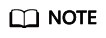
- If no DNS server is available at your local data center, add the private IP address of the VPC endpoint in file /etc/resolv.conf.
- xx.xx.xx.xx is the private IP address obtained in step 1.
- Configure a DNS route from your local data center to the VPN gateway or Direct Connect gateway.
xx.xx.xx.xx indicates the private IP address of the VPC endpoint. To access DNS using a VPN connection or a direct connection, ensure that traffic from your local data center to DNS is directed to the VPN gateway or Direct Connect gateway.
Configure a permanent route at your local data center and specify the IP address of the Direct Connect or VPN gateway as the next hop for accessing DNS.
route -p add xx.xx.xx.xx mask 255.255.255.255 xxx.xxx.xxx.xxx
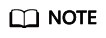
- xx.xx.xx.xx is the private IP address obtained in step 1.
- xxx.xxx.xxx.xxx indicates the IP address of the Direct Connect or VPN gateway created at your local data center.
- Configure an OBS route from the local data center to the VPN or Direct Connect gateway.
The CIDR block of the VPC endpoint for accessing OBS is 100.125.0.0/16. To access OBS using a VPN connection or direct connection, ensure that traffic from your local data center to OBS is directed to the VPN gateway or Direct Connect gateway.
Configure a permanent route at your local data center and specify the Direct Connect or VPN gateway as the next hop for accessing OBS.
route -p add 100.125.0.0 mask 255.255.0.0 xxx.xxx.xxx.xxx
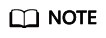
xxx.xxx.xxx.xxx indicates the IP address of the Direct Connect or VPN gateway created at your local data center.
- At the local data center, run the following command to verify the connectivity with OBS:
In the command:
- bucket: indicates the bucket name.
- endpoint: indicates the endpoint information about OBS.
Example: telnet bucket.obs.ap-southeast-1.myhuaweicloud.com
Feedback
Was this page helpful?
Provide feedbackThank you very much for your feedback. We will continue working to improve the documentation.See the reply and handling status in My Cloud VOC.
For any further questions, feel free to contact us through the chatbot.
Chatbot





