How Do I Know If My EIP Bandwidth Limit Has Been Exceeded?
Symptom
The bandwidth size configured when you assign a dedicated or shared bandwidth is the upper limit of the outbound bandwidth. If an ECS running your web applications cannot be accessed smoothly from the Internet, check whether the outbound bandwidth of the EIP bound to the ECS is greater than the configured bandwidth size.
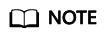
If the outbound bandwidth exceeds the configured bandwidth size, there may be packet loss. To prevent data loss, it is recommended that you monitor the bandwidth.
Troubleshooting
The issues here are described in order of how likely they are to occur.
Troubleshoot the issue by ruling out the causes described here, one by one.

|
Possible Cause |
Description |
Solution |
|---|---|---|
|
System processes leading to high bandwidth |
If some heavy-duty system processes or applications running on your ECS are causing the high bandwidth or CPU usage, your ECS will run slowly or may unexpectedly be inaccessible. |
|
|
Improper Cloud Eye alarm rules |
If you have created alarm rules for bandwidth usage on the Cloud Eye console, where the outbound bandwidth limit or the alarm period is set too small, the system may generate excessive alarms. |
|
|
EIP connection failure |
An ECS with an EIP bound cannot access the Internet. |
See section "Why Can't My ECS Access the Internet Even After an EIP Is Bound?" in the Elastic IP User Guide. |
System Processes Leading to High Bandwidth Usage
If some heavy-duty system processes or applications running on your ECS are causing the high bandwidth or CPU usage, your ECS will run slowly or may unexpectedly be inaccessible.
You can refer to the following to locate the processes that have led to excessively high bandwidth or CPU usage, and optimize or stop the processes.
- Section "Why Is My Windows ECS Running Slowly?" in the "Elastic Cloud Server User Guide".
- Section "Why Is My Linux ECS Running Slowly?" in the "Elastic Cloud Server User Guide".
Improper Cloud Eye Alarm Rules
If you have created alarm rules for bandwidth usage on the Cloud Eye console, where the outbound bandwidth limit or the alarm period is set too small, the system may generate excessive alarms.
You need to set an appropriate alarm rule based on your assigned bandwidth. For example, if your purchased bandwidth is 5 Mbit/s, you can create an alarm rule to report an alarm when the maximum outbound bandwidth reaches 4.8 Mbit/s three periods in a row. You can also increase your bandwidth. For details, see section "Modifying an EIP Bandwidth" in the Elastic IP User Guide.
- Log in to the management console, under Management & Deployment, click Cloud Eye. On the Cloud Eye console, choose Alarm Management > Alarm Rules.
- Click Create Alarm Rule and configure an alarm rule to generate alarms when the bandwidth exceeds the configured limit.
Feedback
Was this page helpful?
Provide feedbackThank you very much for your feedback. We will continue working to improve the documentation.See the reply and handling status in My Cloud VOC.
For any further questions, feel free to contact us through the chatbot.
Chatbot





