Uploading an Image Through the SWR Console
Scenario
This section walks you through the steps of uploading an image to SWR through the SWR console.
Notes and Constraints
- A maximum of 10 files can be uploaded at a time. The size of a single file (including the decompressed files) cannot exceed 2 GB.
- The image package is created using container engine 1.11.2 or later.
Prerequisite
- You have created an organization in SWR. For details, see Creating an Organization.
- The image has been saved as a .tar or .tar.gz file. For details, see Creating an Image Package.
Procedure
- Log in to the SWR console.
- In the navigation pane, choose My Images. Then click Upload Through SWR.
- On the page displayed, select an organization. Then, click Select File to upload the desired image file.
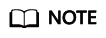
If you select multiple images to upload, the system uploads them one by one. Concurrent upload is not supported.
Figure 1 Uploading an image
- Click Start Upload.
When the upload progress is complete, the image is successfully uploaded.
Feedback
Was this page helpful?
Provide feedbackThank you very much for your feedback. We will continue working to improve the documentation.See the reply and handling status in My Cloud VOC.
For any further questions, feel free to contact us through the chatbot.
Chatbot





