Connecting to an SAP Data Source
Overview
ROMA Connect can use SAP as a data source for data integration tasks. Before using the SAP data source, you need to connect it to ROMA Connect.
Prerequisites
Each connected data source must belong to an integration application. Before connecting a data source, ensure that an integration application is available. Otherwise, create an integration application first.
Procedure
- Log in to the ROMA Connect console. On the Instances page, click View Console next to a specific instance.
- In the navigation pane on the left, choose Data Sources. In the upper right corner of the page, click Access Data Source.
- On the Default tab page, select SAP and click Next.
- Configure the data source connection information.
Table 1 Data source connection information Parameter
Description
Name
Enter a data source name. It is recommended that you enter a name based on naming rules to facilitate search.
Integration Application
Select the integration application to which the data source belongs.
Description
Enter the descriptive information.
IP Address
Enter the IP address of the SAP application server.
Instance ID
Enter the instance number of the SAP application server. The instance number consists of two letters or digits.
Customer Code
Enter the ID of the client to be connected in the SAP system. The client ID consists of three digits.
Username
Enter the username for connecting to the SAP client.
Password
Enter the password for connecting to the SAP client.
The following is an example of connecting to an SAP data source.
Figure 1 SAP data source configuration example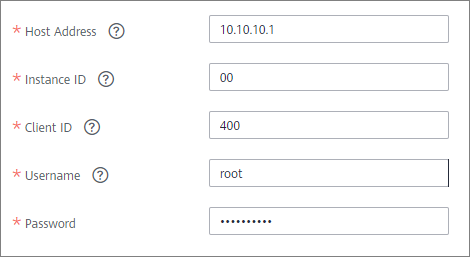
- Click Check Connectivity to check the connectivity between ROMA Connect and the data source.
- If the test result is Data source connected successfully, go to the next step.
- If the test result is Failed to connect to the data source, check the data source status and connection parameters, and click Recheck until the connection is successful.
- Click Create.
Feedback
Was this page helpful?
Provide feedbackThank you very much for your feedback. We will continue working to improve the documentation.See the reply and handling status in My Cloud VOC.
For any further questions, feel free to contact us through the chatbot.
Chatbot





