Enabling RabbitMQ Plug-ins
After creating a RabbitMQ instance, you can enable add-ons through plug-ins. The plug-ins are disabled by default when the instance is created.
RabbitMQ plug-ins can be used for testing and service migration. Do not use them for production. Reliability issues caused from using plug-ins are not within commitments on SLAs. For details, see Service Overview > Notes and Constraints.
Table 1 lists plug-ins supported by RabbitMQ. The ports of the plug-ins cannot be changed.
|
Name |
Function |
Port |
|---|---|---|
|
rabbitmq_amqp1_0 |
Support for AMQP 1.0 |
- |
|
rabbitmq_delayed_message_exchange |
Delayed messages There may be an error of about 1%. The actual delivery time may be earlier or later than the scheduled delivery time. |
- |
|
rabbitmq_federation |
Federation |
- |
|
rabbitmq_sharding |
Sharding |
- |
|
rabbitmq_shovel |
Message moving |
- |
|
rabbitmq_tracing |
Message tracing |
- |
|
rabbitmq_mqtt |
Support for MQTT over TCP |
1883 |
|
rabbitmq_web_mqtt |
Support for MQTT over WebSocket |
15675 |
|
rabbitmq_stomp |
Support for STOMP over TCP |
61613 |
|
rabbitmq_web_stomp |
Support for STOMP over WebSocket |
15674 |
|
rabbitmq_consistent_hash_exchange |
Support for x-consistent-hash. x-consistent-hash exchanges can be created after this plugin is enabled. |
- |
Notes and Constraints
- When plug-ins are enabled, the instance will not be restarted. However, enabling plug-ins rabbitmq_mqtt, rabbitmq_web_mqtt, rabbitmq_stomp, and rabbitmq_web_stomp will restart Keepalived and disconnect the instance. After the instance is disconnected, it may be automatically reconnected depending on the service logic.
- The rabbitmq_shovel, rabbitmq_federation, and rabbitmq_tracing plug-ins can be enabled only for specific instances. For details, see Table 2.
Table 2 Instances for which plug-ins can be enabled Instance
rabbitmq_shovel
rabbitmq_federation
rabbitmq_tracing
Single-node instances with SSL disabled
Supported
Supported
Supported
Single-node instances with SSL enabled
Not supported
Not supported
Not supported
Cluster instances with SSL disabled
Not supported
Supported
Supported
Cluster instances with SSL enabled
Not supported
Not supported
Not supported
Enabling RabbitMQ Plug-ins
- Log in to the console.
- In the upper left corner, click
 and select a region.
and select a region.
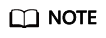
Select the region where your RabbitMQ instance is.
- Click
 and choose Application > Distributed Message Service for RabbitMQ to open the console of DMS for RabbitMQ.
and choose Application > Distributed Message Service for RabbitMQ to open the console of DMS for RabbitMQ. - Click the desired instance to view its details.
- On the Plug-ins tab page, click Enable next to the desired plug-in.
Confirm that you want to enable the plug-in and wait for it to be enabled successfully.
Feedback
Was this page helpful?
Provide feedbackThank you very much for your feedback. We will continue working to improve the documentation.See the reply and handling status in My Cloud VOC.
For any further questions, feel free to contact us through the chatbot.
Chatbot





