Executing an Elasticsearch Data Masking Task
After an Elasticsearch data masking task is created, sensitive information in tables or columns of a specified Elasticsearch data source will be masked.
This section describes how to execute an Elasticsearch data masking task.
Prerequisites
An Elasticsearch data masking task has been created.
Procedure
- Log in to the management console.
- Click
 in the upper left corner of the management console and select a region or project.
in the upper left corner of the management console and select a region or project. - In the navigation pane on the left, click
 and choose .
and choose . - In the navigation pane, choose Data Masking. On the displayed page, click the Elasticsearch Data Masking tab.
- On the Elasticsearch Data Masking tab page, locate the row that contains the task to be executed and click Execute in the Operation column.
Figure 1 Executing an Elasticsearch data masking task

The data masking task is executed as configured.
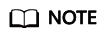
In the Enable/Disable column, If
 is displayed, the task is disabled, you are not allowed to click Execute.
is displayed, the task is disabled, you are not allowed to click Execute. - Click
 in front of a data masking task to view the task status.
The task statuses are described as follows:
in front of a data masking task to view the task status.
The task statuses are described as follows:- Completed: The data masking task has been successfully executed.
- Running: The data masking task is being executed.
- Pending execution: The data masking task is not executed.
- Stopped: The data masking task has been manually stopped.
- Failed: The data masking task fails to be executed.
Figure 2 Elasticsearch data masking task statuses
Feedback
Was this page helpful?
Provide feedbackThank you very much for your feedback. We will continue working to improve the documentation.See the reply and handling status in My Cloud VOC.
For any further questions, feel free to contact us through the chatbot.
Chatbot





