Custom Monitoring
The Custom Monitoring page displays all custom metrics reported by users. You can use simple API requests to report collected monitoring data of those metrics to Cloud Eye for processing and display.
Viewing Custom Monitoring
- Log in to the management console.
- Click Service List in the upper left corner and select Cloud Eye.
- In the navigation pane on the left, choose Custom Monitoring.
- On the Custom Monitoring page, view the data reported by yourself through API requests, including custom services and metrics.
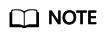
Only after you add monitoring data through APIs, will those data be displayed on the Cloud Eye console. For details about how to add monitoring data, see Adding Monitoring Data.
- Locate the row that contains the cloud resource to be viewed, and click View Metric.
On the page displayed, you can view graphs based on raw data collected in 1h, 3h, 12h, 1d, and 7d. In the upper right corner of each graph, the maximum and minimum values of the metric in the corresponding time periods are dynamically displayed.
Creating an Alarm Rule
- Log in to the management console.
- Click Service List in the upper left corner and select Cloud Eye.
- In the navigation pane on the left, choose Custom Monitoring.
- On the Custom Monitoring page, locate the resource and click Create Alarm Rule in the Operation column.
- On the Create Alarm Rule page, follow the prompts to configure the parameters. For details, see Table 1 and Table 3.
- Click Create.
Feedback
Was this page helpful?
Provide feedbackThank you very much for your feedback. We will continue working to improve the documentation.See the reply and handling status in My Cloud VOC.
For any further questions, feel free to contact us through the chatbot.
Chatbot





