Changing the Password, Email Address, and Mobile Number
You can change your login password, email address, mobile number, avatar, and login authentication mode on the My Credentials page. IAM users can change their passwords on this page if they remember their passwords. If IAM users forget their passwords, they can contact the administrator to reset their passwords on the Identity and Access Management (IAM) console.
Procedure
- On the management console, hover the mouse pointer over the account name in the upper right corner and choose My Credentials from the drop-down list.
- On the My Credentials page, change the email address, mobile number, password, avatar, or login verification method.
The method of changing the email address and mobile number is similar to that of changing the password. The following example shows how to change the password.
- Changing the password
- Click Change next to Password Strength.
- Select email address or mobile number verification.
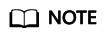
The two verification modes are available only if you have bound an email address and mobile number.
- Enter the verification code.
- Enter the old password and new password, and enter the new password again.
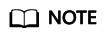
- The password cannot be the username or the username spelled backwards. For example, if the username is A12345, the password cannot be A12345, a12345, 54321A, or 54321a.
- For account security, you can configure password settings by choosing Account Settings > Password Policy in IAM, such as the minimum number of characters a password must contain.
- Click OK.
- Changing the login verification method
- Click Change next to Login Authentication. On the Change Verification Method page, select a verification method, and enter the verification code.
- Click OK.
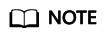
- Virtual MFA–based login authentication can be enabled only after you have bound a virtual MFA device.
- After login authentication is enabled, you need to enter a verification code generated by a virtual MFA device, an SMS verification code, or an email verification code on the Login Verification page when logging in to the system.
- To disable login authentication, select Disabled next to Verification Method, and click OK.
- Changing the avatar
- On the My Credentials page, click Change below the avatar.
- Click Upload and select a picture.
- Click OK.
- Changing the password
Feedback
Was this page helpful?
Provide feedbackThank you very much for your feedback. We will continue working to improve the documentation.See the reply and handling status in My Cloud VOC.
For any further questions, feel free to contact us through the chatbot.
Chatbot





