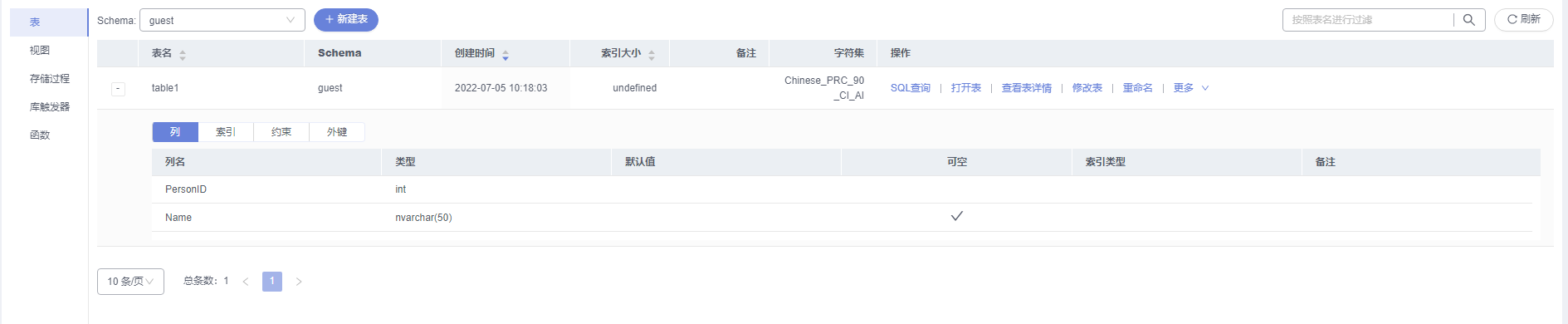更新时间:2025-09-09 GMT+08:00
通过数据管理服务DAS连接RDS for SQL Server实例(推荐)
通过数据管理服务(Data Admin Service,简称DAS)这款可视化的专业数据库管理工具,可获得执行SQL、高级数据库管理、智能化运维等功能,做到易用、安全、智能地管理数据库。云数据库RDS服务默认开通DAS连接权限。推荐使用DAS连接实例。
操作步骤
- 单击“登录”,进入数据管理服务实例登录界面。
图1 实例列表

- 输入创建RDS实例时设置的rdsuser密码,单击“登录”。
图2 登录实例
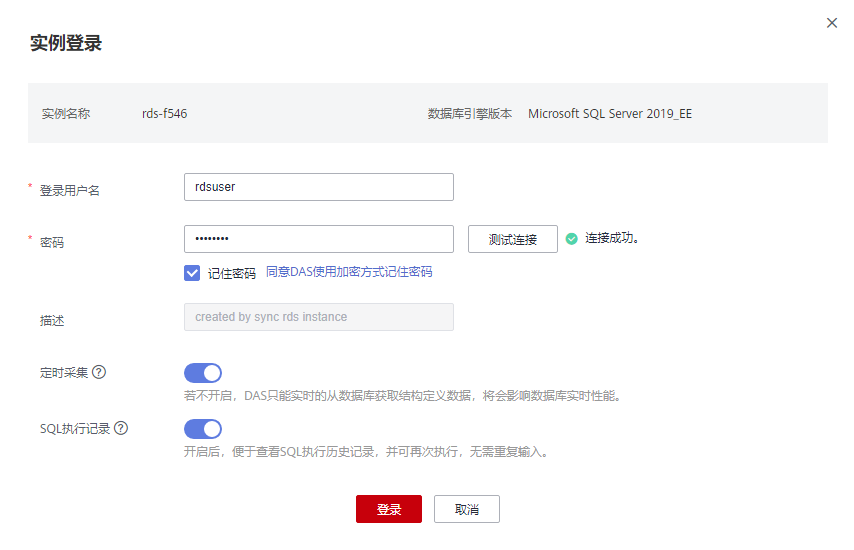
- 创建数据库,以my_db为例。
图3 创建数据库
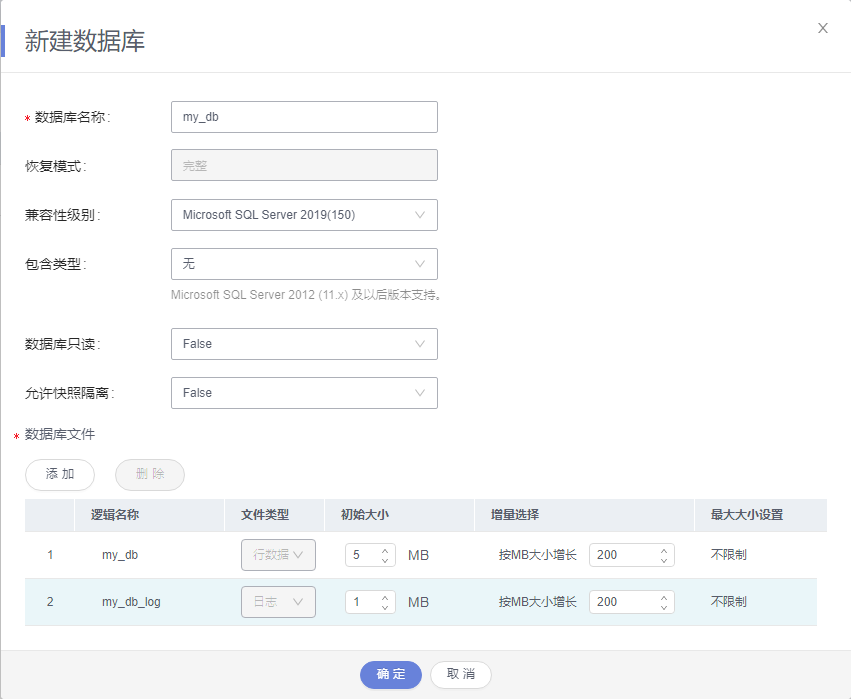
- 单击库名,选择Schema,以guest为例。
图4 切换数据库
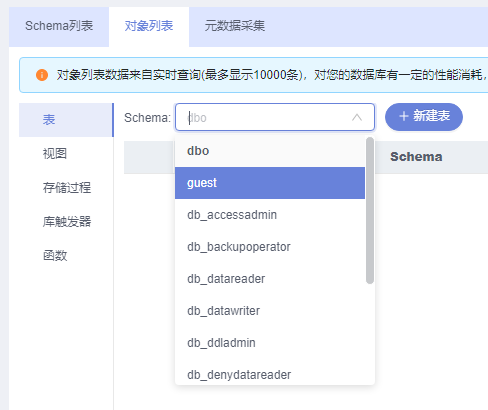
- 新建表,以table1为例。
图5 表基本信息
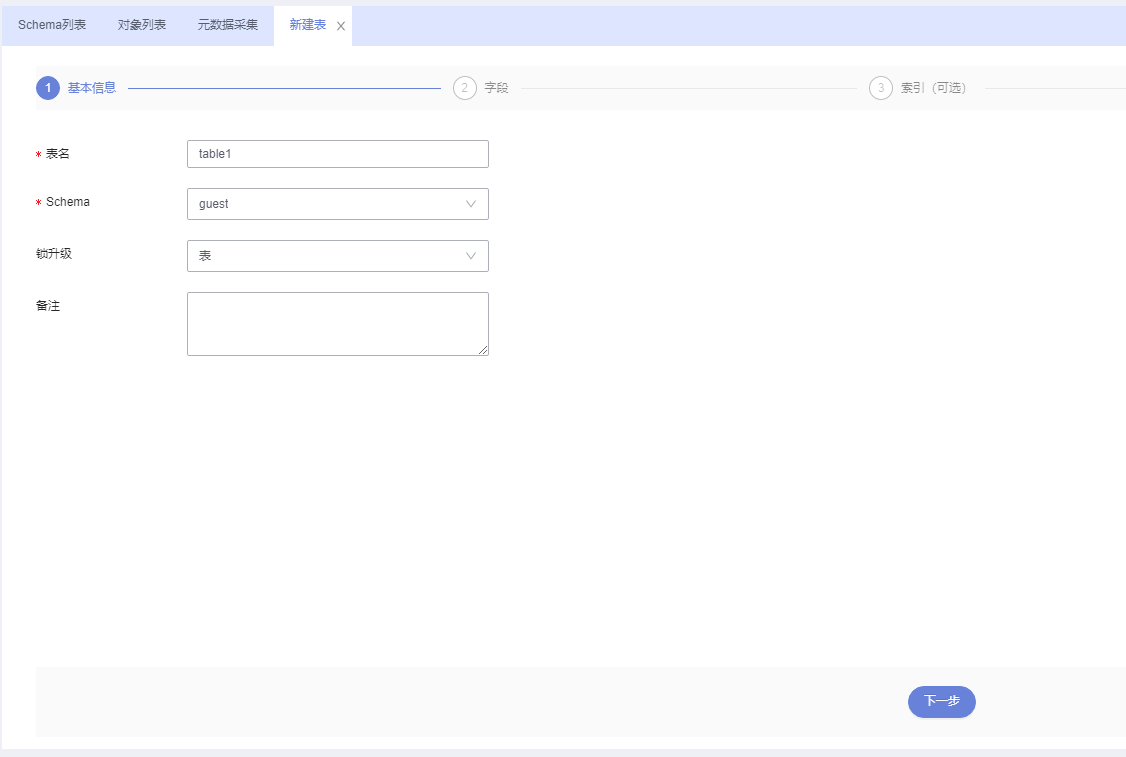
- 定义表字段,包括列名、类型、是否为空等,单击“立即创建”。
图6 插入数据
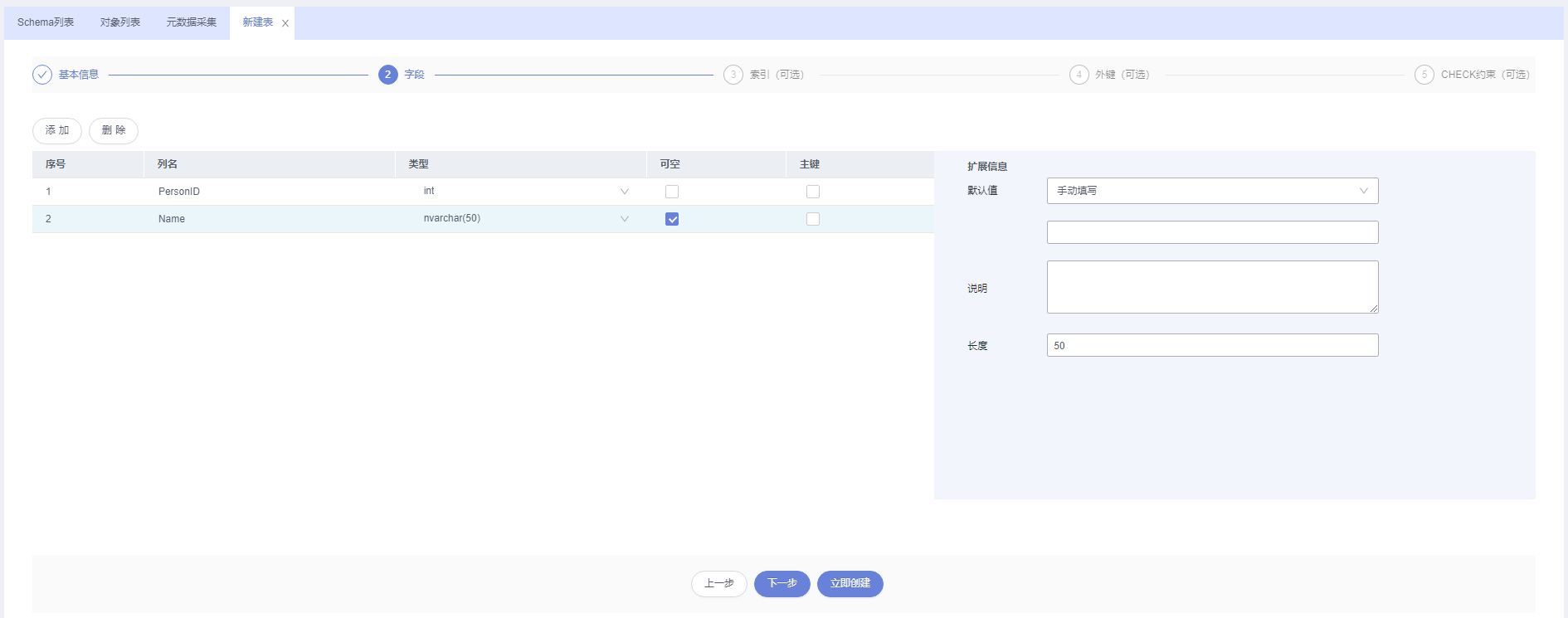
查看创建完成的表。
图7 创建完成