Esta página ainda não está disponível no idioma selecionado. Estamos trabalhando para adicionar mais opções de idiomas. Agradecemos sua compreensão.
- What's New
- Function Overview
- Service Overview
- Billing
- Getting Started
-
User Guide
- CodeArts PerfTest Use Process
- Permissions Management
- Test Resource Management
- PerfTest Project Management
-
PerfTest Case Management
- Test Case Description
- Directory Management of Test Cases
- Creating a Test Case
-
Configuring a Test Case (High-Performance Test Projects)
- Filling in Case Details
- Configuring a Case Script
- Adding Request Information (Packet)
- Adding Request Information (Think Time)
- Adding Request Information (Response Extraction)
- Adding Request Information (Checkpoint)
- Adding a Data Instruction, Cycle Controller, Condition Judgment, or Rendezvous Point
- Adding Concurrency Weight Controllers and Throughput Controllers
- Pressure Configuration
- Advanced Configuration
- SLA Configuration
- Configuring a Test Case (Scalable Test Projects)
- Setting Global Variables (High-Performance Test Projects)
- Setting Global Variables (Scalable Test Projects)
- Binding a Domain Name
- Plug-in Management
- Resetting Configurations
- Managing Test Cases
- Debugging a Case
- Batch Operations
- PerfTest Task Management
- PerfTest Report Management
- Transaction Management
- JMeter Test Project Management
- Crontask
- Configuring SLAs
- Auditing
- Reference
- Best Practices
- API Reference
- SDK Reference
-
FAQs
- Resource Group Management
-
Pressure Test Project Management
- What Are the Differences Between Think Time and Duration in CodeArts PerfTest?
- What Is the Number of Concurrent Users?
- How Do I Fill in Packets?
- Why Does Transaction Debugging Frequently Fail?
- Which Headers Are Mandatory in an HTTP-based Packet Request?
- Why Is the CPU Usage of the Execution Node Used for the Pressure Test Constantly High?
- What Are the Differences Between Global Variables and Variables Extracted from Responses?
- What Is the Impact of the Bandwidth Applied for CodeArts PerfTest on Tests?
- What Are the Differences Between a JMeter Test Project and a PerfTest Project?
- How Do I Check If the Global Variable Values Are Read Sequentially in a Test Task?
- Pressure Test Report Management
-
General FAQs
- What Are the Permissions Required for Using CodeArts PerfTest?
- How Do I Use the New IAM Edition to Isolate Permissions by Enterprise Project?
- Does CodeArts PerfTest Support Windows Server 2016 Standard (64-bit)?
- What Can I Do If Chinese or Special Characters Are Not Properly Displayed When the API Response Body Containing Them Is Exported Using the Traffic Recording Plug-in?
-
Using JMeter Projects
- What Are the Differences Between the JMeter Engine of CodeArts PerfTest and the Open-source JMeter?
- What Scripts Does the JMeter Engine of CodeArts PerfTest Support?
- Which Operations in Scripts Are Not Supported by the JMeter Engine of CodeArts PerfTest?
- What Are the Possible Causes of a JMX File Import Error in a JMeter Test Project?
- What Are the Suggestions for Using CodeArts PerfTest Scripts?
- How Do I Use the Global Variable Function?
- What Should I Pay Attention to When Uploading a Third-Party JAR Package?
- What Should I Pay Attention to When Uploading a CSV File?
- What Should I Pay Attention to When Uploading a Custom Installation Package?
- Why Does CodeArts PerfTest Return Garbled Characters When Content-Type in the Request Header Is Set to UTF-8 in JMeter?
- What Are the Meanings of Log Errors in a JMeter Report?
- Why Does JMeter Case Debugging Fail in Less Than 5 Seconds and No Data Is Displayed on the Page?
- Videos
- General Reference
Copied.
Creating and Deleting Global Variables
The global variables of scalable test projects are organized and managed in directories.
Creating a Variable
- Log in to the CodeArts PerfTest console and choose PerfTest Projects in the left navigation pane.
- Click the name of the desired PerfTest project to go to the details page.
- On the Cases tab, select the created test case in the case list on the left, and click Global Variable.
- You can create a variable in any of the following ways:
- Click New Variable.
- Right-click the blank area under the No. row and click New Variable from the displayed list.
- If a variable or variable folder exists, click
 in the operation list where the variable or variable folder is located.
in the operation list where the variable or variable folder is located.
- Set parameters by referring to Table 1.
Table 1 Setting global variables Parameter
Description
Name
Name of a new global variable.
Type
The variable types such as String, Integer, Long, Double, Ciphertext, BigDecimal and Boolean are supported.
Value
When a pressure test task is running, the parameter values of the corresponding global variables are read.
If the variable value is too long, click
 on the right of the text box, and enter a value on the displayed page. Press Enter to increase the number of lines of the input value. After the input is complete, click Backfilling. If the input content is in JSON format, you can click JSON Conversion to view the input value.
on the right of the text box, and enter a value on the displayed page. Press Enter to increase the number of lines of the input value. After the input is complete, click Backfilling. If the input content is in JSON format, you can click JSON Conversion to view the input value.Description
Description of the new variable.
- Click Save.
Creating a Variable Folder
- Log in to the CodeArts PerfTest console and choose PerfTest Projects in the left navigation pane.
- Click the name of the desired PerfTest project to go to the details page.
- On the Cases tab, select the created test case in the case list on the left, and click Global Variable.
- You can create a variable folder in any of the following ways:
- Click the drop-down button on the right of New Variable and click New Folder.
Figure 1 Creating a Folder
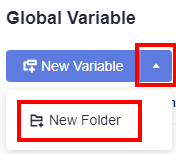
- Right-click the blank area under the No. row and click New Folder from the displayed list.
- If a variable or variable folder exists, click
 in the operation list where the variable or variable folder is located.
in the operation list where the variable or variable folder is located.
- Click the drop-down button on the right of New Variable and click New Folder.
- Enter the folder name and click Save.
After a folder is created, you can create subfolders and subvariables in the folder. You can create subfolders and subvariables in either of the following ways:
- Click the icon for creating a subfolder or subvariable in the folder operation list.
- Right-click the row where the folder is located and choose New Subfolder or New Subvariable.
Deleting Variables and Variable Folders
Prerequisites: You have created variables and variable folders.
- Log in to the CodeArts PerfTest console and choose PerfTest Projects in the left navigation pane.
- Click the name of the desired PerfTest project to go to the details page.
- On the Cases tab, select the created test case in the case list on the left, and click Global Variable.
- You can delete a variable or variable folder in either of the following ways:
- Click
 in the operation list of the variable or variable folder to be deleted.
in the operation list of the variable or variable folder to be deleted. - Right-click the row where the variable or variable folder to be deleted is located and click Delete.
- Click
- Click Save.
To delete all variables and variable folders, choose More > Remove All . In the displayed dialog box, click OK.
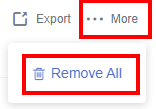
Feedback
Was this page helpful?
Provide feedbackThank you very much for your feedback. We will continue working to improve the documentation.See the reply and handling status in My Cloud VOC.
For any further questions, feel free to contact us through the chatbot.
Chatbot





