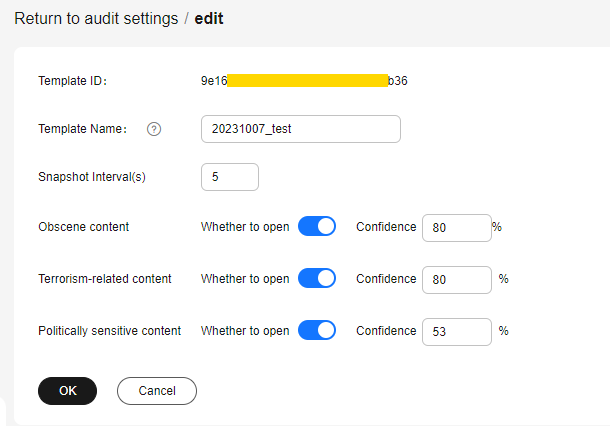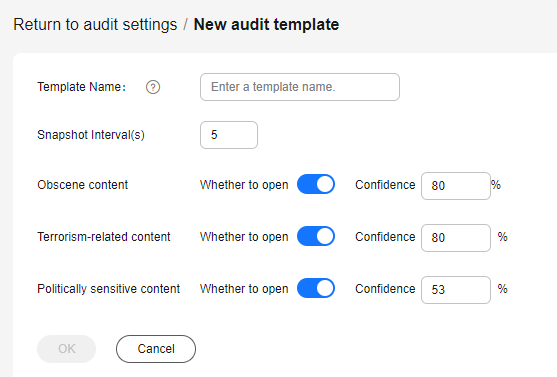Review Settings
You can review audio and video files for any pornographic, terrorism-related, and politically sensitive content using a system review template or custom template.
Editing a System Template
A system template has common parameters preconfigured. Before using a system template, you are advised to check whether the settings of the system template meet your requirements. If the settings do not, you can edit the system template.
- Log in to the VOD console.
- In the navigation pane, choose Review Management > Review Settings.
- Locate the system template and click Edit. On the displayed page, modify template parameters. See Figure 1.
- Click OK.
Creating a Custom Template
If system presets cannot meet your requirements, you can create a review template based on your needs.
- Log in to the VOD console.
- In the navigation pane, choose Review Management > Review Settings.
- Click Create Review Template. See Figure 2. Configure related parameters by referring to Table 1.
Table 1 Review parameters Parameter
Description
Template name
A template name can be up to 128 characters long. Only letters, underscores (_), and digits are allowed.
Example: MP4_H264
Snapshot Interval
The system automatically takes snapshots based on the interval.
Value range: an integer ranging from 1 to 100
Obscene content
You can enable one or more functions and then set the confidence level. The value of Confidence Level ranges from 0 to 100.
The higher the confidence level, the more reliable the review results. If a check item is not enabled or the confidence level is set to 0, this check item is not performed.
Terrorism-related content
Politically sensitive content
- Click OK.
The new template is displayed in the template list.
- Click Set as Default in the Template Name column to set the created template as the default template.
Then the system will review audio and video content based on the settings in the default template.
Editing or Deleting a Custom Template
- After a custom template is created, you can click Edit in the template list to modify the template.
- You can also click Delete in the template list to delete an unwanted template. If a template is deleted, audio and video using this template will not be deleted.
Feedback
Was this page helpful?
Provide feedbackThank you very much for your feedback. We will continue working to improve the documentation.See the reply and handling status in My Cloud VOC.
For any further questions, feel free to contact us through the chatbot.
Chatbot