Help Center/
Ubiquitous Cloud Native Service/
User Guide/
Service Mesh/
Service Gateways/
Gateway Routes/
TLS Route
Updated on 2025-07-30 GMT+08:00
TLS Route
Creating a TLS Route on the Console
- Log in to the UCS console. In the navigation pane, choose Service Meshes.
- Click the name of the target service mesh to go to its details page.
- In the navigation pane, choose Service Gateways > Gateway Routes.
- In the upper right corner, click Create Route.

- Configure parameters and click OK in the lower right corner.
- Protocol: TLS
- Route Name: Enter a name, for example, test.
- Namespace: Select the namespace where the route will be created.
- Service Gateway: Select the namespace, name, and listener of the gateway that the route will be associated with.
- Service Domain Name: This parameter is optional.
- Destination Service: Select the destination service and port. The destination service is automatically filtered based on the selected namespace and protocol.
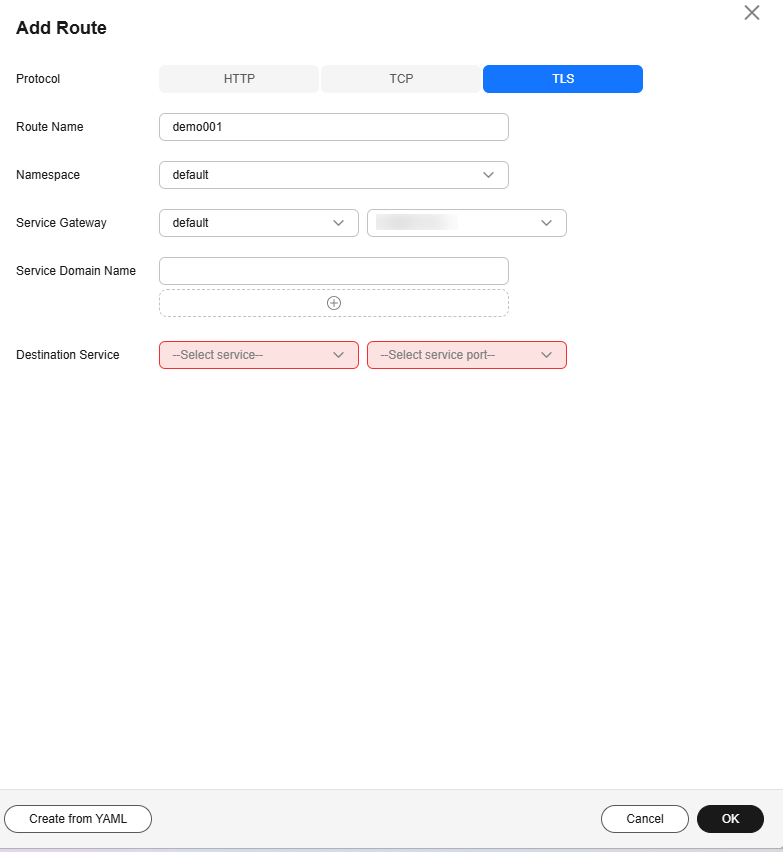
Creating a TLS Route Using YAML
- Log in to the UCS console. In the navigation pane, choose Service Meshes.
- Click the name of the target service mesh to go to its details page.
- In the navigation pane, choose Service Gateways > Gateway Routes.
- In the upper right corner, click Create from YAML.
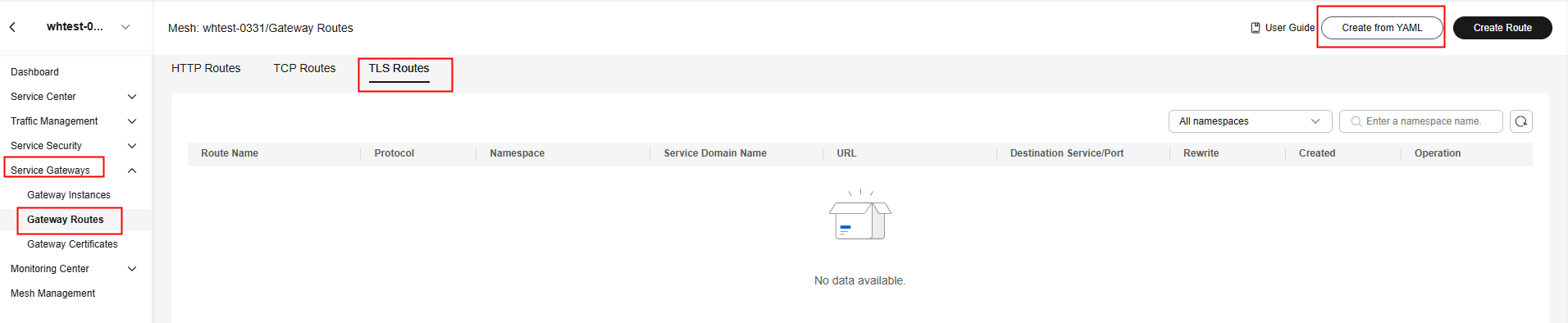
- Configure parameters and click OK in the lower right corner.
The following describes the parameters in the YAML file. (Configure the parameters based on site requirements.)
apiVersion: gateway.networking.k8s.io/v1alpha2 kind: TLSRoute metadata: name: nginx namespace: whtest spec: parentRefs: - name: gateway # Mandatory. It indicates the name of the gateway that the route will be associated with. namespace: whtest # Optional. It indicates the namespace of the gateway that the route will be associated with. If this parameter is not specified, the namespace where the route is located is used by default. hostnames: - "nginx.example.com" rules: - backendRefs: - name: my-nginx port: 443
Parent topic: Gateway Routes
Feedback
Was this page helpful?
Provide feedbackThank you very much for your feedback. We will continue working to improve the documentation.See the reply and handling status in My Cloud VOC.
The system is busy. Please try again later.
For any further questions, feel free to contact us through the chatbot.
Chatbot





