Este conteúdo foi traduzido por máquina para sua conveniência e a Huawei Cloud não pode garantir que o conteúdo foi traduzido com precisão. Para exibir o conteúdo original, use o link no canto superior direito para mudar para a página em inglês.
Central de ajuda/
TaurusDB/
Guia de usuário/
Gerenciamento de parâmetros/
Gerenciamento de modelo de parâmetro/
Comparação de modelos de parâmetro
Atualizado em 2025-05-23 GMT+08:00
Comparação de modelos de parâmetro
Você pode comparar parâmetros de instância com um modelo de parâmetro para ver as diferenças de configurações de parâmetros. Você também pode comparar modelos de parâmetros para ver as diferenças de configurações de parâmetros.
Comparação de parâmetros de instância com aqueles em um modelo de parâmetro especificado
- Faça logon no console de gerenciamento.
- Clique em
 no canto superior esquerdo e selecione uma região e um projeto.
no canto superior esquerdo e selecione uma região e um projeto. - Clique em
 no canto superior esquerdo da página e escolha .
no canto superior esquerdo da página e escolha . - Na página Instances, clique no nome da instância.
- No painel de navegação, escolha Parameters. Na página exibida, clique em Compare acima da lista de parâmetros.
Figura 1 Comparação de parâmetros de instância com aqueles em um modelo de parâmetro especificado
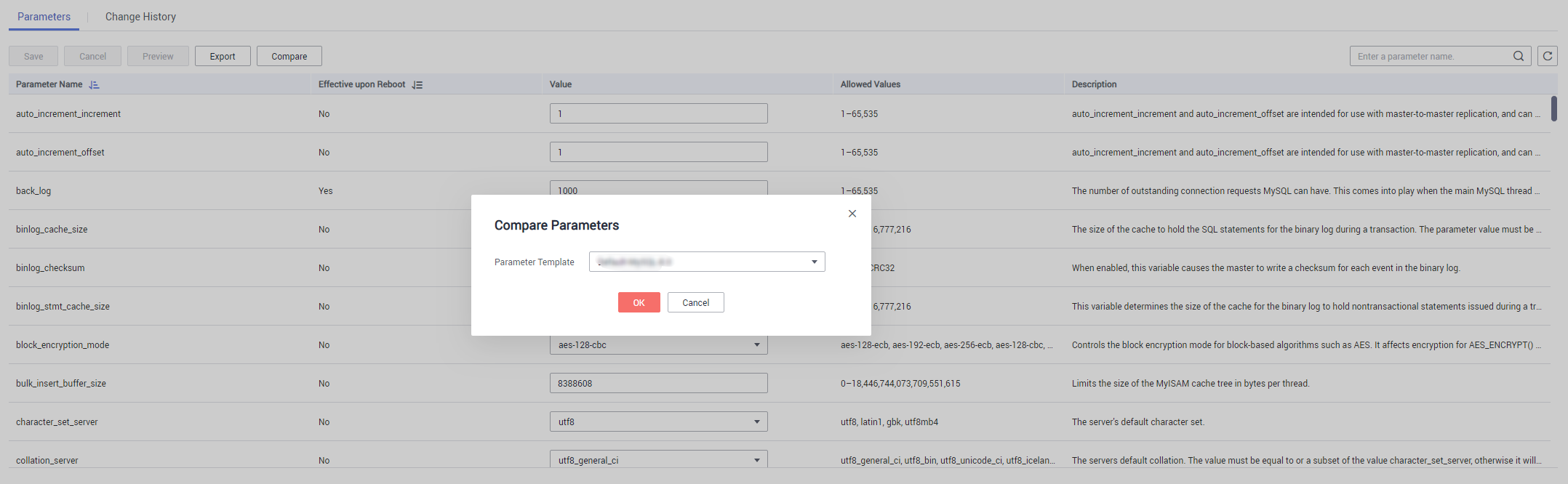
- Na caixa de diálogo exibida, selecione um modelo de parâmetro e clique em OK para comparar dois parâmetros.
- Se suas configurações forem diferentes, os nomes de parâmetros e os valores de ambos os modelos de parâmetros serão exibidos.
- Se as configurações forem as mesmas, nenhum dado será exibido.
Comparação de modelos de parâmetro
- Na página Parameter Templates, clique em Default Templates ou em Custom Templates. Localize um modelo de parâmetro e clique em Compare na coluna Operation.
- Na caixa de diálogo exibida, selecione um modelo de parâmetro e clique em OK.
Figura 2 Selecionar um modelo de parâmetro a ser comparado
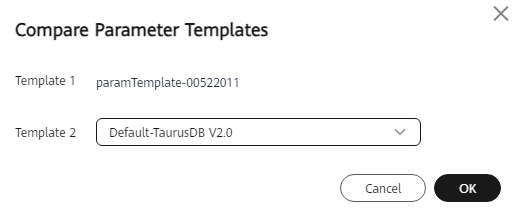
- Se suas configurações forem diferentes, os nomes de parâmetros e os valores de ambos os modelos de parâmetros serão exibidos.
- Se as configurações forem as mesmas, nenhum dado será exibido.
Figura 3 Comparação de modelos de parâmetro

Tópico principal: Gerenciamento de modelo de parâmetro
Feedback
Esta página foi útil?
Deixar um comentário
Obrigado por seus comentários. Estamos trabalhando para melhorar a documentação.
O sistema está ocupado. Tente novamente mais tarde.






