Este conteúdo foi traduzido por máquina para sua conveniência e a Huawei Cloud não pode garantir que o conteúdo foi traduzido com precisão. Para exibir o conteúdo original, use o link no canto superior direito para mudar para a página em inglês.
Central de ajuda/
TaurusDB/
Guia de usuário/
Gerenciamento de parâmetros/
Gerenciamento de modelo de parâmetro/
Aplicação de um modelo de parâmetro
Atualizado em 2025-05-23 GMT+08:00
Aplicação de um modelo de parâmetro
Depois que um modelo de parâmetro é criado ou modificado, você precisa aplicá-lo às instâncias de BD desejadas.
Precauções
- O parâmetro innodb_buffer_pool_size é determinado pela memória. Instâncias de especificações diferentes têm intervalos de valores diferentes. Se este valor de parâmetro estiver fora do intervalo da instância à qual o modelo de parâmetro é aplicado, o valor máximo dentro do intervalo é usado.
- Um modelo de parâmetro pode ser aplicado somente a instâncias da mesma versão do mecanismo de banco de dados.
Procedimento
- Faça logon no console de gerenciamento.
- Clique em
 no canto superior esquerdo e selecione uma região e um projeto.
no canto superior esquerdo e selecione uma região e um projeto. - Clique em
 no canto superior esquerdo da página e escolha .
no canto superior esquerdo da página e escolha . - Na página Parameter Templates, aplique um modelo padrão ou um modelo personalizado às instâncias de BD.
- Para aplicar um modelo padrão, clique em Default Templates, localize um modelo de parâmetro e clique em Apply na coluna Operation.
Figura 1 Aplicação de um modelo de parâmetro padrão a instâncias de BD

- Para aplicar um modelo personalizado, clique em Custom Templates, localize um modelo de parâmetro e escolha More > Apply na coluna Operation.
Figura 2 Aplicação de um modelo de parâmetro personalizado a instâncias de BD
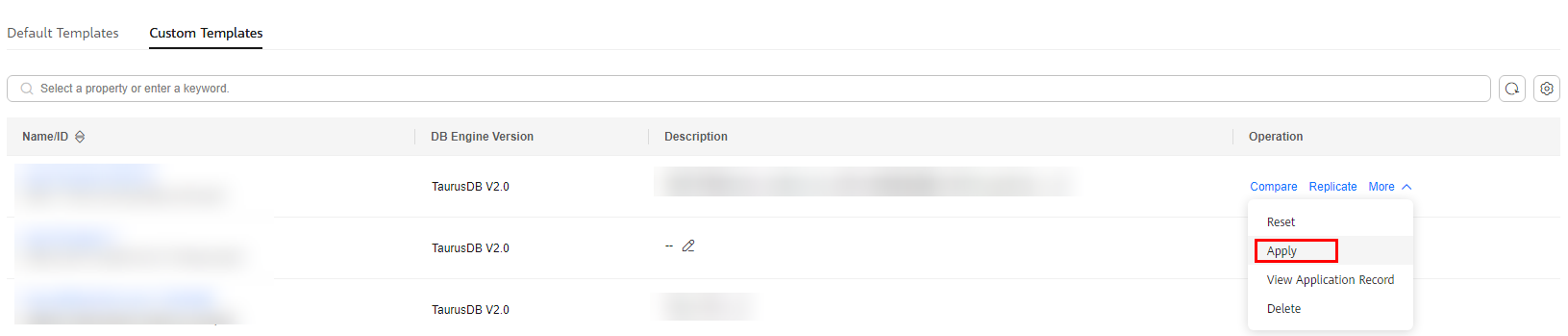
- Para aplicar um modelo padrão, clique em Default Templates, localize um modelo de parâmetro e clique em Apply na coluna Operation.
- Na caixa de diálogo Apply Parameter Template exibida, selecione instâncias de BD e clique em OK.
- Depois que o modelo de parâmetro for aplicado, visualize o nome ou o ID da instância de BD à qual o modelo de parâmetro é aplicado, o status da aplicação, o horário da aplicação e a causa da falha.
- Na guia Default Templates, localize o modelo de parâmetro e clique em View Application Record na coluna Operation.
- Na guia Custom Templates, localize o modelo de parâmetro e escolha More > View Application Record na coluna Operation.
Tópico principal: Gerenciamento de modelo de parâmetro
Feedback
Esta página foi útil?
Deixar um comentário
Obrigado por seus comentários. Estamos trabalhando para melhorar a documentação.
O sistema está ocupado. Tente novamente mais tarde.






