Criação de uma tarefa de insights de SQL
Cenários
Insights de SQL permite que você não apenas consulte todas as instruções SQL executadas, mas também analise e pesquise as tabelas que são acessadas e atualizadas com mais frequência e as instruções SQL que têm a maior espera de bloqueio, ajudando você a identificar rapidamente exceções.
Restrições
- Você precisa ativar Collect All SQL Statements antes de usar insights de SQL.
- Depois que Collect All SQL Statements estiver desativado, novas instruções SQL não serão mais coletadas e os dados SQL coletados serão excluídos.
- Alguns dados não poderão ser gravados se ocorrer um excesso de buffer.
- Se o comprimento de uma instrução SQL exceder o valor de rds_sql_tracer_max_record_size, a instrução não será registrada por padrão.
Para configurar o valor do parâmetro, consulte Modificação de parâmetros de uma instância de BD.
Procedimento
- Faça logon no console de gerenciamento.
- Clique em
 no canto superior esquerdo e selecione uma região e um projeto.
no canto superior esquerdo e selecione uma região e um projeto. - Clique em
 no canto superior esquerdo da página e escolha Databases > TaurusDB.
no canto superior esquerdo da página e escolha Databases > TaurusDB. - Na página Instances, clique no nome da instância.
- No painel de navegação, escolha DBA Assistant > Historical Diagnosis.
- Na guia SQL Explorer, clique em SQL Insights.
Clique em
 ao lado de Collect All SQL Statements.
ao lado de Collect All SQL Statements.

- A coleta de todas as instruções SQL gera uma perda de desempenho não superior a 5%.
- Para desativar essa função, clique em Log Settings no canto superior direito, desative a opção Collect All SQL Statements e clique em OK.
- Clique em Create Task.
Figura 1 Criação de uma tarefa de insights de SQL
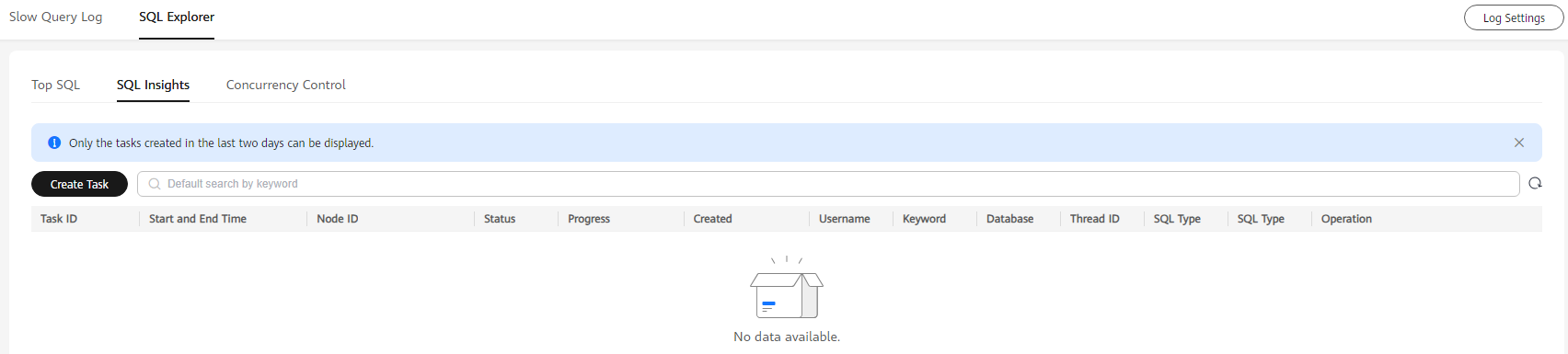
- Na página exibida, defina Time Range, Synchronization to Other Instances, Dimension, Username, Keyword, Database, Thread ID, SQL Type e Status.
Você pode definir Dimension como Instance ou Node. Quando Node estiver selecionado, você poderá exibir os logs SQL dos nós excluídos.
Figura 2 Criação de uma tarefa de insights de SQL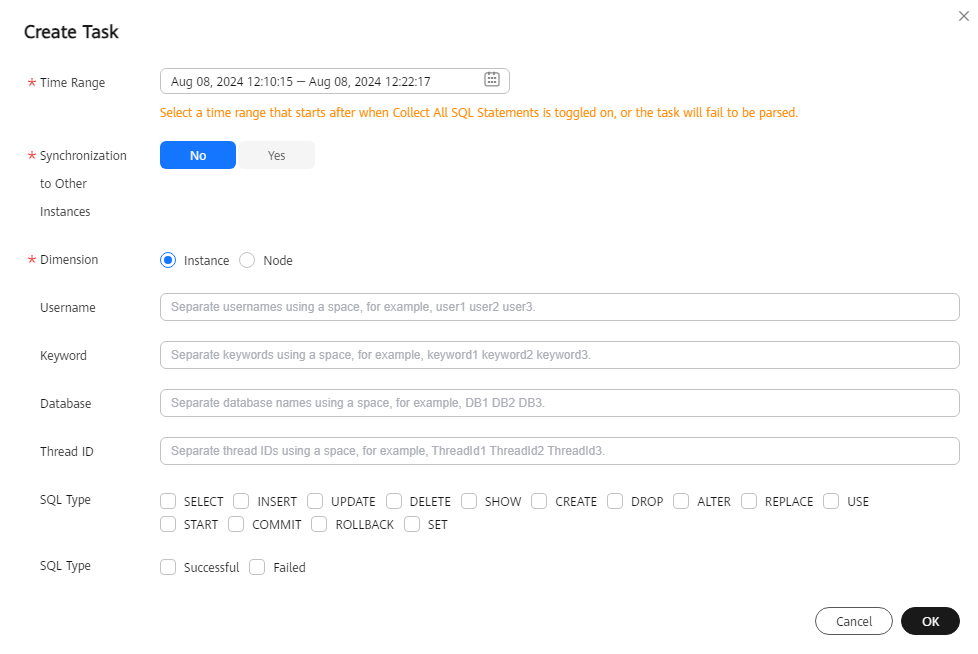
- Clique em OK.
- Na lista de tarefas, clique em Details na coluna Operation para exibir os detalhes da tarefa.
- Selecione uma palavra-chave, como Time Range, Username, Keyword ou Database para procurar as instruções SQL executadas na instância ou no nó atual.
O intervalo de tempo selecionado deve ser posterior ao momento em que a nova tarefa é adicionada.






