Este conteúdo foi traduzido por máquina para sua conveniência e a Huawei Cloud não pode garantir que o conteúdo foi traduzido com precisão. Para exibir o conteúdo original, use o link no canto superior direito para mudar para a página em inglês.
Central de ajuda/
TaurusDB/
Guia de usuário/
Gerenciamento de instâncias/
Gerenciamento do ciclo de vida da instância/
Alteração de uma instância de BD ou de um nome de nó
Atualizado em 2025-05-23 GMT+08:00
Alteração de uma instância de BD ou de um nome de nó
Cenários
Você pode alterar o nome de uma instância de TaurusDB ou seu nó para facilitar a identificação.
Alteração de um nome de instância de BD
- Faça logon no console de gerenciamento.
- Clique em
 no canto superior esquerdo e selecione uma região e um projeto.
no canto superior esquerdo e selecione uma região e um projeto. - Clique em
 no canto superior esquerdo da página e escolha Databases > TaurusDB.
no canto superior esquerdo da página e escolha Databases > TaurusDB. - Na página Instances, localize uma instância de banco de dados e clique em
 na coluna Name/ID para editar o nome da instância de banco de dados.
Figura 1 Alteração do nome de uma instância de BD na página Instances
na coluna Name/ID para editar o nome da instância de banco de dados.
Figura 1 Alteração do nome de uma instância de BD na página Instances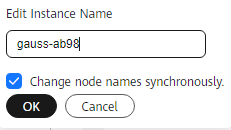
Como alternativa, clique no nome da instância para acessar a página Basic Information. Localize DB Instance Name na área Instance Information e clique em
 para editar o nome da instância.Figura 2 Alteração do nome de uma instância de BD na página Basic Information
para editar o nome da instância.Figura 2 Alteração do nome de uma instância de BD na página Basic Information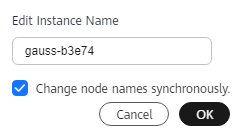
- O nome da instância deve começar com uma letra e consistir de 4 a 64 caracteres. Apenas letras maiúsculas, letras minúsculas, dígitos, hifens (-) e sublinhados (_) são permitidos.
- Ao alterar o nome da instância, você pode determinar se deseja selecionar Change node names synchronously, conforme necessário. Se essa opção for selecionada, os nomes dos nós correspondentes serão alterados quando o nome da instância for alterado. Se esta opção não estiver selecionada, somente o nome da instância será alterado e os nomes de nó correspondentes não serão alterados.
- Se você quiser enviar a alteração, clique em OK. Se desejar cancelar a alteração, clique em Cancel.
- Verifique se o nome da instância foi alterado. Demora menos de 1 minuto para alterar o nome de uma instância de banco de dados.
Alteração de um nome de nó
- Faça logon no console de gerenciamento.
- Clique em
 no canto superior esquerdo e selecione uma região e um projeto.
no canto superior esquerdo e selecione uma região e um projeto. - Clique em
 no canto superior esquerdo da página e escolha Databases > TaurusDB.
no canto superior esquerdo da página e escolha Databases > TaurusDB. - Na página Instances, clique no nome da instância para acessar a página Basic Information.
- Na área Node List, selecione um ou mais nós, clique em Change Node Name.
Figura 3 Alteração de nomes de nó

Como alternativa, clique em
 ao lado de um nome de nó para editar o nome do nó.
ao lado de um nome de nó para editar o nome do nó.- O nome do nó deve começar com uma letra e consistir de 4 a 128 caracteres. Somente letras (diferenciando maiúsculas de minúsculas), dígitos, hifens (-) e sublinhados (_) são permitidos.
- O nome do nó deve ser exclusivo.
- Clique em OK para enviar a alteração.
- Verifique se o nome do nó foi alterado.
Tópico principal: Gerenciamento do ciclo de vida da instância
Feedback
Esta página foi útil?
Deixar um comentário
Obrigado por seus comentários. Estamos trabalhando para melhorar a documentação.
O sistema está ocupado. Tente novamente mais tarde.






