Lifecycle Management
Infrequent Access Storage
A general purpose file system allows you to configure lifecycle rules to transition inactive files to infrequent access storage to reduce costs.
Constraints
Only general purpose file systems with the Capacity-Oriented type support the transition of files to infrequent access storage.
Configuring a Lifecycle Rule
You can configure lifecycle rules for a file system or a specific directory in a file system. Files that meet the rules will be transitioned from standard storage to infrequent access storage.
A maximum of 20 lifecycle rules can be configured for a file system.
Lifecycle rules can be replicated, enabled, disabled, modified, or deleted. Perform the following steps to create a rule:
- Log in to the console and choose Storage > Scalable File Service.
- In the navigation pane on the left, choose General Purpose File System to go to its console.
- In the file system list, click the name of the desired file system to go to its details page.
- On the Lifecycle Management tab, click Create Rule, as shown in Figure 2.
Figure 1 Lifecycle Management

- Configure rule parameters.
- Status: Select Enable to enable this rule after it is created.
- Rule Name: Enter a rule name, which can contain only letters, digits, periods (.), underscores (_), or hyphens (-).
- Directory Path: Enter the path of a directory on which the created rule will be applied. If no path is specified, the rule will be applied to the entire file system. The path cannot start with a slash (/), contain two adjacent slashes (//), or contain the following special characters: \:*?"<>|
- Transitioned to Infrequent Access After: defines the number of days that must elapse for files to transition to infrequent access storage after their last access. The system presets the following options: 14 days, 30 days, 60 days, and 90 days. Files that meet the lifecycle rule will be transitioned to Infrequent Access storage.
- Click OK.
Replicating a Lifecycle Rule
In addition to creating lifecycle rules, you can replicate rules from other file systems. Perform the following steps to replicate a rule:
- Log in to the console and choose Storage > Scalable File Service.
- In the navigation pane on the left, choose General Purpose File System to go to its console.
- In the file system list, click the name of the desired file system to go to its details page.
- On the Lifecycle Management tab, locate a rule and choose More > Copy, as shown in Figure 3.
- Select a replication source, which is the file system whose lifecycle rules you want to replicate.
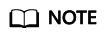
- Lifecycle rules replicated from a source file system will not overwrite existing rules in the destination file system, and any rules that conflict with the existing ones will not be replicated.
- You can remove rules that you do not want to replicate.
- Click OK.
Other Operations
- Modifying a lifecycle rule: Locate the rule you want to modify and click Edit in the Operation column. For details about the rule parameters, see 5.
- Enabling or disabling a lifecycle rule: Locate the desired rule and click Enable or Disable in the Operation column.
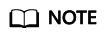
To batch enable lifecycle rules, ensure that all desired rules are disabled. To batch disable lifecycle rules, ensure that all desired rules are enabled.
Figure 4 Disable Lifecycle Rule Figure 5 Enable Lifecycle Rule
Figure 5 Enable Lifecycle Rule
- Batch enabling or disabling lifecycle rules: Select the desired rules and click Enable or Disable above the rule list to perform the corresponding operation.
- Deleting a lifecycle rule: Locate the desired rule and click Delete in the Operation column. Or, click the checkbox in front of the rule name and click Delete above the rule list. You can also delete rules in a batch.
Figure 6 Delete Lifecycle Rule

Feedback
Was this page helpful?
Provide feedbackThank you very much for your feedback. We will continue working to improve the documentation.See the reply and handling status in My Cloud VOC.
For any further questions, feel free to contact us through the chatbot.
Chatbot







