Directory Customization
Scenarios
You can customize directories on SecMaster. This section includes the following content:
Limitations and Constraints
- Built-in directories cannot be edited or deleted.
Viewing Existing Directories
- Log in to the SecMaster console.
- Click
 in the upper left corner of the management console and select a region or project.
in the upper left corner of the management console and select a region or project. - Click
 in the upper left corner of the page and choose Security & Compliance > SecMaster.
in the upper left corner of the page and choose Security & Compliance > SecMaster. - In the navigation pane on the left, choose Workspaces > Management. In the workspace list, click the name of the target workspace.
Figure 1 Workspace management page

- In the navigation pane on the left, choose .
Figure 2 Directory Customization page
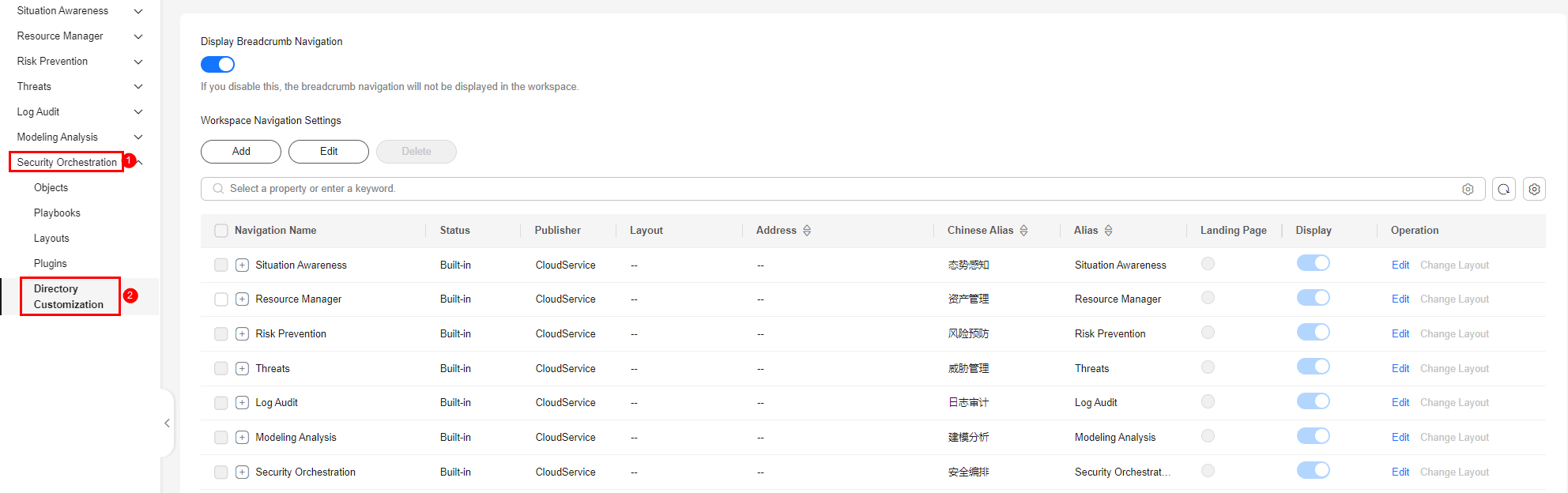
- In the directory list, view the directory details.
Table 1 Directory parameters Parameter
Description
Display Breadcrumb Navigation
This function is enabled by default. This parameter determines whether users can return to the upper-level navigation directory.
- Enabled: Users can return to the outer workspace management navigation directory.
- If this function is disabled, users cannot return to the outer workspace management navigation directory.
Workspace Navigation Settings
- Add: You can add a custom directory.
- Edit: You can edit multiple directories at a time, set Landing Page, and configure Display. The landing page is the default page displayed after you click a workspace name.
- Delete: You can delete multiple directories at a time. Only custom directories can be deleted. Built-in directories cannot be deleted.
Navigation Name
Name of the level-1 directory that the navigation belongs to. You can click
 next to the level-1 directory name to expand the level-2 directory names of the level-1 directory.
next to the level-1 directory name to expand the level-2 directory names of the level-1 directory.Status
Type of the directory.
Publisher
Publisher of the directory. The default publisher of a built-in directory is CloudService.
Layout
Layout associated with the directory.
Address
Address of the directory. URL of the directory page. The URL is automatically generated by the system.
Chinese Alias
Chinese name of the directory.
Alias
English name of the directory.
Landing Page
Default page that is displayed when you click a workspace name.
- A workspace must have a landing page.
- Only one directory that can be displayed can be set as the landing page.
- A level-1 directory cannot be set as a landing page.
Display
Whether the directory is displayed in the navigation pane.
Operation
Operations you can do for the directory. You can edit a directory and change the layout.
Edit: You can edit Chinese Alias, Alias, Landing Page, and Display of the directory.
Change Layout: You can change the layout of a custom directory or a built-in directory that is associated with a layout. Only other layouts of the same type can be replaced.
Changing a Layout
- Log in to the SecMaster console.
- Click
 in the upper left corner of the management console and select a region or project.
in the upper left corner of the management console and select a region or project. - Click
 in the upper left corner of the page and choose Security & Compliance > SecMaster.
in the upper left corner of the page and choose Security & Compliance > SecMaster. - In the navigation pane on the left, choose Workspaces > Management. In the workspace list, click the name of the target workspace.
Figure 3 Workspace management page

- In the navigation pane on the left, choose .
Figure 4 Directory Customization page
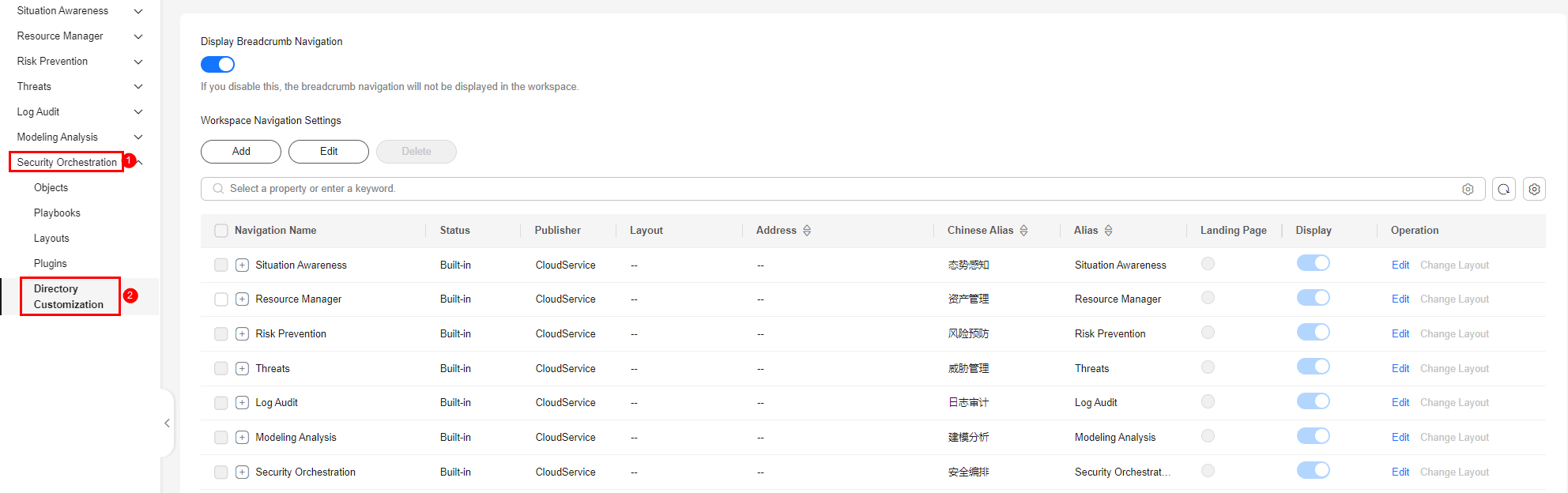
- Click Change Layout in the Operation column of the target directory.
- On the Change Layout page, select the layout to be changed.
- Click OK.
Feedback
Was this page helpful?
Provide feedbackThank you very much for your feedback. We will continue working to improve the documentation.See the reply and handling status in My Cloud VOC.
For any further questions, feel free to contact us through the chatbot.
Chatbot





