Creating a Disaster Recovery Drill
Scenarios
Disaster recovery drills are used to simulate fault scenarios, formulate recovery plans, and verify whether the plans are applicable and effective. Services are not affected during disaster recovery drills. When a fault occurs, you can use the plans to quickly recover services, thus improving service continuity.
BRS allows you to run disaster recovery drills in a VPC different from the disaster recovery site VPC. During a disaster recovery drill, drill servers can be quickly created based on the snapshot data of disaster recovery site servers.
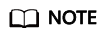
- After drill servers are created, production site servers and drill servers will independently run at the same time, and data will not be synchronized between these servers.
- During a drill, an ECS used for system conversion will be created, with a name suffix VMwareToCloud. Do not perform any operation on this ECS. Or, the drill may fail. This ECS will be automatically deleted after the drill is complete.
To guarantee that services can be switched to the disaster recovery site when an outage occurs, it is recommended that you run disaster recovery drills regularly.
Precautions
- If the production site servers of a protection group are added to an enterprise project, the drill servers created will not be automatically added to the enterprise project. Manually add them to the project as needed.
- If the production site servers run Linux and use key pairs for login, the key pair information will not be displayed on the server details page, but login using the key pairs is not affected.
- After a disaster recovery drill is created, modifications made to Hostname, Name, Agency, ECS Group, Security Group, Tags, and Auto Recovery of production site servers will not be synchronized to drill servers. Log in to the console and manually make the modifications for the drill servers.
- During a disaster recovery drill, a primary NIC is configured for each disaster recovery site server. If a production site server uses a secondary NIC, you need to manually bind a secondary NIC for the corresponding disaster recovery site server on the server details page.
Prerequisites
- Initial synchronization is completed for all the protected instances in the protection group, and the status of protected instances is Synchronization finished or Disaster recovery drill failed.
- Protected instance services are running at the production site.
Procedure
- Log in to the management console.
- Click Service List and choose Storage > Business Recovery Service.
The Business Recovery Service page is displayed.
- Choose Asynchronous Replication. In the right pane, locate the replica pair housing the protection group you want to run a disaster recovery drill and click the number in the Protection Groups column.
The Protection Groups tab page is displayed.
- In the navigation tree, choose the target protection group.
The protection group details page is displayed.
- In the upper right corner of the basic information area, click Create Disaster Recover Drill.

- Click Configure. On the displayed page, configure information about the drill server and save the configuration.
Table 1 Parameter description Parameter
Description
Example Value
Protected Instance
Select all the protected instances you want to perform a disaster recovery drill.
-
Drill Server
Select the drill server specifications.
To configure drill servers in a batch, select protected instances and click Configure in the first row, as shown in Figure 1.
-
Drill Name
Enter a drill name for each protected instance.
The name can contain letters, digits, underscores (_), hyphens (-), or periods (.), can be no more than 64 characters long, and cannot contain spaces.
Drill-ECS02
Network
Select a VPC and subnet for the drill.
The drill VPC and the VPC of disaster recovery site servers must be different.
-

- Click Next. On the displayed page, confirm drill information and click Submit.

- After the disaster recovery drill is created, log in to the drill servers and check whether services are running properly.
Feedback
Was this page helpful?
Provide feedbackThank you very much for your feedback. We will continue working to improve the documentation.See the reply and handling status in My Cloud VOC.
For any further questions, feel free to contact us through the chatbot.
Chatbot






