Attaching an SFS File System to a Cloud Server
Scenarios
After the SFS file system is created, attach it to the SAP HANA and SAP Business One node to provide the backup volume for SAP HANA. This section describes how to attach the SFS file system to a cloud server.
Prerequisites
- You have created a file system and have obtained the shared path of the file system.
- The IP addresses of the DNS server used to resolve the file system domain name have been configured on the cloud servers.
Procedure
- Use PuTTY to log in to the NAT server with an EIP bound. Ensure that user root and the key file (.ppk file) are used for authentication. Then, use SSH to switch to the SAP HANA and SAP Business One nodes.
- Run the following command to check whether the NFS software package has been installed:
rpm -qa|grep nfs
Information similar to the following is displayed:
nfsidmap nfs-client
- If yes, go to 3.
- If no, run the zypper install nfs-client command to install the package.
- Run the following command to check whether the domain name in the file system shared path can be resolved:
nslookup File system domain name
- Run the following command to create a local path for attaching the file system:
mkdir Local path
For example: mkdir /hana/backup
- Run the following command to attach the file system to the SAP Business One node:
mount -t nfs Shared path Local path
- Run the following command to view the attached file system:
mount -l
- Write the disk attaching information to the /etc/fstab file so that disks can be automatically attached when the cloud server is restarted.
vi /etc/fstab
- Enter the path information.
Enter the path based on the actual condition.
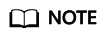
- The /etc/fstab format is Disk ID or partition Attached directory Disk format defaults 0 0.
- In the preceding format, the recommended value of the last field is 0. In this case, the disk can be attached to the other instance if required.
For example,
Shared path /hana/backup nfs defaults 0 0
Save the changes and exit.
Feedback
Was this page helpful?
Provide feedbackThank you very much for your feedback. We will continue working to improve the documentation.See the reply and handling status in My Cloud VOC.
For any further questions, feel free to contact us through the chatbot.
Chatbot





