Viewing a Migration Task
You can view the migration progress and details as well as perform operations on a task at any time.
Viewing Details of a Migration Task
- Sign in to the OMS console.
- In the navigation pane on the left, choose Migration Tasks. In the search box above the migration task list, set criteria to filter migration tasks.
- Group ID: If a migration task is issued by a migration task group, you can enter the group ID to filter all the migration tasks in that group.
You can obtain the task group ID from the Migration Task Groups page.
- Task status: Learn more about task statues in Table 1.
Table 1 Migration task statuses Status
Description
Waiting
The migration task has been created and is being initialized or waiting for other migration tasks to complete.
Migrating
The migration task is in progress, and objects are being migrated from the source platform to Huawei Cloud.
Paused
The migration task is paused and can be resumed manually.
Pausing
The migration task is being paused.
Succeeded
The source objects in the migration task have been successfully migrated.
Failed
The migration task fails, and the migration is not complete. You can restart the task to retry the migration.
- Group ID: If a migration task is issued by a migration task group, you can enter the group ID to filter all the migration tasks in that group.
- Click the task name to view the number of migrated objects, total number of objects, task progress, migration speed, source and destination information, and migration task settings.
Configuring Traffic Limiting Rules
During the migration, you can add, modify, or delete traffic limiting rules at any time as required.
- Sign in to the OMS console.
- In the migration task list, locate the task for which you want to add or modify a traffic limiting rule. Click a task name in the Task Name column.
- Click
 under Traffic Limiting.
under Traffic Limiting.
- To add a rule, click Add Rule and set Start Time, End Time, and Maximum Bandwidth.
- To modify a rule, modify Start Time, End Time, and Maximum Bandwidth.
- To delete a rule, click
 in the Operation column.
in the Operation column.
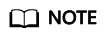
- The maximum bandwidth ranges from 1 MB/s to 200 MB/s.
- A maximum of five rules can be added for a migration task. The time periods specified for the rules cannot overlap.
- Click OK.
Viewing Migration Records
For a migration task, OMS records the objects that are migrated, fail to be migrated, or ignored in three separate lists and stores these lists in the destination bucket.
The following table described how to obtain these object lists.
|
If... |
Then... |
|---|---|
|
The number of migrated objects is greater than 0 |
On the task details page, click the link next to Migrated Object List to download the .txt file that lists migrated objects.
NOTE:
The file path is oms/task/<task-name>/success_object_lists/<timestamp>.success_list.txt. |
|
The number of ignored objects is greater than 0 |
On the task details page, click the link next to Ignored Object List to download the .txt file that lists ignored objects.
NOTE:
The file path is oms/task/<task-name>/skip_object_lists/<timestamp>.skip_list.txt. |
|
The number of failed objects is greater than 0 |
On the task details page, click the link next to Failed Object List to download the .txt file that lists failed objects.
NOTE:
The file path is oms/task/<task-name>/failed_object_lists/<timestamp>.failed_list.txt. For details about the error codes in a failed object list, see Viewing the List of Failed Objects. |
Feedback
Was this page helpful?
Provide feedbackThank you very much for your feedback. We will continue working to improve the documentation.See the reply and handling status in My Cloud VOC.
For any further questions, feel free to contact us through the chatbot.
Chatbot





