Other Operations
Checking an API Key
- Log in to the NES console.
- In the navigation pane, choose Dedicated > API Keys.
- Check the credentials.
Figure 1 Credentials
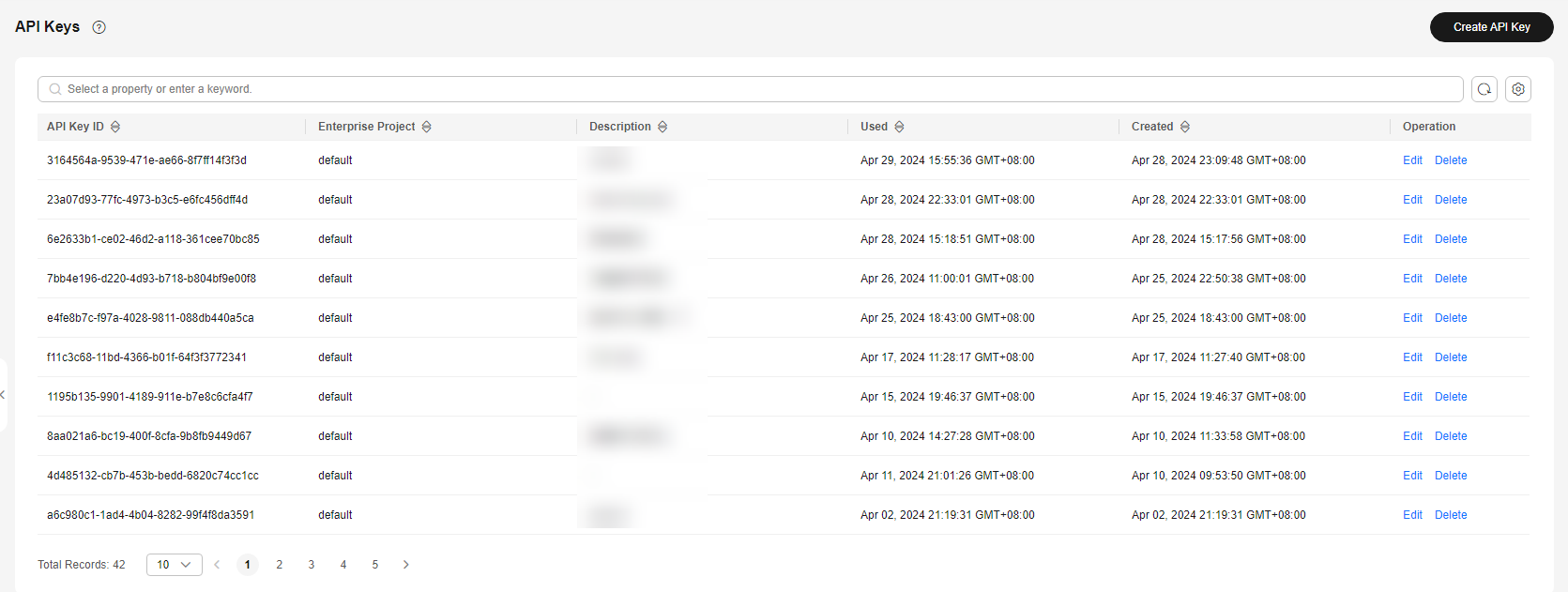
Table 1 API key information Parameter
Description
API Key ID
ID of an API key, which is automatically generated
Enterprise Project
The selected enterprise project
Description
The description of an API key
Used
Last time when an API key was used
Created
Time when an API key is created
Operation
Click Edit to add a description and configure an access policy.
You can click Delete to delete an API key.
Searching for an API Key
- In the navigation pane, choose Dedicated > API Keys.
- In the search box, select a property or enter a keyword, and press Enter to search for an API key.
Figure 2 Searching for an API key
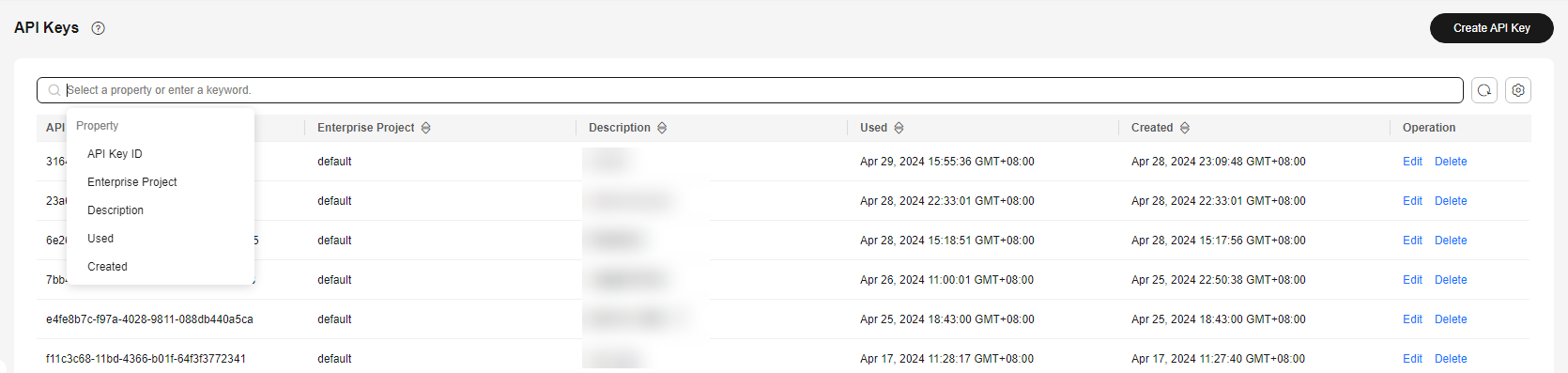
Editing an API Key
- In the navigation pane, choose Dedicated > API Keys.
- Click Edit in the Operation column of an API key.
- Edit the API key information. For details about the parameters, see Table 1.
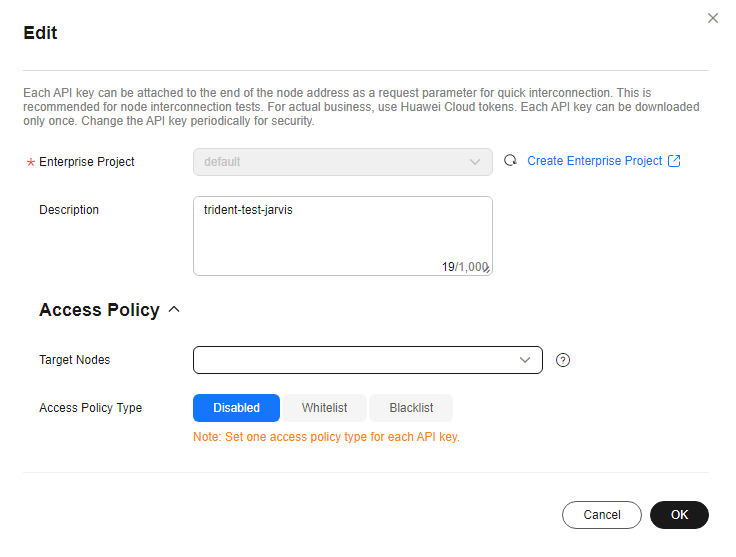
- Click OK.
Deleting an API Key
- In the navigation pane, choose Dedicated > API Keys.
- Click Delete in the Operation column of an API key.
- Click OK.
Figure 3 Deleting an API key
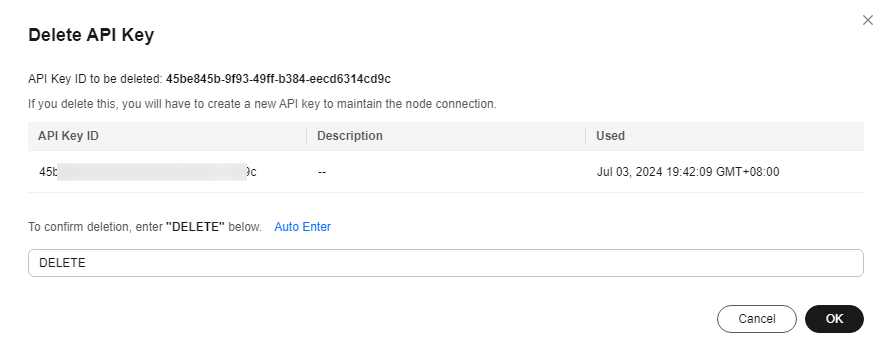
Feedback
Was this page helpful?
Provide feedbackThank you very much for your feedback. We will continue working to improve the documentation.See the reply and handling status in My Cloud VOC.
For any further questions, feel free to contact us through the chatbot.
Chatbot





