Accessing Web UIs of Open-Source Components Managed in MRS Clusters
When using an MRS cluster, you can perform O&M and configuration operations on clusters, monitor cluster status, and manage users and role on MRS Manager. Some big data components in a cluster provide the web UIs, which allows you to quickly learn more about the component running status or configure services.
After logging in to MRS Manager, you can switch to the component web UI with a few clicks.
Table 1 describes the functions provided by web UIs of common components in an MRS cluster.
|
Component |
Web UI Usage |
Reference |
|---|---|---|
|
Flink |
Flink Web UI: a web-based, visualized development platform for Flink jobs. It enables you to quickly develop and manage Flink SQL and Flink JAR jobs. |
|
|
HBase |
HMaster Web UI: allows you to check basic information about an HBase cluster, including the tables, regions, and region servers in the cluster. |
- |
|
HDFS |
NameNode Web UI: allows you to check the Hadoop cluster status, node information, and HDFS information. |
- |
|
HetuEngine |
HSConsole Web UI: provides functions such as HetuEngine data source management, compute instance management, and automatic task viewing. |
|
|
Hive |
HiveServer2 Web UI: allows you to view Hive configurations, logs, metrics, and session information. |
- |
|
Hue |
Hue Web UI: allows you to view content related to the Hadoop ecosystem, facilitating data analysis and cluster management. For example, you can view the HDFS file systems, Hive data tables, and job information within a cluster. |
|
|
Impala |
StateStore Web UI: displays health check and status information related to the state store, such as Impala memory usage and configuration settings. |
|
|
Kudu |
KuduMaster Web UI: allows you to monitor and manage Kudu clusters. For example, you can access related endpoints to view KuduMaster server logs on the web UI, helping you locate faults that occur during cluster running, such as data read/write exceptions and node connection faults. |
|
|
Kafka |
KafkaManager Web UI: allows you to manage and configure Kafka topics. |
|
|
Loader |
Loader Web UI: Loader is an ETL tool used to exchange data and files between MRS and external data sources such as relational databases, SFTP servers, and FTP servers. |
|
|
MapReduce |
JobHistoryServer Web UI: a tool for viewing the history of MapReduce jobs. It displays basic information such as the start time, end time, and input and output paths of jobs, helping you understand the overall execution period and data processing scope of jobs. |
- |
|
Presto |
Coordinator Web UI: allows you to check and monitor Presto clusters, as well as manage and check running queries. |
|
|
Ranger |
Ranger Web UI: allows you to manage and configure fine-grained access control policies for components such as HDFS, HBase, Hive, and YARN within a cluster. |
|
|
Spark |
Spark Web UI: enables you to monitor the execution and resource consumption of Spark applications in real time. Using this web UI, developers and O&M personnel can quickly locate performance bottlenecks (such as data skew and memory overflow), monitor resource utilization, and optimize the execution efficiency of Spark applications. |
|
|
Storm |
Storm Web UI: allows you to monitor the topology running status, check node (Nimbus/Supervisor) information, and manages task allocation and resource usage. |
|
|
Tez |
Tez Web UI: displays the Tez task execution process on a GUI. You can view the task execution details on the web UI. |
|
|
YARN |
|
- |
Prerequisites
In a cluster with Kerberos authentication enabled, user admin does not have the highest management permissions on components. To access the web UI of a component, you need to create a service user with the management permissions on the component in advance. For details about how to create a user, see Creating an MRS Cluster User.
Video Tutorial
This tutorial demonstrates how to bind an EIP to an MRS cluster and access MRS Manager of the cluster.
The UI may vary depending on the version. This tutorial is for reference only.
Accessing the Component Web UI
- Log in to FusionInsight Manager of the MRS cluster.
For details about how to log in to FusionInsight Manager, see Accessing MRS Manager.
- Prepare a service user for accessing the component Web UI.
In a cluster with Kerberos authentication enabled, user admin does not have the highest management permissions on components. To access the web UI of a component, you need to create a service user with the management permissions on the component in advance. For details, see Creating an MRS Cluster User.
For example, if you need to view job details on the YARN Web UI, the current login user must have the permissions to log in to Manager and manage YARN jobs.
On Manager, create a human-machine user and associate the user with the System_administrator role.
- Log in to Manager as a user who has the permissions to manage the component Web UI. Choose Cluster > Services, and click the required service name. On the Dashboard page, click the web UI link in the Basic Information area.
You can click the web UI link on the dashboard page to access the relevant web UI. The following uses accessing the HDFS Web UI as an example. On the Dashboard page, click the web UI link NameNode (Host name,Active).
Figure 1 Accessing the HDFS Web UI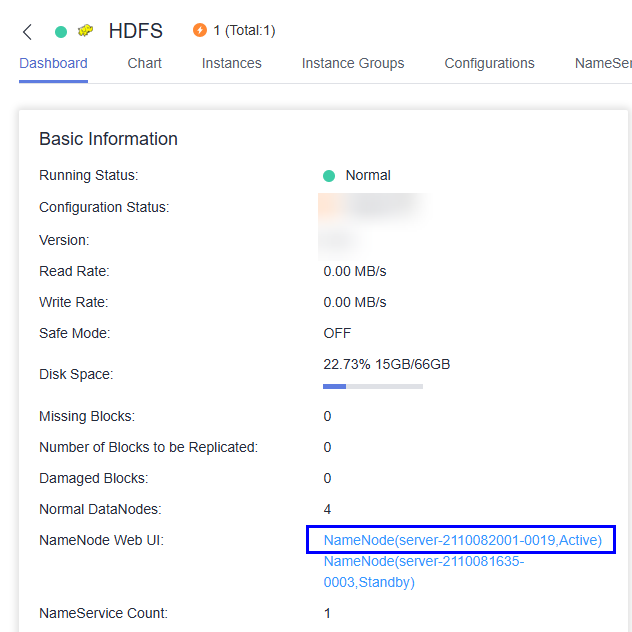
- On the component Web UI, perform other operations as required.
Figure 2 Viewing the HDFS Web UI
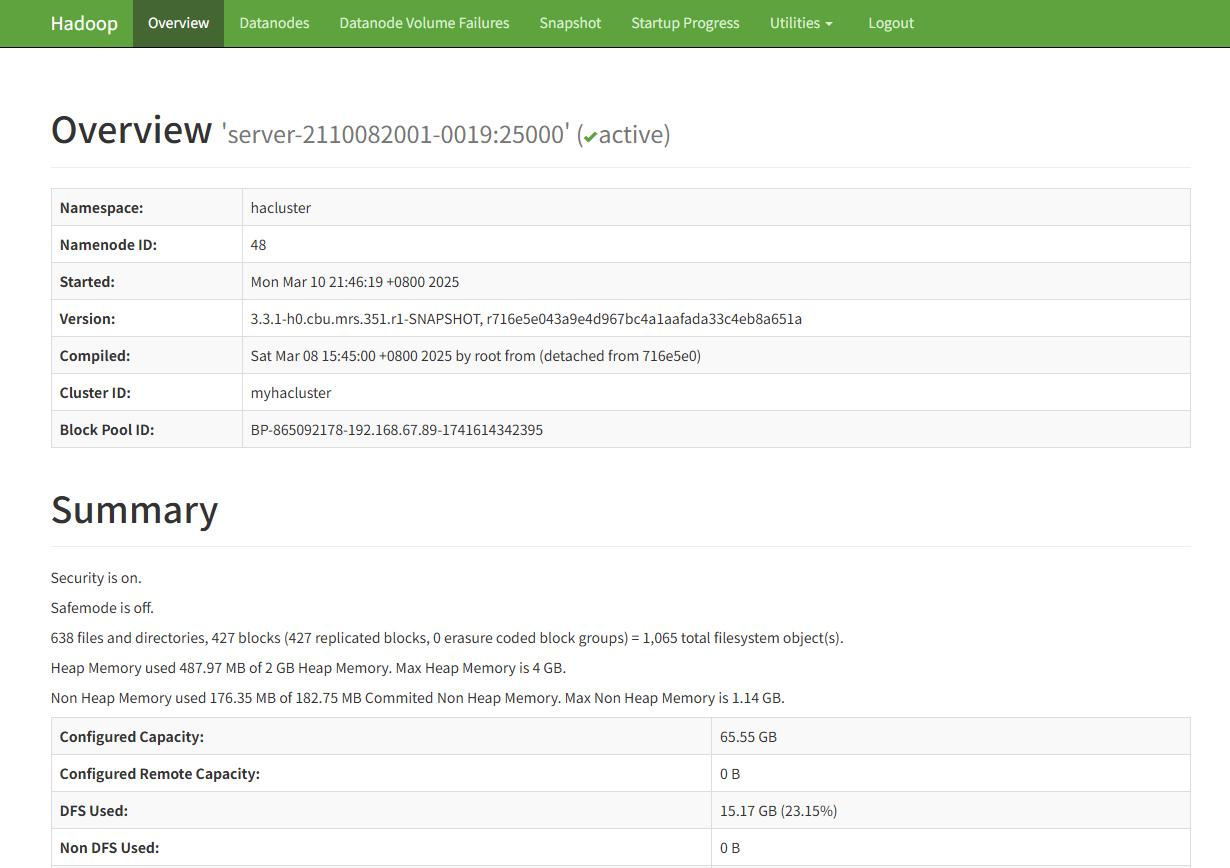
Helpful Links
- If an error is reported or some functions are unavailable when you access the web UIs of components such as HDFS, Hue, YARN, Flink, and HetuEngine, handle the errors by referring to How Do I Do If an Error Is Reported or Some Functions Are Unavailable When I Access the Web UIs of HDFS, Hue, YARN, HetuEngine, and Flink?
- If error 500 is reported when you access the component web UI, handle the error by referring to Error 500 Is Reported When a User Accesses the Component Web UI.
- For more troubleshooting methods for component web UI access errors, see Common Exceptions in Accessing the MRS Web UI.
Feedback
Was this page helpful?
Provide feedbackThank you very much for your feedback. We will continue working to improve the documentation.See the reply and handling status in My Cloud VOC.
For any further questions, feel free to contact us through the chatbot.
Chatbot





