Starting and Stopping an MRS Cluster Component
You can stop a service component in the MRS cluster as required. After the component is stopped, it will no longer offer any services.
- Stop the services or abnormal services.
- Start the service in the Stopped, Stop Failed, or Failed to Start state to use the service again.
- Restart abnormal services or configure expired services to restore or enable the services.
Prerequisites
- The IAM users have been synchronized in advance. You can do this by clicking Synchronize next to IAM User Sync on the Dashboard page of the cluster details.
- You have logged in to MRS Manager. For how to log in, see Accessing MRS Manager.
Impact on the System
Some services within the system rely on one another. Therefore, when you start, stop, or restart a service, any services that depend on it will be affected.
- If a service is to be started, the lower-layer services dependent on it must be started first.
- If a service is stopped, the upper-layer services dependent on it are unavailable.
- If a service is restarted, the running upper-layer services dependent on it must be restarted.
Starting and Stopping an MRS Cluster Component
You can start or stop a component on the management console or on FusionInsight Manager as required.
- Log in to the MRS console.
- On the Active Clusters page, select a running cluster and click its name to switch to the cluster details page.
- On the Dashboard page, click Synchronize next to IAM User Sync to synchronize IAM users.
- On the cluster details page, click Components.
Figure 1 MRS cluster components
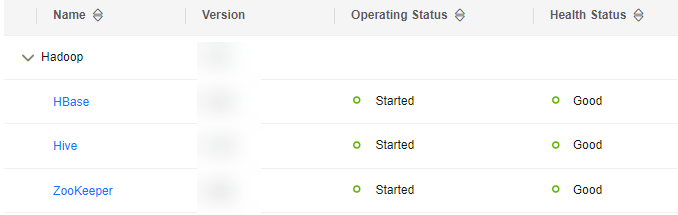
- Locate the row that contains the target component and click Stop.
Confirm the operation impact and click OK.

After a component is stopped, it cannot provide services for external systems, which may affect the upper-layer services of the cluster. Ensure that the operation does not have any adverse impact before performing this operation.
After the operation is successful, Operating Status of the component changes to Stopped.
Figure 2 Stopping a component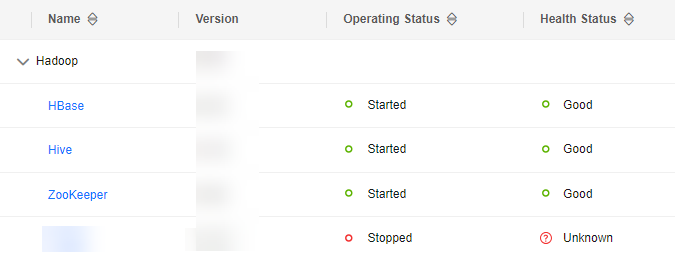
- To start a component, click Start in the Operation column of a stopped component and start the component as prompted.
After the operation is successful, Operating Status of the component changes to Started.
- Log in to FusionInsight Manager of the MRS cluster.
For details about how to log in to FusionInsight Manager, see Accessing MRS Manager.
- Choose Cluster > Services.
The service list contains all components installed in the cluster. When you select Tile View, the components are displayed as tiles. When you select Table View, the components are displayed in a table.
In this section, the Table View is used by default.
Figure 3 MRS cluster components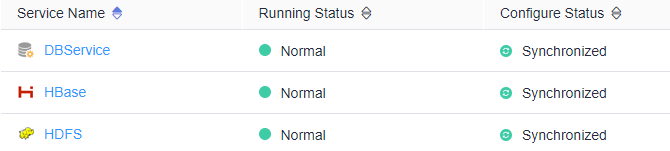
- Locate the target service and click Stop Service in the Operation column.
You can also click the name of the target service. On the displayed service details page, click Stop Service in the upper right corner.
- Enter the password of the current administrator, confirm that the operation does not have any adverse impact, and click OK.

After a component is stopped, it cannot provide services for external systems, which may affect the upper-layer services of the cluster. Ensure that the operation does not have any adverse impact before performing this operation.
After the operation is successful, Running Status of the component changes to Not started.
Figure 4 Stopping a component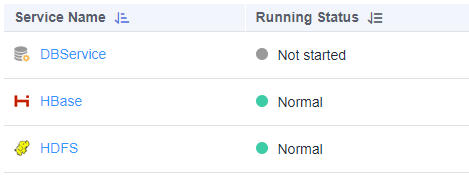
- To start a component, click Start Service in the Operation column of a stopped component and start the component as prompted.
After the operation is successful, Running Status of the component changes to Normal.
Feedback
Was this page helpful?
Provide feedbackThank you very much for your feedback. We will continue working to improve the documentation.See the reply and handling status in My Cloud VOC.
For any further questions, feel free to contact us through the chatbot.
Chatbot





