Checking MRS Active/Standby Management Nodes
Management nodes in an MRS cluster are the nodes where OMS is located. The node where the active OMS is located is the active management node, and the node where the standby OMS is located is the standby management node.
OMS nodes are usually deployed in active/standby mode, which are the master1 and master2 nodes in the Master node group of the cluster. When the active OMS node is faulty or stopped, the system triggers an active/standby switchover where the standby OMS node becomes active. Namely, not all master1 nodes are active management nodes.
Some O&M scripts and commands of the MRS cluster need to be executed or can be executed only on the active management node. To determine the active and standby management nodes, log in to any management node or FusionInsight Manager.
Notes and Constraints
The FusionInsight Manager only displays the active/standby status of management nodes of MRS 3.x or later clusters.
- Log in to FusionInsight Manager of the MRS cluster.
For details about how to log in to FusionInsight Manager, see Accessing MRS Manager.
- Click Hosts.
- In the host list, view and record the IP addresses of the active and standby management nodes.
Figure 1 Viewing and recording the IP addresses
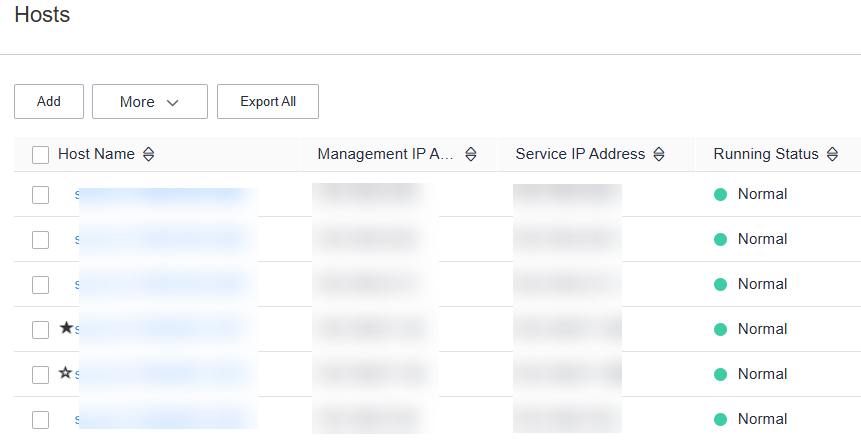
- If a host name starts with
 , it is the active management node (active OMS node). View and record the value of Management IP Address in the row containing the active node.
, it is the active management node (active OMS node). View and record the value of Management IP Address in the row containing the active node. - If a host name starts with
 , it is the standby management node (standby OMS node). View and record the value of Management IP Address in the row containing the standby node.
, it is the standby management node (standby OMS node). View and record the value of Management IP Address in the row containing the standby node.
- If a host name starts with
- Obtain information about the Master nodes of the MRS cluster.
- Log in to the MRS console and choose Active Clusters.
- Click the name of the target cluster to access its details page.
- Click Synchronize next to IAM User Sync to synchronize IAM users. If IAM users have been synchronized, skip this step.
- On the Nodes tab, view Master node names. The node that contains master1 in its name is the Master1 node. The node that contains master2 in its name is the Master2 node.
Figure 2 Viewing Master node group details
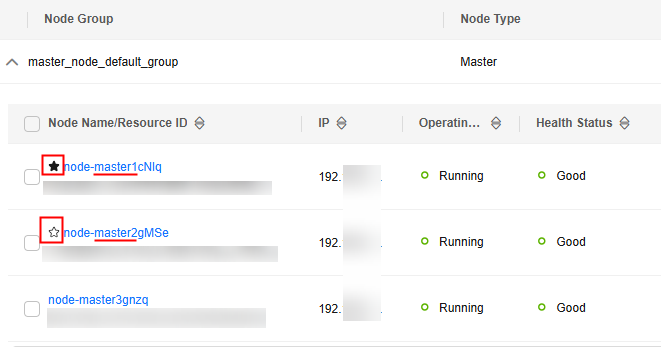
If a node contains
 in its name, it is the active management node (active OMS node). View and record the IP address of the node.
in its name, it is the active management node (active OMS node). View and record the IP address of the node.If a node contains
 in its name, it is the standby management node (standby OMS node). View and record the IP address of the node.
in its name, it is the standby management node (standby OMS node). View and record the IP address of the node.If there is no management node with the active/standby flag, go to Step 2.
- Check the active and standby management nodes in a cluster.
- Log in to the Master1 node as the root user. For details, see Logging In to an MRS Cluster Node.
- Switch to user omm.
su - omm
- Check the active/standby status of the management nodes.
- For MRS 2.x and earlier versions, run the following command:
sh ${BIGDATA_HOME}/om-0.0.1/sbin/status-oms.sh - For MRS 3.x and later versions, run the following command:
sh ${BIGDATA_HOME}/om-server/om/sbin/status-oms.sh
In the following command output, the node whose HAActive is active is the active management node (mgtomsdat-sh-3-01-1 in the following example), and the node whose HAActive is standby is the standby management node (mgtomsdat-sh-3-01-2 in the following example).
Ha mode double NodeName HostName HAVersion StartTime HAActive HAAllResOK HARunPhase 192-168-0-30 mgtomsdat-sh-3-01-1 V100R001C01 20xx-11-18 23:43:02 active normal Actived 192-168-0-24 mgtomsdat-sh-3-01-2 V100R001C01 20xx-11-21 07:14:02 standby normal Deactived ...
If the Master1 node to which you have logged in is the standby management node and you need to log in to the active management node, run the following command:
ssh IP address of Master2 node - For MRS 2.x and earlier versions, run the following command:
Feedback
Was this page helpful?
Provide feedbackThank you very much for your feedback. We will continue working to improve the documentation.See the reply and handling status in My Cloud VOC.
For any further questions, feel free to contact us through the chatbot.
Chatbot





