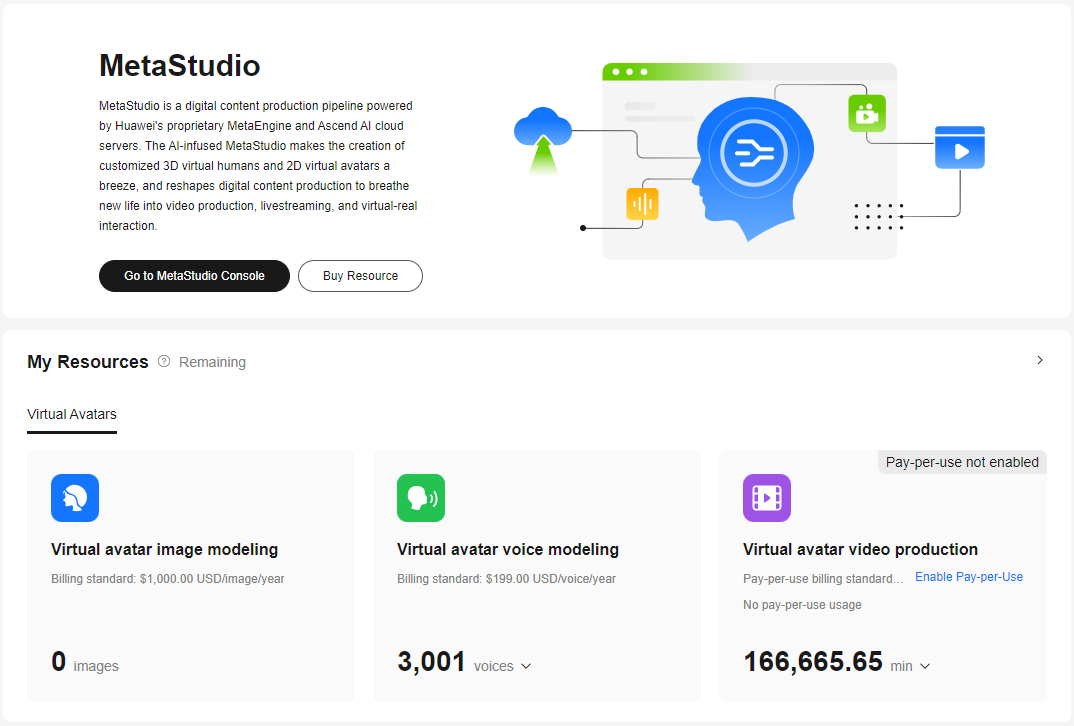Service Overview
Access the MetaStudio console and select Overview to go to the page shown in Figure 1.
The MetaStudio service overview page consists of three areas:
Overview
You can see the introduction to MetaStudio on top of the page and perform the following operations:
- Click Go to MetaStudio Console to perform operations such as voice modeling, image modeling, video production, and livestreaming.
- Click Buy Resource to go to the page for buying resources. You can select Region, Service, Product, and Billing Mode. For details about the billing of each product, see Billing Overview.
My Resources
In the My Resources area, you can view the remaining resource details, as shown in Table 1. You can also click My Resources in the navigation pane to view the remaining resource list.
If a billing item supports pay-per-use billing, you can enable or disable pay-per-use billing:
- Enabling pay-per-use billing: Click Enable Pay-per-Use in the resource card. In the dialog box displayed, agree to the agreement. Click OK.
- Disabling pay-per-use billing: Click Disable in the resource card. In the dialog box displayed, click OK.
|
Resource Category |
Resource |
Description |
|---|---|---|
|
Virtual avatar |
Virtual avatar image modeling |
The lower left of the card shows the remaining resource quantity. You can click |
|
Virtual avatar voice modeling |
The lower left of the card shows the remaining resource quantity. You can click |
|
|
Virtual avatar video production |
The lower left of the card shows the remaining resource quantity. You can click You can enable or disable pay-per-use billing for virtual avatar video production. |
|
|
Virtual avatar livestreaming |
This card appears only when the administrator has allocated livestream resources to you and the remaining resource quantity is not 0. The lower left of the card shows the number of remaining livestreams available. You can enable or disable pay-per-use billing for virtual avatar livestreaming. |
|
|
Virtual avatar intelligent interaction |
This card appears only when:
The lower left of the card shows the number of remaining dialogs available. |
Feedback
Was this page helpful?
Provide feedbackThank you very much for your feedback. We will continue working to improve the documentation.See the reply and handling status in My Cloud VOC.
For any further questions, feel free to contact us through the chatbot.
Chatbot