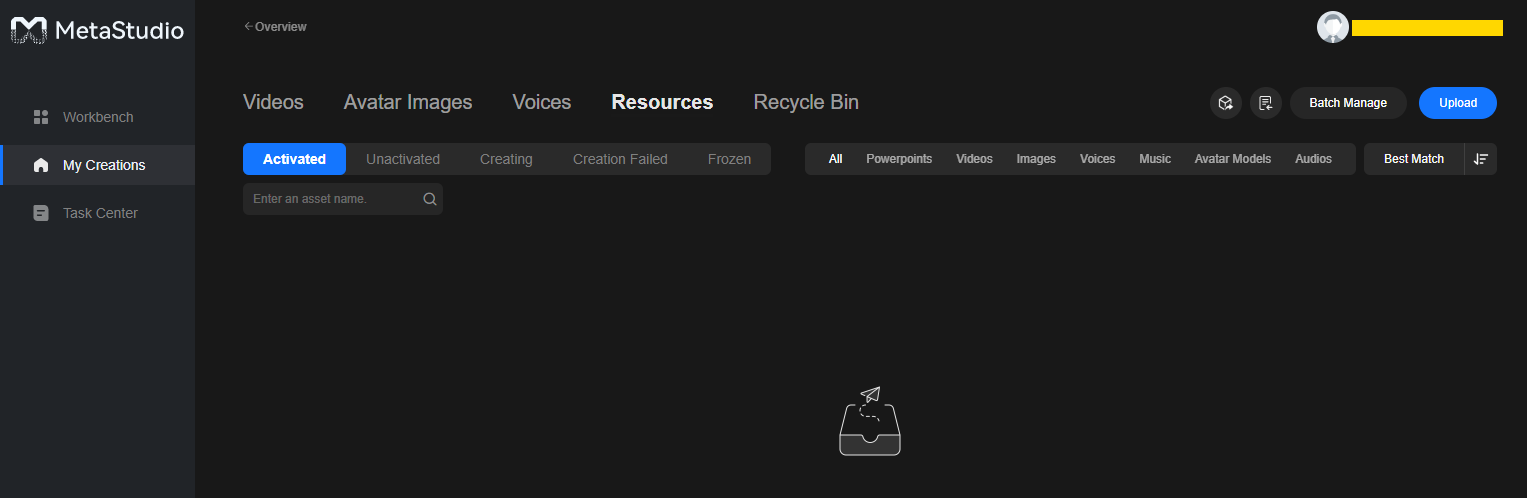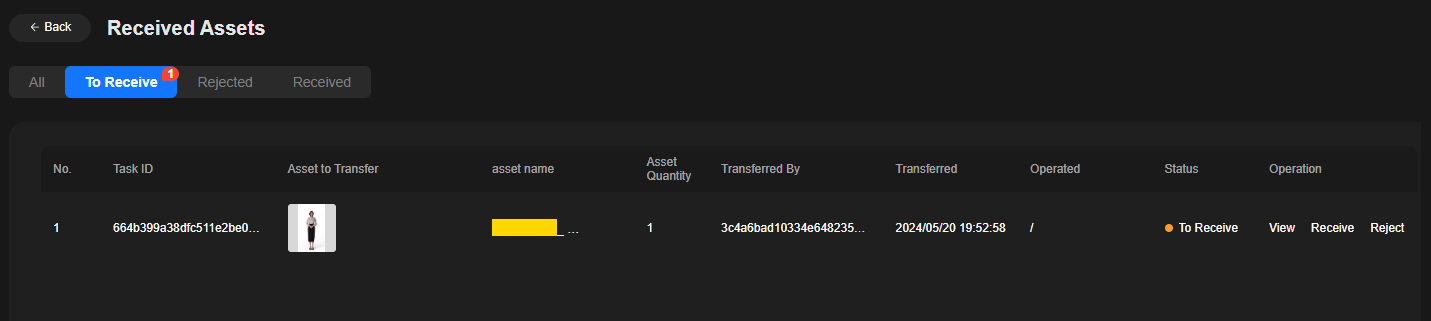How Do I Receive and Activate Voice Assets or Avatar Model Assets?
If the administrator or another tenant transfers voice or avatar model assets to a tenant, the tenant must receive and activate the assets within seven days. If not, the administrator or another user needs to transfer the assets to the tenant again.
The asset receiving and activation operations are the same for both voice and avatar model assets. This section uses avatar model asset receiving and activation as an example.
- Log in to the MetaStudio console.
- In the navigation pane, choose My Creations.
- Click the Resources tab, as shown in Figure 1.
- Click
 in the upper right corner of the page. The Received Assets page is displayed.
Figure 2 Received assets
in the upper right corner of the page. The Received Assets page is displayed.
Figure 2 Received assets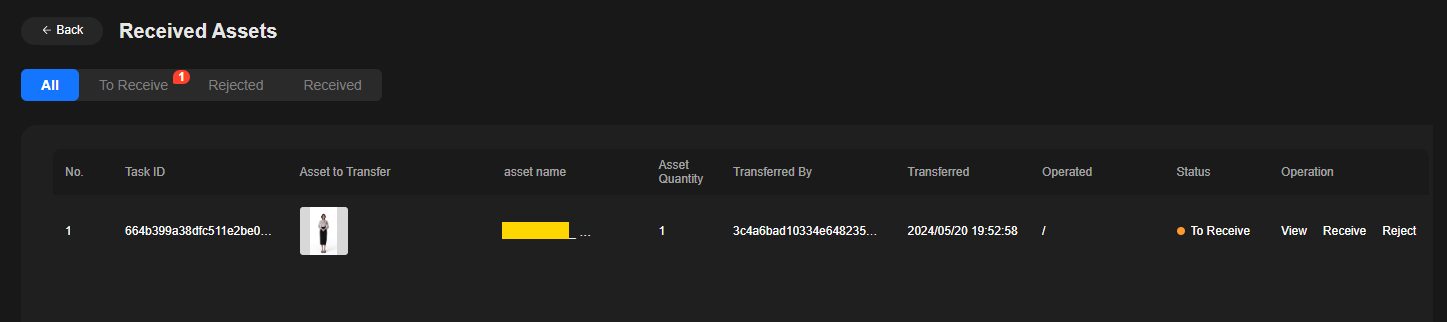
- Click the To Receive tab and click Receive in the Operation column of the asset, as shown in Figure 3.
- Click Back in the upper left corner of the page to return to the Resources > Activated page.
- Click the Unactivated tab and click Activate in the desired received asset card. In the dialog box displayed, click OK.
If the message Asset activated. is displayed, the asset has been activated. You can click the Activated tab to view activated avatar model assets.Figure 4 Activating an asset
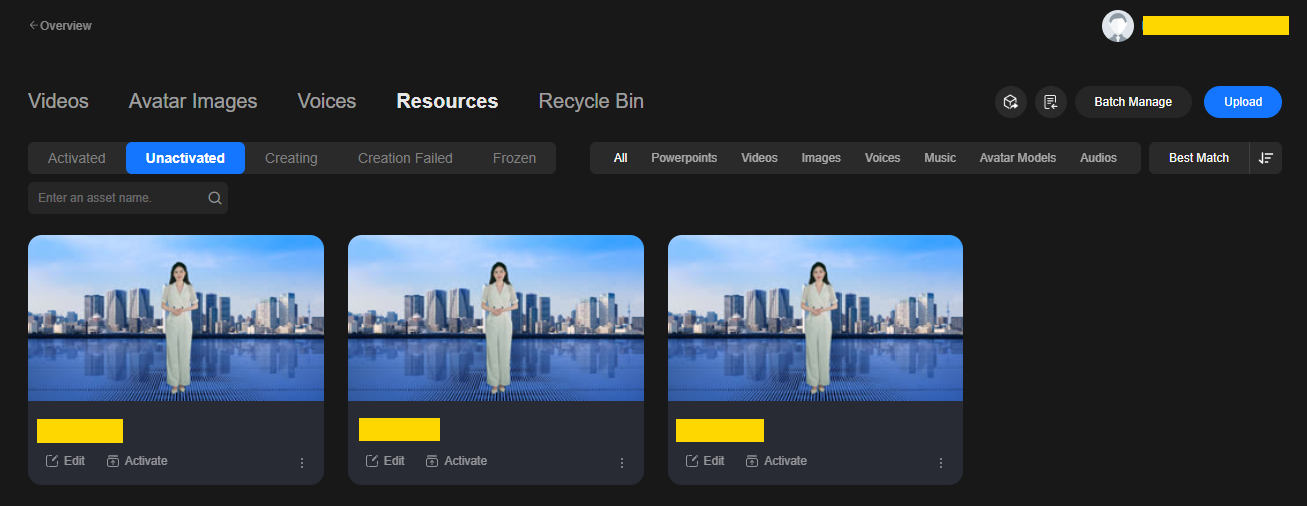
- After the preceding operations are complete, the voice and avatar model assets of the account have taken effect. You can use the activated assets for video production or livestreaming.
Feedback
Was this page helpful?
Provide feedbackThank you very much for your feedback. We will continue working to improve the documentation.See the reply and handling status in My Cloud VOC.
For any further questions, feel free to contact us through the chatbot.
Chatbot