Upgrading Applications in Batches
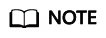
The architecture of the container image to be used must be the same as that of the edge node on which a containerized application is to be deployed. For example, if the edge node uses x86, the container image must also use x86.
- Log in to the IEF console, and click Switch Instance on the Dashboard page to select a platinum service instance.
- In the navigation pane, choose Batch Management > Application Upgrade Jobs, and click Create Application Upgrade Job in the upper right corner of the displayed page.
- Specify basic information about the application upgrade job.
Figure 1 Upgrading applications in batches

- Name: name of the application upgrade job to be created.
- Description: description of the application upgrade job.
- Tags: tag of the application upgrade job.
- Upgrade Object: containerized application to be upgraded.
Click Select Application, and select applications to be upgraded.
You can also click Search by Tag in the upper right corner of the page, enter the tag key and value, and click Search to filter out the containerized applications with the specified tag. Then, select the containerized applications to be upgraded and click OK.
- Click Next and configure container information. The configurations are the same as that in 5.
- Click Next and configure access settings. The configurations are the same as that in 6.
- Click Next. Confirm the specifications of the containerized application and click Create.
Status Description
A batch application upgrade job can be in any of the following states.
- Pending: The job is waiting to be executed.
- Running: The job is being executed.
- Successful: All tasks in the job are executed successfully.
- Partially successful: Some tasks in the job are executed successfully.
- Failed: All tasks in the job failed.
- Stopping: The job is being stopped.
- Stopped: The job is stopped.
- Update timed out: The job is pended for more than 10 minutes or the job has not completed even after 10 minutes.
A job can be stopped during execution and resumed after being stopped.
If a job fails to be executed, partially succeeds, or times out, you can retry the job.
Feedback
Was this page helpful?
Provide feedbackThank you very much for your feedback. We will continue working to improve the documentation.See the reply and handling status in My Cloud VOC.
For any further questions, feel free to contact us through the chatbot.
Chatbot





