To-Dos
The HaydnCSF platform uses Business Process Engine (BPM) to manage solution design and verification processes. During solution design and verification, you can specify the owners for each phase, such as architecture designers and test case designers, and the owners can view their to-dos on the To-Dos page.
To-do tasks are classified into my to-dos and my applications.
- My To-Dos: In each phase of solution verification, if there is an item you need to handle, such as solution design, test case design, and test case execution, a to-do task is generated in My To-Dos so that you can quickly handle the task.
- My Applications: When you initiate an operation on HaydnCSF, for example, releasing an architecture template to the solution acceleration field or creating an issue ticket, an application is generated in My Applications so that you can view the application details.
Handling a To-Do Task
When you receive a new to-do task, you can quickly handle it in My To-Dos.
- Log in to the HaydnCSF platform and click To-Dos.
- Click the My To-Dos card.
- Locate the to-do task and click View Handling History in the Operation column.
Figure 1 View Handling History
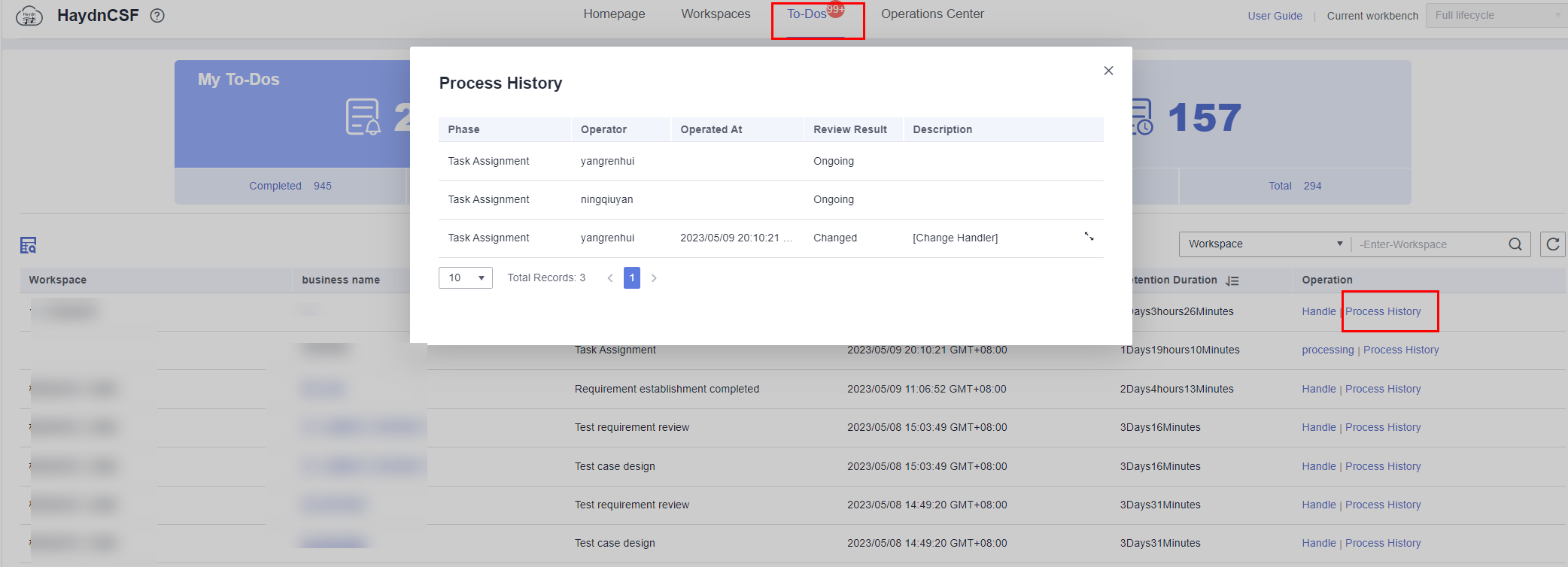
- Click Handle in the Operation column to go to the workspace management console.
Figure 2 Handling a to-do item
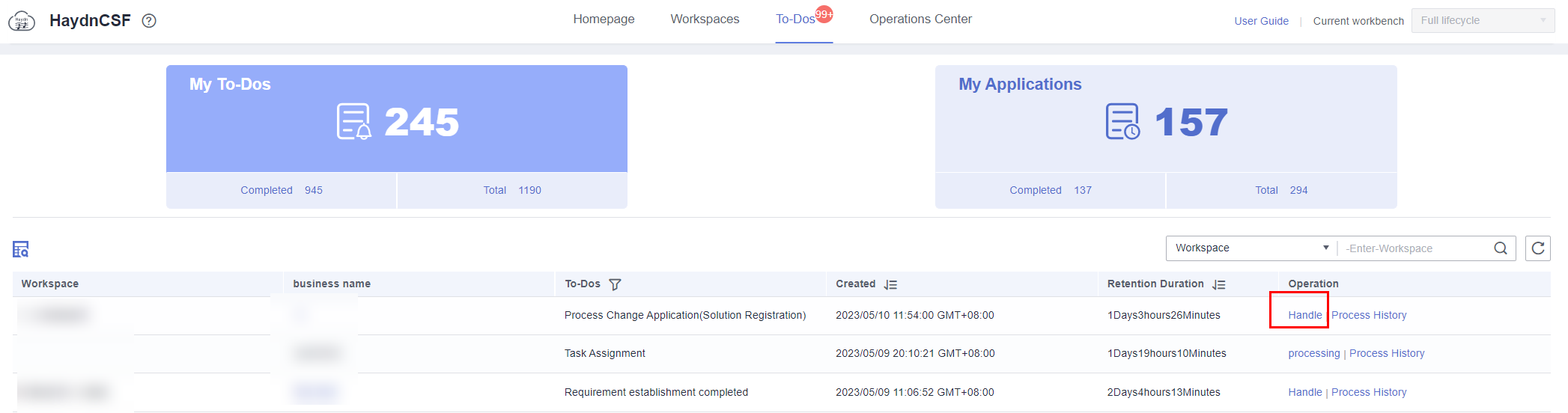
As shown in the figure, the to-do task is to test resource provisioning. After you click Handle, the resource management page is displayed. You can submit resource provisioning information on this page.
Figure 3 Going to the workspace management console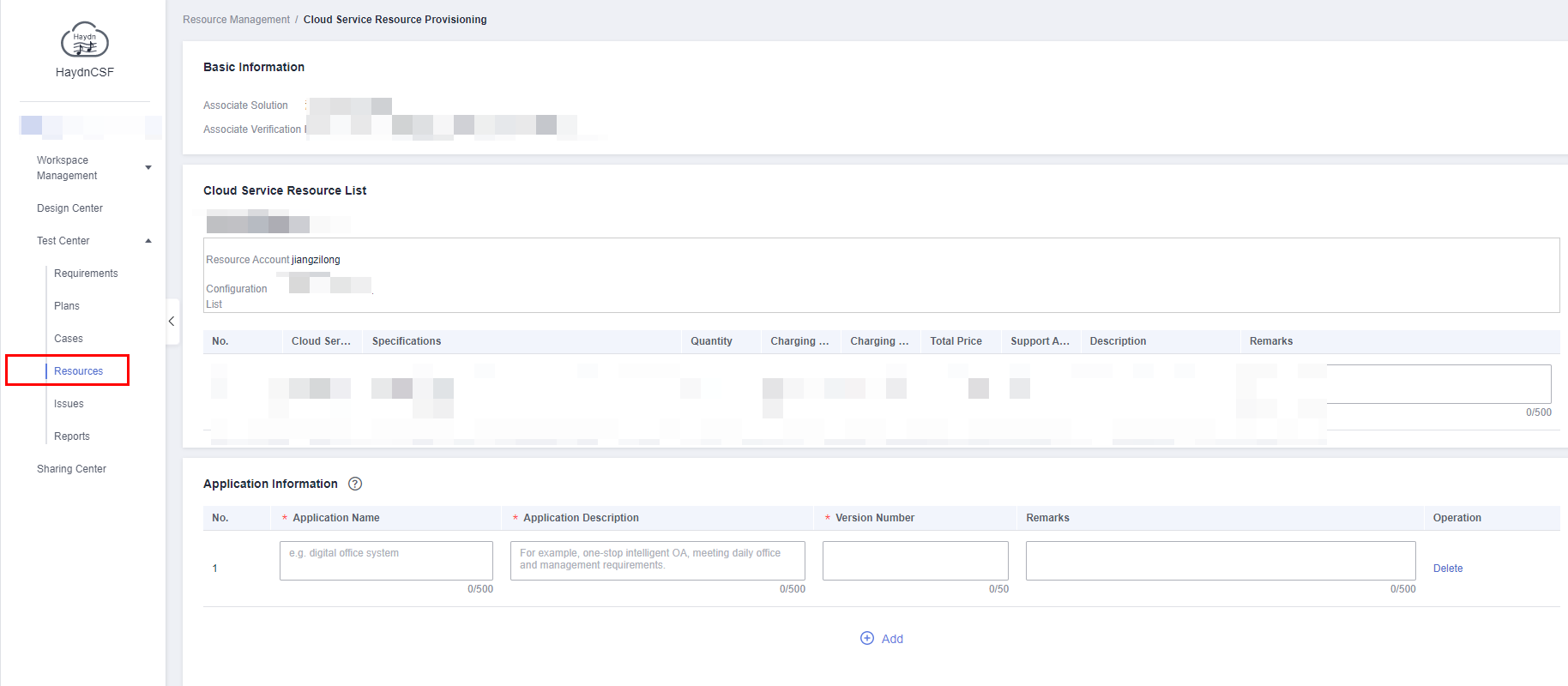
Viewing My To-Dos
If you have a large number of to-do tasks, you can sort to-do tasks and search for a to-do task by workspace or service name.
Log in to the HaydnCSF platform and click To-Dos. On the displayed page, click the My To-Dos card.
- By default, to-do tasks are displayed in descending order of the time when they were generated. The latest to-do task is displayed on the top. You can sort the to-do tasks in ascending ordering as needed.
- You can sort to-do tasks by retention duration.
- You can filter to-do tasks by phase and search for a to-do task by workspace name or service name.
Figure 4 Filtering to-dos by phase
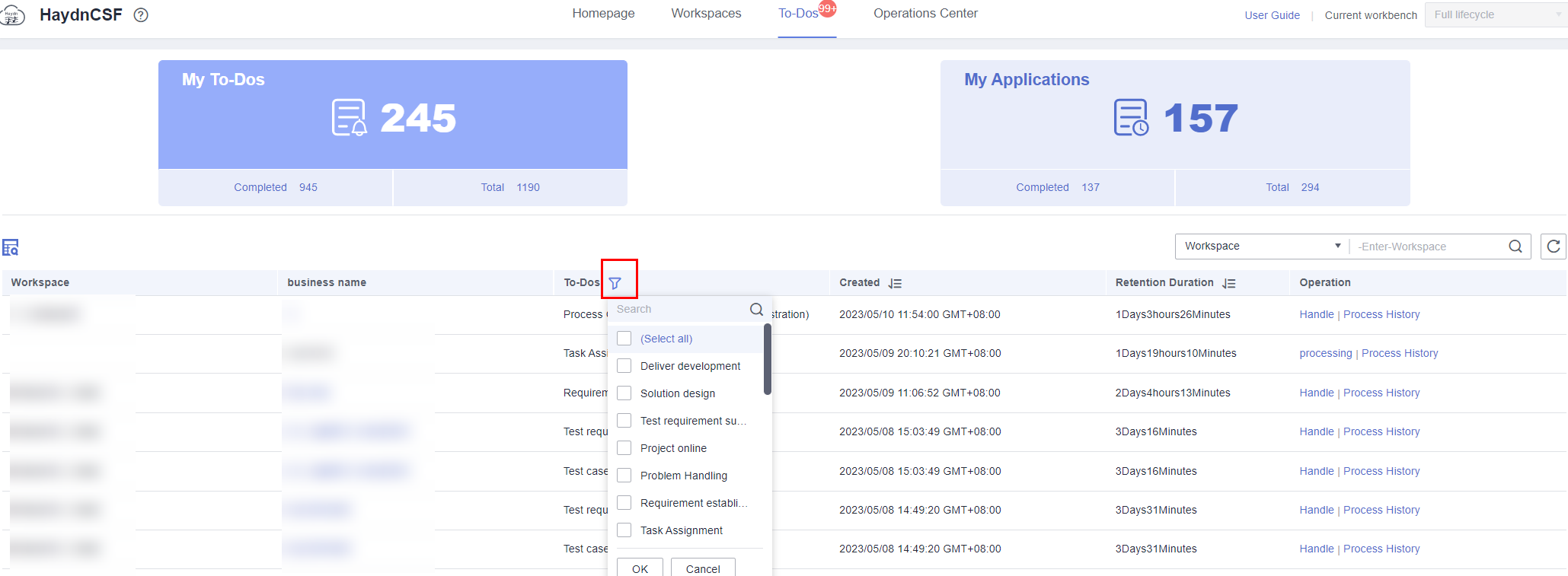 Figure 5 Searching for a to-do task by workspace
Figure 5 Searching for a to-do task by workspace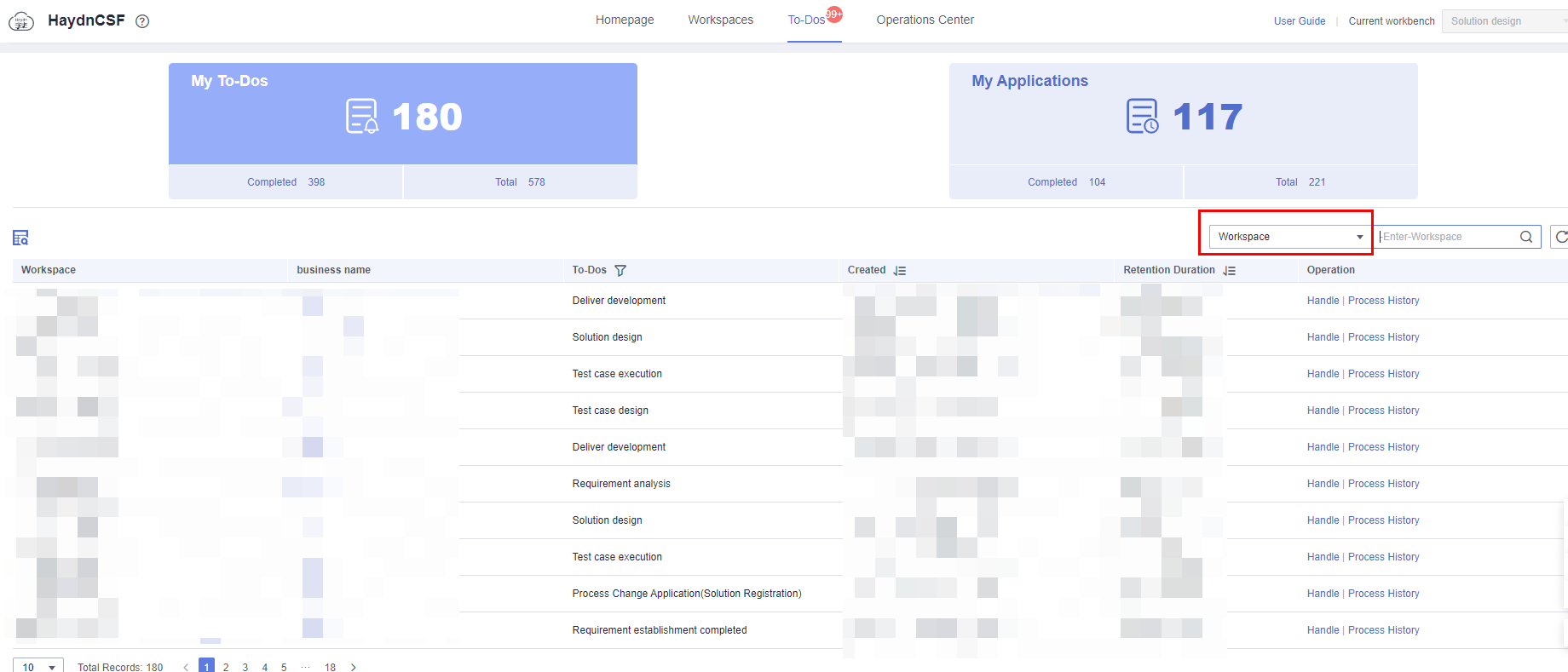 Figure 6 Searching for a to-do task by service name
Figure 6 Searching for a to-do task by service name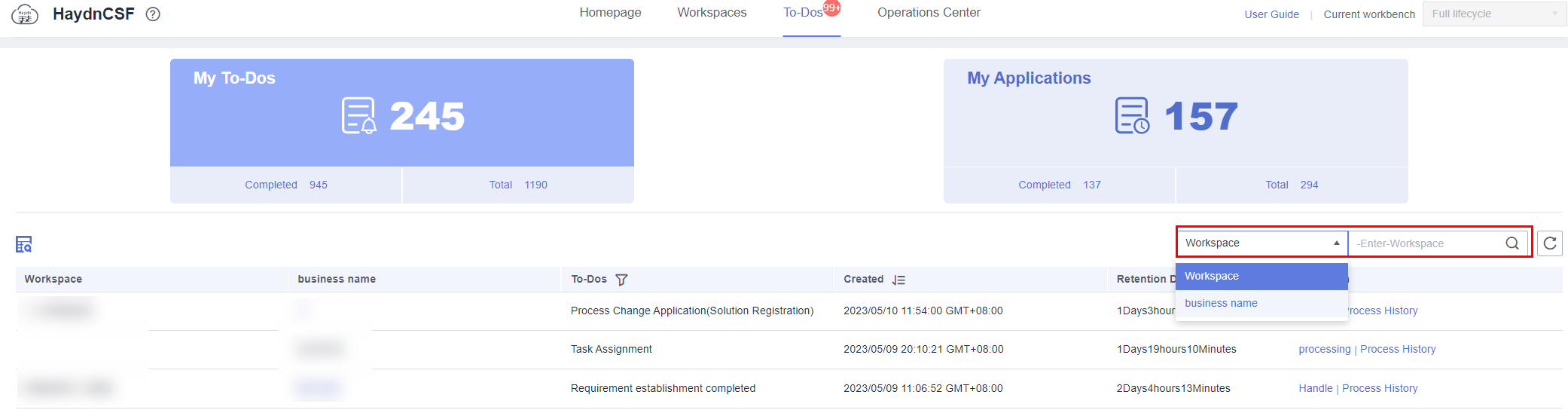
Viewing My Applications
When you initiate an operation in HaydnCSF, for example, releasing an architecture template to the solution acceleration field, creating an issue ticket, or inviting a user of another enterprise to a workspace, an application is generated in My Applications so that you can view the application details.
- Log in to the HaydnCSF platform and click To-Dos.
- Click the My Applications card.
- Locate the application and click View Handling History in the Operation column.
Figure 7 View Handling History
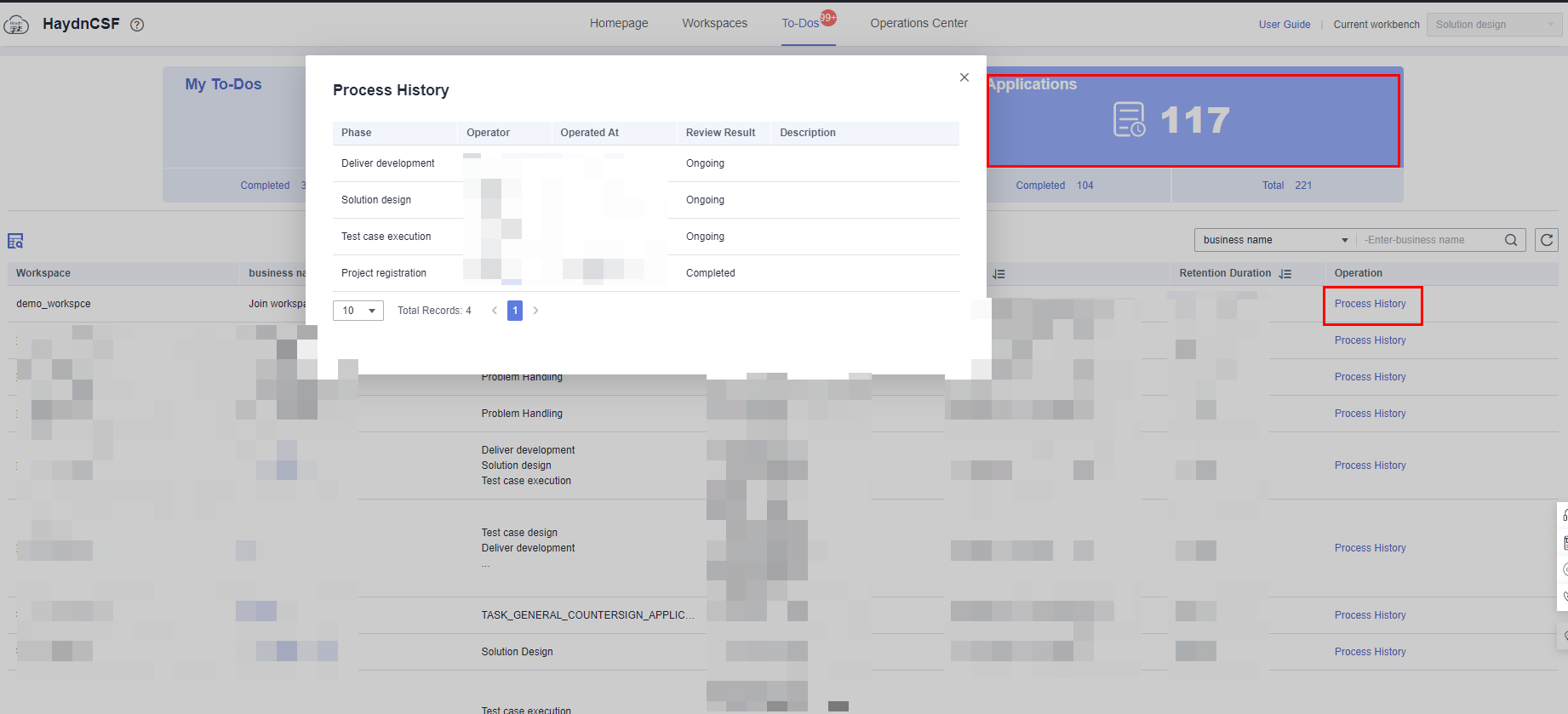
- View applications.
By default, applications are displayed in descending order of the time when they were generated. The latest application is displayed on the top. You can sort applications in ascending ordering of the time when they were generated or by retention duration as needed. You can also search for an application by workspace or service name.Figure 8 Searching for an application

Feedback
Was this page helpful?
Provide feedbackThank you very much for your feedback. We will continue working to improve the documentation.See the reply and handling status in My Cloud VOC.
For any further questions, feel free to contact us through the chatbot.
Chatbot





