Managing Plans
After a requirement is created, a test plan is automatically generated for the requirement. The project manager in the workspace needs to complete the plan formulation.
Formulating a Plan
A plan can only be formulated in the phase of test requirement creation. For details, see Creating a Requirement and Submitting It for Review.
Changing a Plan
After a plan is developed, it cannot be modified. The project manager in the workspace can modify the plan information by initiating a plan change request.
- Go to the workspace. In the navigation pane on the left, choose Verification Center > Plans. On the Plan Management page, locate the plan and click Change in the Operation column.
Figure 1 Changing a plan
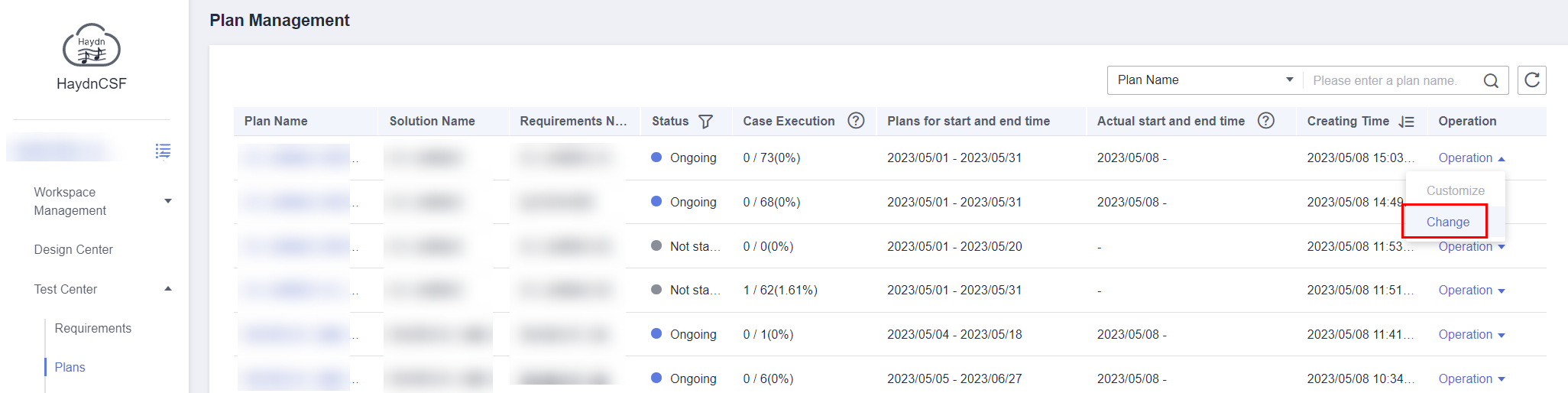
- Modify the plan information, including the plan name, plan start date and end date, task breakdown, owner, and associated process.
Figure 2 Changing a plan
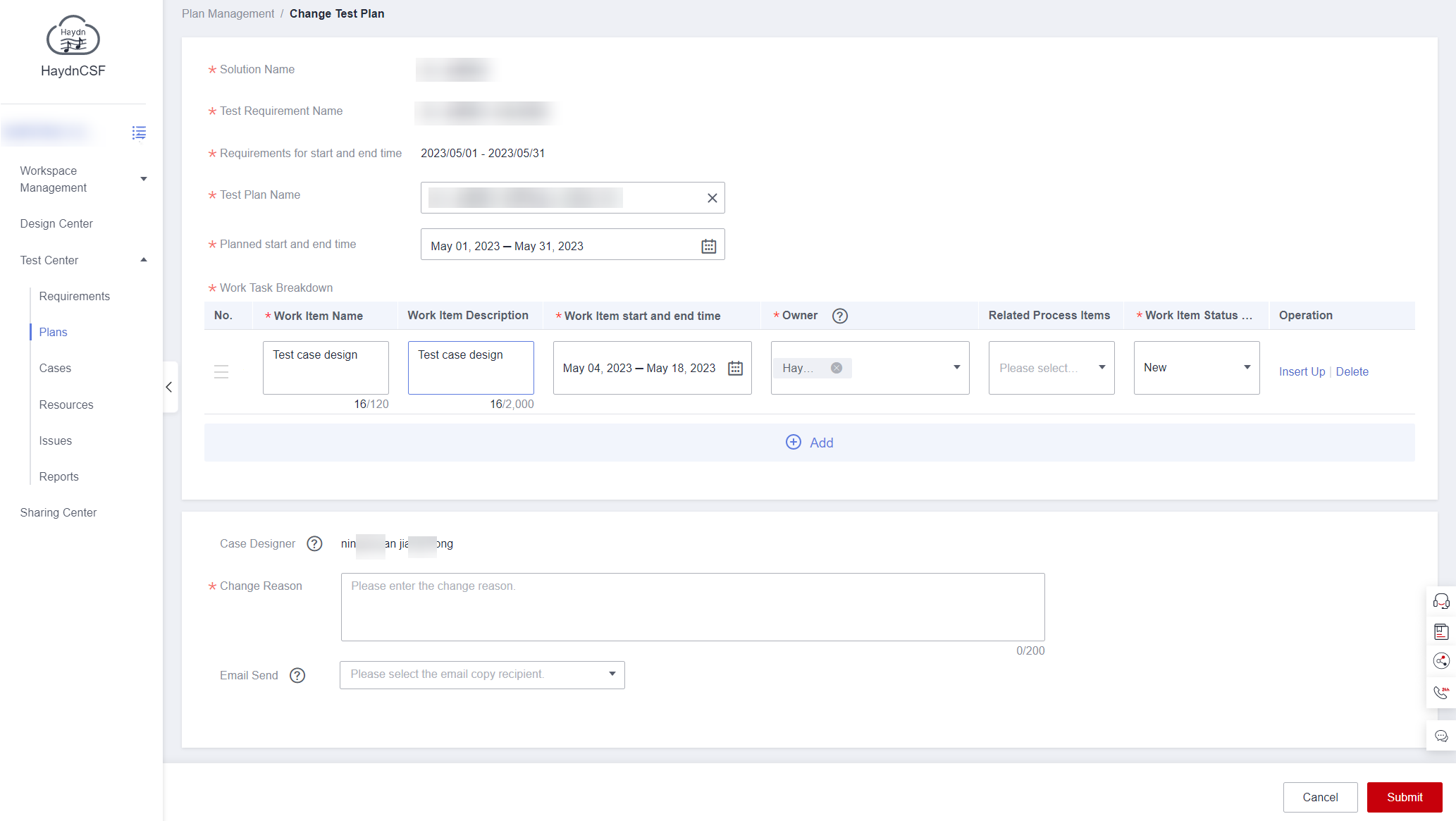
- Enter the reason of change, choose whether to send an email to the workspace members and click Submit to complete the plan change.
Feedback
Was this page helpful?
Provide feedbackThank you very much for your feedback. We will continue working to improve the documentation.See the reply and handling status in My Cloud VOC.
For any further questions, feel free to contact us through the chatbot.
Chatbot





