Restoring a FlexusRDS for MySQL Instance from Backups
Scenarios
This section describes how to use an automated or manual backup to restore a DB instance to the status when the backup was created. The restoration is at the DB instance level.
When you restore a DB instance from a backup file, the backup file is downloaded from OBS and then restored to the DB instance at an average speed of 100 MB/s.
Constraints
- Constraints on restoring data to a new DB instance:
- You can restore data to a new instance only when your account balance is greater than or equal to $0 USD. You will pay for the new instance specifications.
- The storage space of the new instance should be no less than that of the original instance.
- If transparent page compression is enabled by specifying attributes in the CREATE TABLE statement for the original DB instance, the restoration may fail due to insufficient storage space.
- Constraints on restoring data to the original DB instance:
- If the DB instance for which the backup is created has been deleted, data cannot be restored to the original DB instance.
- Restoring to the original DB instance will overwrite data on it and cause the DB instance to be unavailable during the restoration.
Procedure
- In the instance list, click the target instance name.
- Click Backups and Restorations.
- Locate the backup to be restored and click Restore in the Operation column.
- Select a restoration method and click OK.
- Create New Instance
Figure 1 Restoring data to a new instance
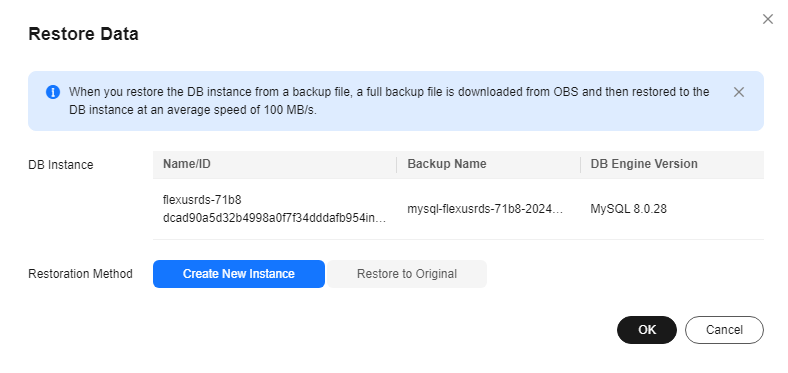
The Create New Instance page is displayed.
- The DB engine version of the new instance is the same as that of the original instance.
- You can select a new instance class for the new instance, but the storage of the new instance must be no less than that of the original instance.
- For details about the configuration items on the purchase page, see Buying a FlexusRDS for MySQL Instance.
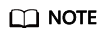
To change the instance class, choose a new one for the new instance on the Create New Instance page.
- Restore to Original
Figure 2 Restoring data to the original instance
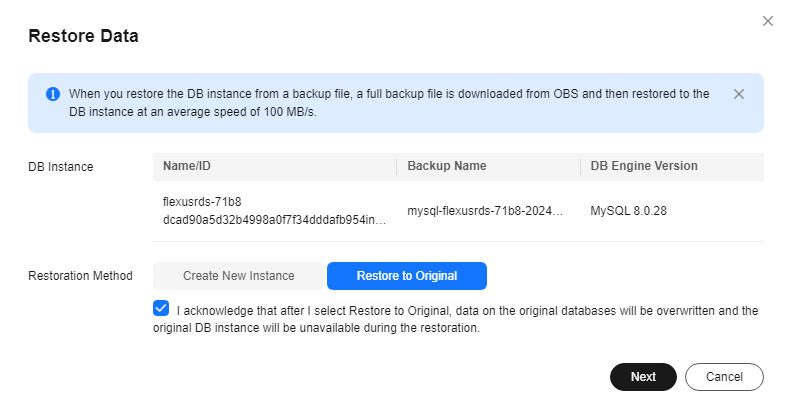
- Select I acknowledge that after I select Restore to Original, data on the original databases will be overwritten and the original DB instance will be unavailable during the restoration. and click Next.
- Confirm the information and click OK.
- Create New Instance
- View the restoration result. The result depends on which restoration method was selected:
- Create New Instance
A new DB instance is created using the backup data. The instance status changes from Creating to Available.
The new DB instance is independent from the original one. After the new instance is created, a full backup will be automatically triggered.
- Restore to Original
In the instance list, the status of the original DB instance changes from Restoring to Available. After the restoration is complete, a full backup will be automatically triggered.
- Create New Instance
Feedback
Was this page helpful?
Provide feedbackThank you very much for your feedback. We will continue working to improve the documentation.See the reply and handling status in My Cloud VOC.
For any further questions, feel free to contact us through the chatbot.
Chatbot





