Help Center/
Edge Security/
User Guide/
Security Protection/
Protection Policy/
Address Group Management/
Adding a Blacklist or Whitelist IP Address Group
Updated on 2025-09-15 GMT+08:00
Adding a Blacklist or Whitelist IP Address Group
With IP address groups, you can quickly add IP addresses or IP address ranges to a blacklist or whitelist rule.
Constraints
- Do not add the same IP address or IP address range to different IP address groups, or the IP address groups will fail to be created.
Specification Limitations
- A maximum of 50 address groups can be created. A maximum of 200 IP addresses or IP address ranges can be added to an address group.
- Before adding an address group to a blacklist or whitelist rule, ensure that the quota of IP address blacklist and whitelist rules has not been used up.
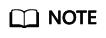
- To obtain the quota of IP address blacklist and whitelist rules, see Configuring IP Address Blacklist and Whitelist Rules to Block Specified IP Addresses.
- If the quota of IP address whitelist and blacklist rules of your EdgeSec instance cannot meet your requirements, you can purchase rule expansion packages under the current EdgeSec instance edition or upgrade your EdgeSec instance edition to increase such quota. A rule expansion package allows you to configure up to 10 IP address blacklist and whitelist rules.
Procedure
- Log in to the EdgeSec console.
- In the navigation pane on the left, choose . On the Address Groups page that is displayed, click the Address Groups tab. The Address Groups tab page is displayed.
- On the upper left of Group Name, click Add Address Group.
- In the Add Address Group dialog box, enter an address group name and IP addresses or IP address ranges.
Figure 1 Add Address Group

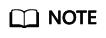
- Use commas (,) to separate multiple IP addresses or IP address ranges. The value cannot contain line breaks.
- A maximum of 200 IP addresses or IP address ranges are allowed.
- Click Confirm.
Feedback
Was this page helpful?
Provide feedbackThank you very much for your feedback. We will continue working to improve the documentation.See the reply and handling status in My Cloud VOC.
The system is busy. Please try again later.
For any further questions, feel free to contact us through the chatbot.
Chatbot





