Upgrading the System
On the system upgrade page, system administrators can upgrade the system to a specified version by uploading an upgrade package.
To perform upgrade in the two-node HA scenario, choose System Management > HA Management, disable data synchronization, disable HA on standby server B (in dual-active mode, disable HA on either of the servers), and upgrade server B. After the upgrade is successful, enable HA on server B, disable HA on server A, and then upgrade server A. After the upgrade is complete, enable HA on server A and then enable data synchronization. This step minimizes the impact on services during the HA upgrade.

Upgrade the system during off-peak hours as the upgrade impacts service operations.
Prerequisites
You have obtained the upgrade package from technical support engineers.
Procedure
- Log in to the web console of the API data security protection system as user sysadmin.
- In the navigation pane on the left, choose System Management > System O&M.
- Click the System Upgrade tab.
- Click Uploading Upgrade Script.
- In the Version Change dialog box, drag the upgrade package to the upload area.
Figure 1 Uploading an upgrade package
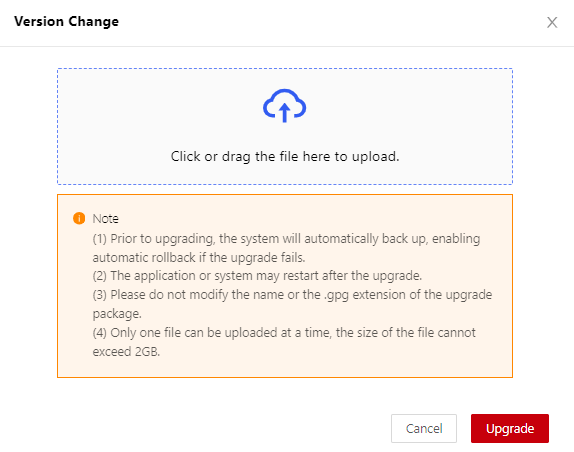
- After the upload is complete, click Upgrade.
- In the displayed dialog box, click Confirm to start the upgrade.
After the upgrade is complete, you can view the upgrade result in the version change history area.
Feedback
Was this page helpful?
Provide feedbackThank you very much for your feedback. We will continue working to improve the documentation.See the reply and handling status in My Cloud VOC.
For any further questions, feel free to contact us through the chatbot.
Chatbot





