Alarm Notifications
DSC sends notifications through the notification method configured by users when sensitive data identification is completed or abnormal events are detected.
Prerequisites
The SMN service has been enabled.
Constraints
- Before using the alarm notification function, ensure that SMN has been enabled. The SMN service is a paid service. For price details, see SMN Pricing Details.
- Before setting alarm notifications, you are advised to create a message topic in Simple Message Notification as the administrator. For details, see Creating a Topic.
Procedure
- Log in to the DSC console.
- Click
 in the upper left corner and select a region or project.
in the upper left corner and select a region or project. - In the navigation pane, choose Alarm Notifications.
- Configure alarm notifications. Table 1 describes the parameters.

The alarm notification is the default notification. If no topics have been, the default notification is used for data usage audit alarms.
Figure 1 Configuring alarm notifications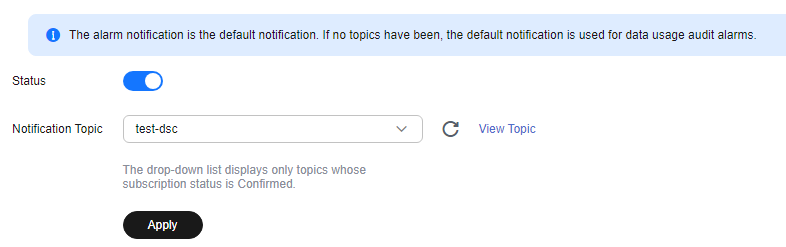
Table 1 Alarm notification parameters Parameter
Description
Status
Whether notification is enabled.
 : enabled.
: enabled. : disabled.
: disabled.
Notification Topic
Select an existing topic from the drop-down list or click View Topic to create a topic for receiving alarm notifications.
Click View Topic and perform the following steps to create a topic:- Create a topic. For details, see Creating a Topic.
- You can add one or more subscriptions to a topic by configuring the phone number, email address, function, platform application endpoint, DMS endpoint, or HTTP/HTTPS endpoint for receiving alarm notifications. For details, see Adding a Subscription.
- Confirm the subscription. After the subscription is added, confirm the subscription.
For details about topics and subscriptions, see Simple Message Notification User Guide.
- Click Apply.
Feedback
Was this page helpful?
Provide feedbackThank you very much for your feedback. We will continue working to improve the documentation.See the reply and handling status in My Cloud VOC.
For any further questions, feel free to contact us through the chatbot.
Chatbot





