Updated on 2022-02-22 GMT+08:00
Moving a Script
You can move a script from the current directory to another directory.
This section describes how to move a script.
Prerequisites
- You have developed a script. The script to be moved exists in the script directory.
For details about how to develop scripts, see Developing an SQL Script and Developing a Shell Script.
Procedure
- Log in to the DLF console.
- In the navigation tree of the Data Development console, choose .
- In the script directory, select the script to be moved. Right-click the script name and choose Move from the shortcut menu.
Figure 1 Choosing Move
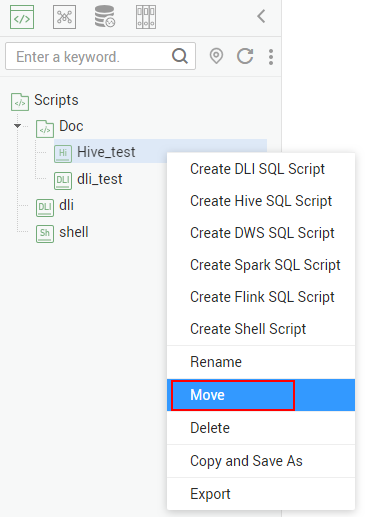
- In the displayed dialog box, configure related parameters. Table 1 describes the parameters.
Figure 2 Moving a script
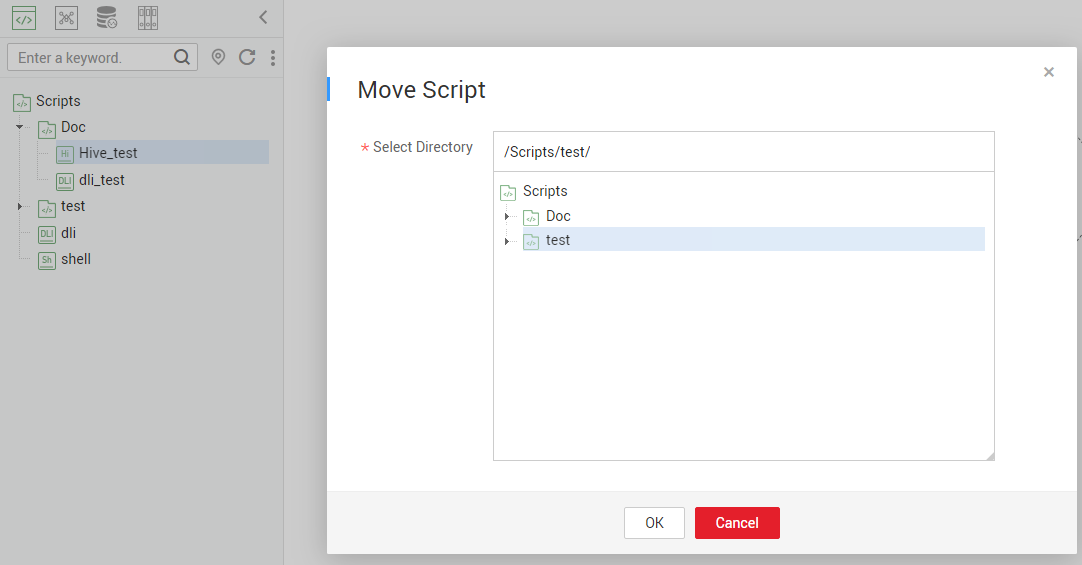
- Click OK.
Parent topic: Script Development
Feedback
Was this page helpful?
Provide feedbackThank you very much for your feedback. We will continue working to improve the documentation.See the reply and handling status in My Cloud VOC.
The system is busy. Please try again later.
For any further questions, feel free to contact us through the chatbot.
Chatbot





