Este conteúdo foi traduzido por máquina para sua conveniência e a Huawei Cloud não pode garantir que o conteúdo foi traduzido com precisão. Para exibir o conteúdo original, use o link no canto superior direito para mudar para a página em inglês.
Central de ajuda/
Document Database Service/
Guia de usuário/
Segurança de dados/
Redefinição da senha de administrador
Atualizado em 2025-08-07 GMT+08:00
Redefinição da senha de administrador
Por motivos de segurança, é aconselhável alterar periodicamente as senhas de administrador.
Se você não definir a senha de administrador para a instância de BD que está criando, precisará redefinir a senha antes de se conectar à instância de BD.
Precauções
- Você não pode redefinir a senha de administrador para uma instância está em qualquer um dos seguintes status:
- Congelada
- Criando
- Reiniciando
- Adicionando nó
- Alternando SSL
- Alterando porta
- Alterando classe da instância
- Excluindo nó
- Atualizando versão secundária
- Alternância em andamento
- Alterando AZ
- Adicionando réplicas de leitura
- Se você ativar a proteção de operação para melhorar a segurança da sua conta e dos produtos de nuvem, a autenticação de dois fatores será necessária para operações confidenciais. Para obter detalhes sobre como ativar a proteção de operação, consulte Proteção de operação em Guia de usuário do Identity and Access Management.

Alterar a senha pode interromper os serviços.
Procedimento
- Faça logon no console de gerenciamento.
- Clique em
 no canto superior esquerdo e selecione uma região e um projeto.
no canto superior esquerdo e selecione uma região e um projeto. - Clique em
 no canto superior esquerdo da página e escolha Databases > Document Database Service.
no canto superior esquerdo da página e escolha Databases > Document Database Service. - Na página Instances, localize a instância de BD de destino e escolha na coluna Operation.
Figura 1 Redefinição de uma senha
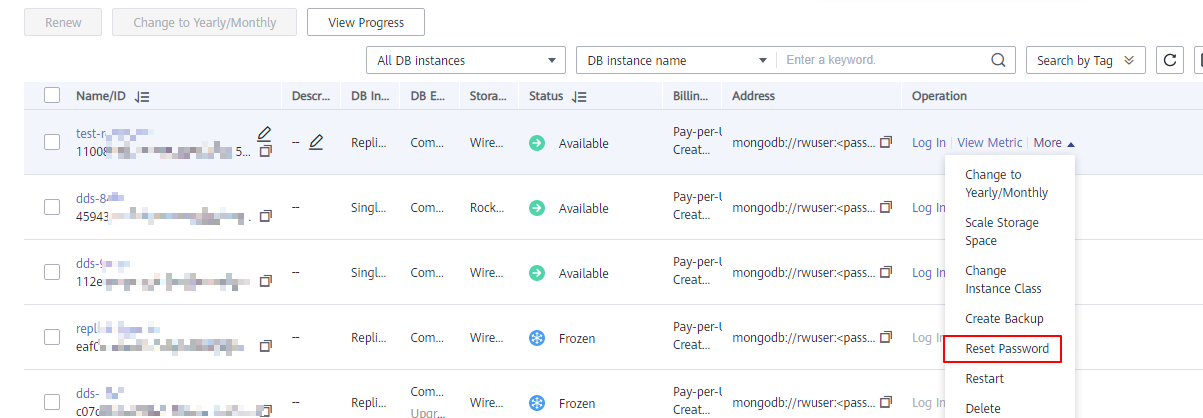
Como alternativa, na página Instances, clique na instância. Na área DB Information da página Basic Information, clique em Reset Password no campo Administrator.
Figura 2 Redefinição de uma senha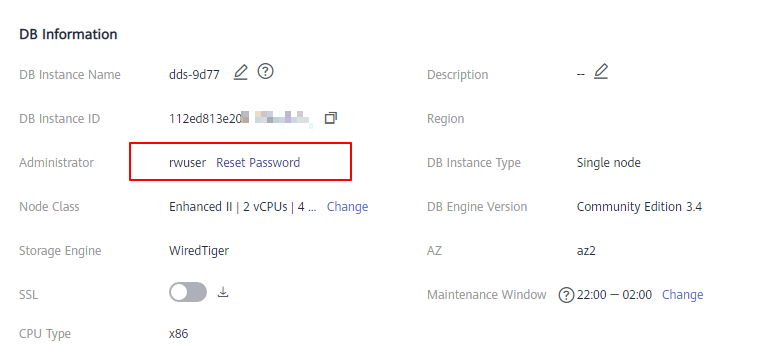
- Digite e confirme a nova senha de administrador e clique em OK.
- A redefinição da senha não desconecta a conexão autenticada. No entanto, você precisará digitar a nova senha ao fazer logon no banco de dados.
- A senha deve ter de 8 a 32 caracteres e conter letras maiúsculas, minúsculas, dígitos e qualquer um dos seguintes caracteres especiais ~!@#%^*-_=+?()$
- Se você ativou a proteção de operação, clique em Start Verification na caixa de diálogo exibida. Na página exibida, clique em Send Code, insira o código de verificação e clique em Verify para fechar a página.
Tópico principal: Segurança de dados
Feedback
Esta página foi útil?
Deixar um comentário
Obrigado por seus comentários. Estamos trabalhando para melhorar a documentação.
O sistema está ocupado. Tente novamente mais tarde.






