Expansão de uma instância do conjunto de réplicas
Você pode expandir o espaço de armazenamento de uma instância, o espaço de backup aumentará de acordo.
- Se o espaço de armazenamento adquirido exceder 600 GB e o espaço de armazenamento disponível for 18 GB, o banco de dados será definido para o estado somente leitura quando o disco estiver cheio.
- Se o espaço de armazenamento adquirido for menor ou igual a 600 GB e o uso do armazenamento atingir 97%, o banco de dados será definido para o estado somente leitura.
Além disso, você pode definir regras de alarme para o uso do espaço de armazenamento. Para obter detalhes, consulte Configuração de regras de alarme. Para obter detalhes sobre as causas e soluções de espaço de armazenamento insuficiente, consulte Alto uso de armazenamento.
Precauções
- O dimensionamento está disponível quando o saldo da sua conta é suficiente.
- Se você ampliar uma instância de BD com discos criptografados, o espaço de armazenamento expandido será criptografado usando a chave de criptografia original.
- Uma instância não pode ser expandida se estiver em qualquer um dos seguintes status:
- Criando
- Alterando classe da instância
- Adicionando nó
- Excluindo nó
- Atualizando versão secundária
- Alternância em andamento
- Durante o dimensionamento, os serviços não serão interrompidos e o tipo de armazenamento não poderá ser alterado.
Preços
- Uma instância de pagamento por uso ainda é cobrada por hora depois que a instância é expandida.
- Se você expandir uma instância anual/mensal, você vai pagar a diferença de preço ou obter um reembolso.
- Para obter detalhes, consulte Detalhes de preços do produto.
Procedimento
- Faça logon no console de gerenciamento.
- Clique em
 no canto superior esquerdo e selecione uma região e um projeto.
no canto superior esquerdo e selecione uma região e um projeto. - Clique em
 no canto superior esquerdo da página e escolha Databases > Document Database Service.
no canto superior esquerdo da página e escolha Databases > Document Database Service. - Na página Instances, localize a instância do conjunto de réplicas e escolha More > Scale Storage Space na coluna Operation.
Figura 1 Dimensionar o espaço de armazenamento
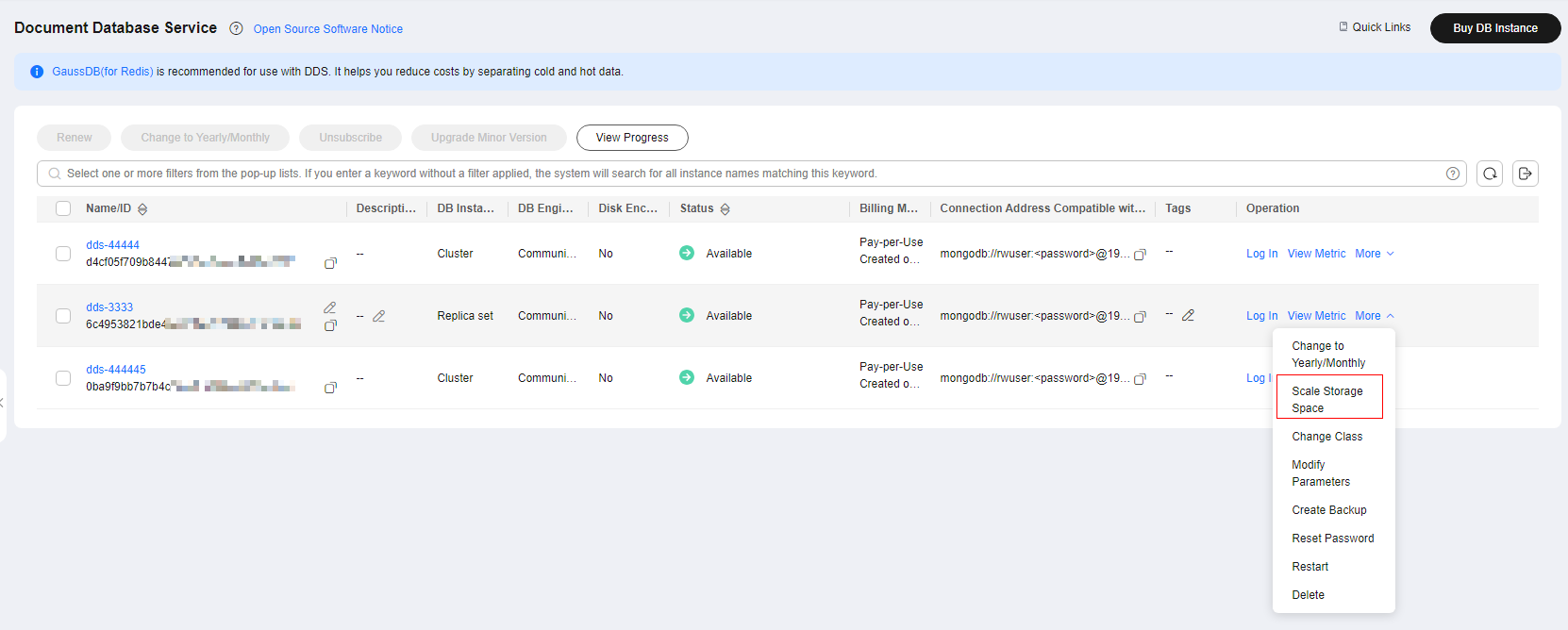
Como alternativa, na página Instances, clique no nome da instância do conjunto de réplicas. Na área Storage Space da página Basic Information, clique em Scale Storage Space.
Figura 2 Dimensionar o espaço de armazenamento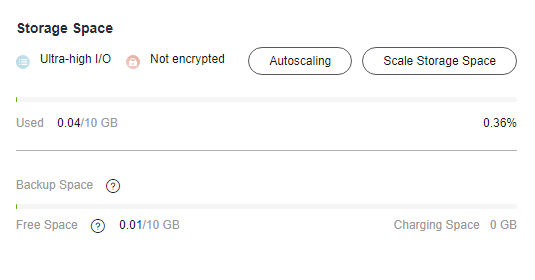
- Na página exibida, especifique a quantidade desejada de espaço a ser alterada e clique em Next.
Figura 3 Dimensionar o espaço de armazenamento
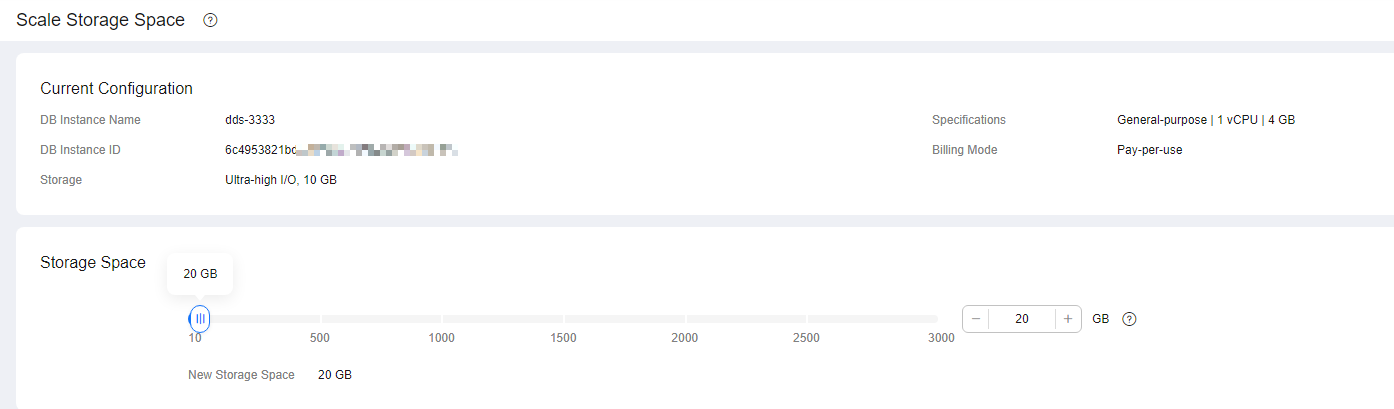
Selecione pelo menos 10 GB cada vez que você expandir o armazenamento, e o tamanho do armazenamento deve ser múltiplos de 10 GB. A quantidade máxima de espaço de armazenamento é de 5.000 GB.
- Na página exibida, confirme o espaço de armazenamento.
- Para instâncias de BD anuais/mensais
- Se você precisar modificar suas configurações, clique em Previous para voltar à página para especificar detalhes.
- Se você não precisar modificar suas configurações, clique em Submit para acessar a página de pagamento e concluir o pagamento.
- Para instâncias de BD de pagamento por uso
- Se você precisar modificar suas configurações, clique em Previous para voltar à página para especificar detalhes.
- Se não precisar modificar as especificações, clique em Submit para expandir o espaço de armazenamento.
- Para instâncias de BD anuais/mensais
- Confira os resultados.
- Este processo leva cerca de 3 a 5 minutos. O status da instância de banco de dados na lista de instâncias é Scaling up.
- No canto superior direito da lista de instâncias, clique em
 para atualizar a lista. O status da instância muda para Available.
para atualizar a lista. O status da instância muda para Available. - Na área Storage Space na página Informações Basic Information, verifique se a expansão é bem-sucedida.

Se o espaço de armazenamento for dimensionado para mais de 4 TB, os seguintes riscos poderão ocorrer:
- Se houver uma grande quantidade de dados, a tarefa de backup poderá levar muito tempo ou até mesmo falhar. Nesse caso, o SLA do serviço pode ser afetado. Você precisa ativar o backup de snapshot para garantir que a tarefa de backup possa ser executada corretamente. Para obter detalhes sobre como ativar o backup de snapshot, consulte Habilitar ou modificar uma política de backup automático.
- Se os dados forem excluídos por engano, levará muito tempo para restaurar uma tabela para um ponto específico no tempo ou restaurar um backup para uma nova instância, afetando a eficiência da restauração.
- Se a replicação primária/secundária ou somente leitura estiver atrasada, levará muito tempo para se reconectar. Como resultado, a instância pode ser desconectada ou não ser reconectada.






