Adding Read Replicas to a Cluster Instance
Scenarios
Read replicas are used to enhance read capabilities and reduce load on primary nodes. After a DDS cluster instance is created, you can create read replicas based on service requirements.
Constraints
- You can add nodes only when your account balance is greater than or equal to $0 USD. To use this function, submit a service ticket.
- The cluster instance version must be 3.4.
- Nodes cannot be added to an instance that is being backed up.
- An instance cannot be deleted when one or more nodes are being added.
- The synchronization delay cannot be set. The default value is 0.
Precautions
- A maximum of five read replicas can be added to a shard node.
- You can add read replicas to only one shard at a time.
Procedure
- Log in to the management console.
- Click
 in the upper left corner and select a region and a project.
in the upper left corner and select a region and a project. - Click
 in the upper left corner of the page and choose Databases > Document Database Service.
in the upper left corner of the page and choose Databases > Document Database Service. - On the Instances page, click the cluster instance name.
- In the Node Information area on the Basic Information page, click the shard tab, locate a target shard node, and choose More > Add Read Replicas in the Operation column.
Figure 1 Node information
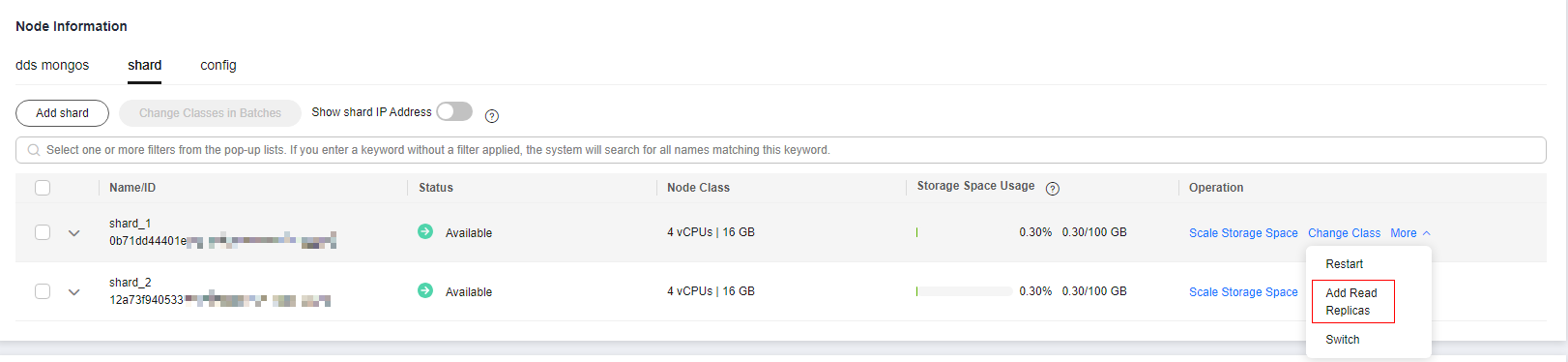
- On the displayed page, specify Node Class, Nodes, and Parameter Template and click Next.
Figure 2 Adding read replicas
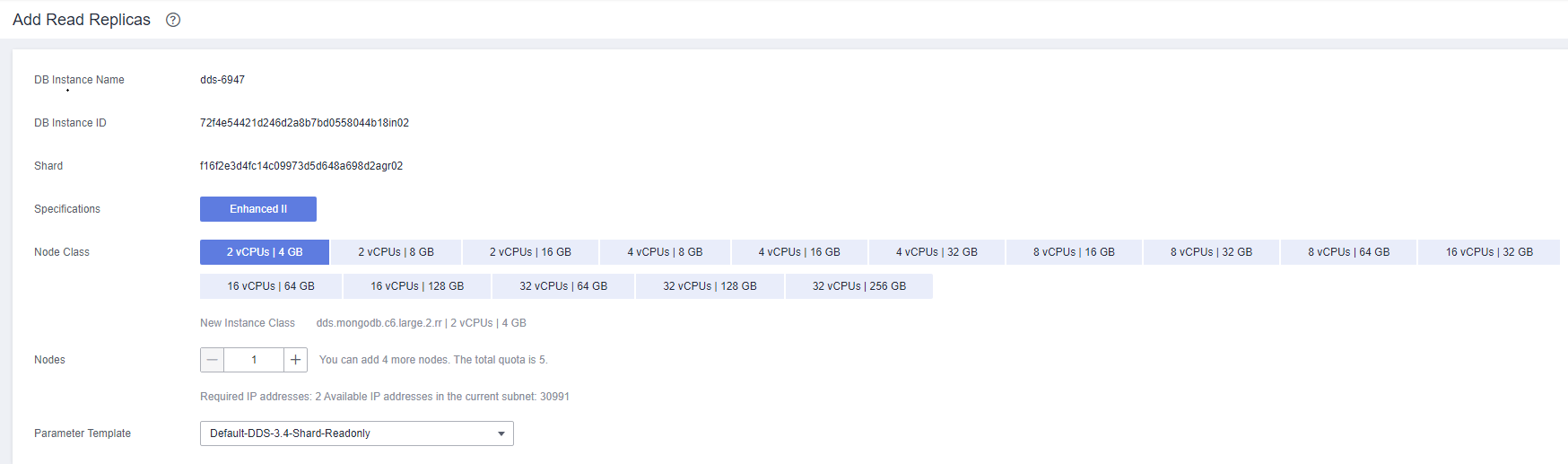
Table 1 Parameter description Parameter
Description
Read Replica Parameter Template
The parameters that apply to the read replicas of a cluster instance. After a node is created, you can change the parameter template of the node for optimal performance.
- On the displayed page, confirm the node configuration information.
- If you need to modify your settings, click Previous to go back to the page for you to specify details.
- If you do not need to modify your settings, click Submit to add nodes.
- View the results.
- When nodes are added, the status of the instance is Adding read replicas. The entire process takes about 15 minutes.
- In the Node Information area, view the information about the nodes you added.
- Choose More > View Delay in the Operation column to view the delay of the current node.
Feedback
Was this page helpful?
Provide feedbackThank you very much for your feedback. We will continue working to improve the documentation.See the reply and handling status in My Cloud VOC.
For any further questions, feel free to contact us through the chatbot.
Chatbot






