Este conteúdo foi traduzido por máquina para sua conveniência e a Huawei Cloud não pode garantir que o conteúdo foi traduzido com precisão. Para exibir o conteúdo original, use o link no canto superior direito para mudar para a página em inglês.
Central de ajuda/
Document Database Service/
Guia de usuário/
Gerenciamento de modelos de parâmetro/
Exportação de um modelo de parâmetro
Atualizado em 2025-08-07 GMT+08:00
Exportação de um modelo de parâmetro
- Você pode exportar um modelo de parâmetro de uma instância de BD para uso futuro. Você também pode aplicar o modelo de parâmetro exportado a outras instâncias fazendo referência a Aplicação de um modelo de parâmetro.
- Você pode exportar as informações do modelo de parâmetro (nomes de parâmetros, valores e descrições) de uma instância para um arquivo CSV para visualização e análise.
Procedimento
- Faça logon no console de gerenciamento.
- Clique em
 no canto superior esquerdo e selecione uma região e um projeto.
no canto superior esquerdo e selecione uma região e um projeto. - Clique em
 no canto superior esquerdo da página e escolha Databases > Document Database Service.
no canto superior esquerdo da página e escolha Databases > Document Database Service. - No painel de navegação à esquerda, escolha Instances. Na página exibida, clique na instância de destino. A página Basic Information é exibida.
- No painel de navegação à esquerda, escolha Parameters. Na guia Parameters, acima da lista de parâmetros, clique em Export.
Figura 1 Exportação de um modelo de parâmetro
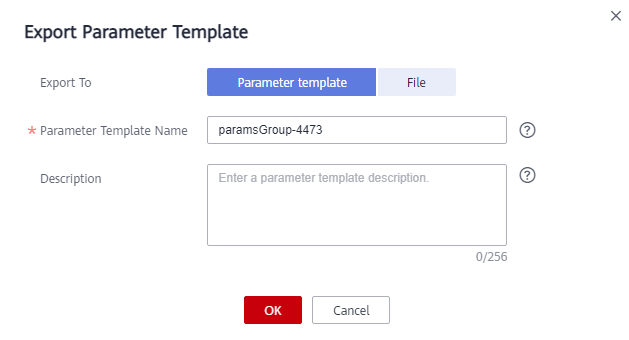
- Parameter Template: a lista de parâmetros da instância para será exportada para um modelo de parâmetro para uso futuro.
Na caixa de diálogo exibida, configure os detalhes necessários e clique em OK.

- New Parameter Template: o nome do modelo pode ter até 64 caracteres. Deve começar com uma letra e pode conter apenas letras (diferencia maiúsculas de minúsculas), dígitos, hifens (-), pontos (.) e sublinhados (_).
- Description: pode conter até 256 caracteres, mas não pode conter quebras de linha ou os seguintes caracteres especiais >!<"&'=
Depois que o modelo de parâmetro é exportado, um novo modelo é gerado na lista na página Parameter Templates.
- File: os detalhes do modelo de parâmetro (nomes de parâmetros, valores e descrições) de uma instância de banco de dados são exportados para um arquivo CSV para revisão e análise.
Na caixa de diálogo exibida, insira o nome do arquivo e clique em OK.

O nome do arquivo deve começar com uma letra e consistir em 4 a 81 caracteres. Pode conter apenas letras, dígitos, hifens (-) e sublinhados (_).
- Parameter Template: a lista de parâmetros da instância para será exportada para um modelo de parâmetro para uso futuro.
Tópico principal: Gerenciamento de modelos de parâmetro
Feedback
Esta página foi útil?
Deixar um comentário
Obrigado por seus comentários. Estamos trabalhando para melhorar a documentação.
O sistema está ocupado. Tente novamente mais tarde.






