Este conteúdo foi traduzido por máquina para sua conveniência e a Huawei Cloud não pode garantir que o conteúdo foi traduzido com precisão. Para exibir o conteúdo original, use o link no canto superior direito para mudar para a página em inglês.
Central de ajuda/
Document Database Service/
Guia de usuário/
Backups de dados/
Exclusão de um backup automático
Atualizado em 2025-08-07 GMT+08:00
Exclusão de um backup automático
O DDS permite excluir backups automáticos com falha para liberar espaço de armazenamento. Backups excluídos não podem ser restaurados. Tenha cuidado ao realizar esta operação.
Método 1
- Faça logon no console de gerenciamento.
- Clique em
 no canto superior esquerdo e selecione uma região e um projeto.
no canto superior esquerdo e selecione uma região e um projeto. - Clique em
 no canto superior esquerdo da página e escolha Databases > Document Database Service.
no canto superior esquerdo da página e escolha Databases > Document Database Service. - Na página Instances, clique no nome da instância.
- No painel de navegação à esquerda, escolha Backups & Restorations.
- Na página Backups & Restorations, localize o backup automático a ser excluído e clique em Delete.
Figura 1 Excluir um backup automático
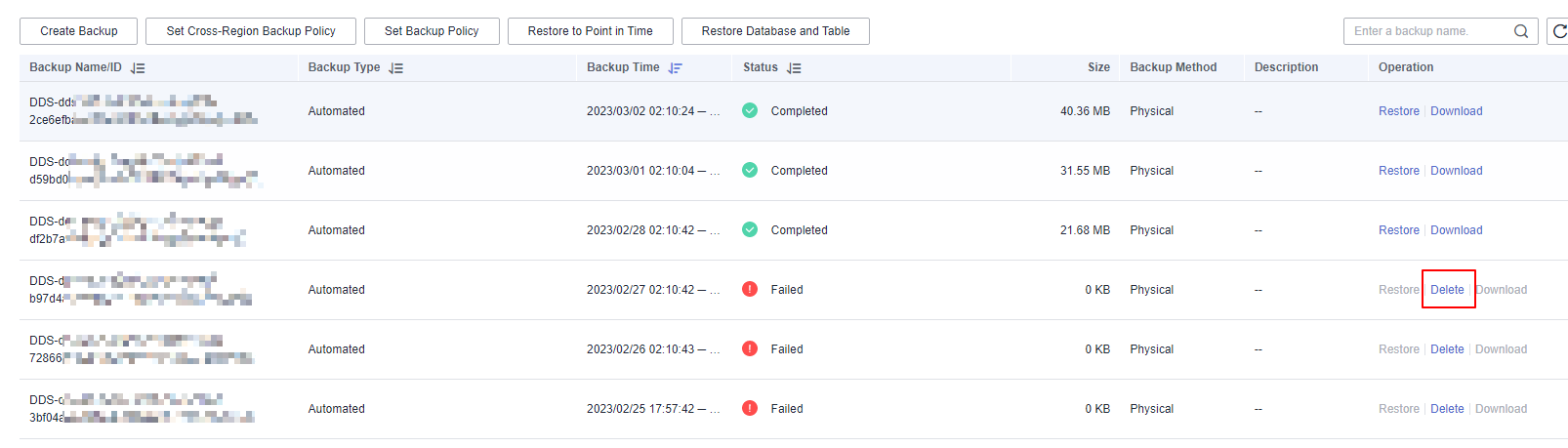
- Na caixa de diálogo exibida, clique em Yes.
Método 2
- Faça logon no console de gerenciamento.
- Clique em
 no canto superior esquerdo e selecione uma região e um projeto.
no canto superior esquerdo e selecione uma região e um projeto. - Clique em
 no canto superior esquerdo da página e escolha Databases > Document Database Service.
no canto superior esquerdo da página e escolha Databases > Document Database Service. - No painel de navegação à esquerda da página Instances, escolha Backups.
- Na página Backups, clique na guia Clusters, Replica Sets ou Single Nodes.
- Localize o backup automático a ser excluído e clique em Delete na coluna Operation.
Figura 2 Excluir um backup automático
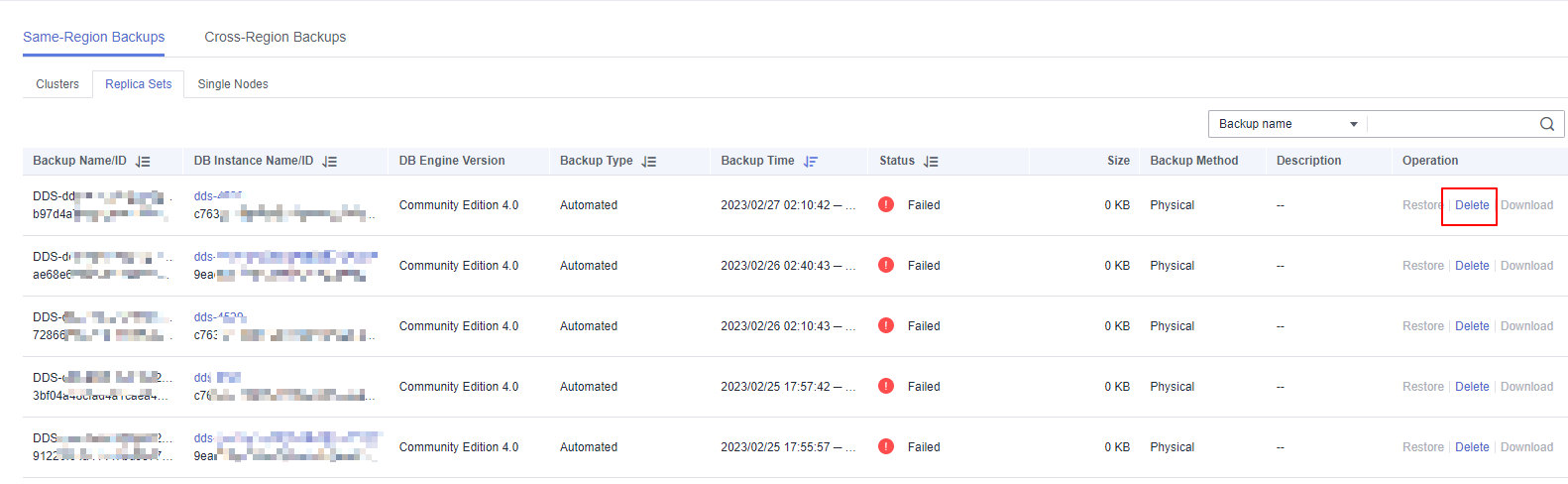
- Na caixa de diálogo exibida, clique em Yes.
Tópico principal: Backups de dados
Feedback
Esta página foi útil?
Deixar um comentário
Obrigado por seus comentários. Estamos trabalhando para melhorar a documentação.
O sistema está ocupado. Tente novamente mais tarde.






