Authorizing an API Which Uses App Authentication to Apps
An app defines the identity of an API caller. For an API that uses app authentication, you must create an app of the APP type and authorize the app to use the API to obtain authentication information for calling the API.
An API using app authentication can be authorized to multiple apps of the APP type, and multiple APIs using app authentication can be authorized to the same app of the APP type. After an API is authorized, the key pair (AppKey and AppSecret) of any authorized app can be used for security authentication when the API is called. There are no limitations on the identity of the API caller.
Notes and Constraints
- APIs that use app authentication can be called only after being authorized to apps.
- APIs using the app authentication can be authorized only to apps of the APP type.
- If you authorize apps to call an API without authentication, the system ignores this operation.
- Only the DAYU Administrator, Tenant Administrator, or workspace administrator can reset the AppSecret of an app of the APP type.
- The APPSecret can be reset only once within one minute. You can view the reset records on the event management page.
- If the AppSecret is reset, authorized APIs cannot be called. Exercise caution when performing this operation.
Creating an App of the APP Type
Before authorizing an API that uses app authentication, ensure that an app of the APP type is available. To create such an app, perform the following steps:
- On the DataArts Studio console, locate a workspace and click DataArts DataService.
- In the left navigation pane, choose an edition, for example, Exclusive Edition. The Overview page is displayed.
- Choose . On the page displayed, click Create. The Create App dialog box is displayed. Set the parameters listed in Table 1.
Table 1 App information Parameter
Description
App Name
Name of the app to create
Type
Select APP. APIs using the APP authentication mode can be authorized only to applications of the APP type.
- IAM: APIs using IAM authentication can be authorized to apps of this type. The name of an app of the IAM type is fixed at the a Huawei account. Only one such app can be created for each DataArts Studio instance and is visible to all workspaces in the instance.
- APP: APIs using app authentication can be authorized to apps of this type. You can authorize APIs using different app authentication modes to different apps to improve data security.
Description
A description of the app to create
- Click OK.
After the app is created, its name and ID are displayed in the application list.
- Click the app name to view the AppKey and AppSecret on the displayed app details page. You can reset AppSecret.

If the AppSecret is reset, authorized APIs cannot be called. Exercise caution when performing this operation.
Figure 1 App details page
(Authorization Method 1) Binding APIs That Use App Authentication to an App of the APP Type
An API that uses app authentication can be called only after it is authorized to apps. Authorization can be performed by API developers or API callers. This section describes how to authorize APIs by binding them to an app as an API developer.
- On the DataArts Studio console, locate a workspace and click DataArts DataService.
- In the left navigation pane, choose an edition, for example, Exclusive Edition. The Overview page is displayed.
- Choose API Calling > Apps.
- Click the name of an app of the APP type to go to its details page. In the Associated APIs area, click Bind APIs.
Figure 2 Binding APIs

- On the Bind APIs page, set Expired, select a cluster and APIs, and click OK.

If Parameter Location was set to Static for an input parameter during API creation, you must also set a static parameter value. If no value is set for the static parameter, the default value of the API input parameter will be used when the API is called using an SDK, and an error will be reported indicating that the static parameter value is missing when the API is called using a tool.
Figure 3 Binding APIs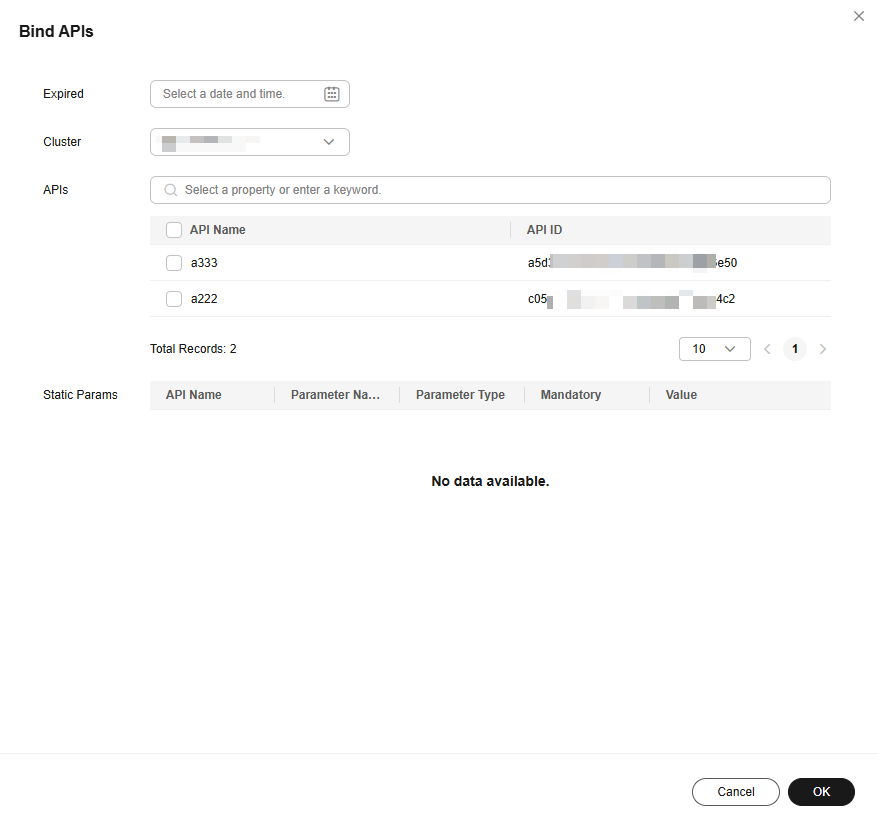
- After the authorization is complete, view the bound APIs on the app details page.

- In the API list, if you no longer access an API through the app, click Unbind in the Operation column.
- To test an API to which the app is bound, choose in the Operation column.
- To extend the authorization period for the bound API, click Renew.
(Authorization Method 2) Authorizing an API Which Uses App Authentication to Apps of the APP Type
An API that uses app authentication can be called only after it is authorized to apps. Authorization can be performed by API developers or API callers. This section describes how to authorize an API to apps as an API developer.
- On the DataArts Studio console, locate a workspace and click DataArts DataService.
- In the left navigation pane, choose an edition, for example, Exclusive Edition. The Overview page is displayed.
- Choose .
- Locate the row that contains an API which uses app authentication, click More in the Operation column, and select View Authorization. On the Complete Information tab page, click Assign Authorization.
- In the Authorize Apps dialog box, set Expires and Cluster, select apps, and click OK.

If Parameter Location was set to Static for an input parameter during API creation, you must also set a static parameter value. If no value is set for the static parameter, the default value of the API input parameter will be used when the API is called using an SDK, and an error will be reported indicating that the static parameter value is missing when the API is called using a tool.
Figure 4 Authorize Apps
- After the authorization is complete, view the bound APIs on the app details page.

- In the API list, if you no longer access an API through the app, click Unbind in the Operation column.
- To test an API to which the app is bound, choose in the Operation column.
- To extend the authorization period for the bound API, click Renew.
Related Operations
Authorizing an API to multiple apps: On the APIs page on the Exclusive Edition console, select APIs, click Batch Operation above the list, and select Authorize.

You cannot authorize APIs of different authentication modes to apps simultaneously.

Feedback
Was this page helpful?
Provide feedbackThank you very much for your feedback. We will continue working to improve the documentation.See the reply and handling status in My Cloud VOC.
For any further questions, feel free to contact us through the chatbot.
Chatbot





