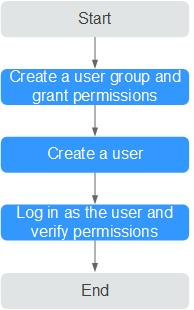Creating an IAM User and Granting It Permissions
This section describes how to use IAM to implement fine-grained permissions control for your DataArts Insight resources. With IAM, you can:
- Create IAM users for personnel based on your enterprise's organizational structure. Each IAM user has their own identity credentials for accessing DataArts Insight resources.
- Grant users only the permissions required to perform a given task based on their job responsibilities.
- Entrust a Huawei ID or a cloud service to perform efficient O&M on your DataArts Insight resources.
If your Huawei ID meets your permissions requirements, you can skip this section.
Figure 1 shows the process flow of granting permissions.
Prerequisites
Before granting permissions to user groups, learn about the DataArts Insight permissions and choose accordingly based on actual needs.
Process Flow
-
On the IAM console, create a user group and grant it permissions (DataArts Insight ReadOnlyAccess as an example).
- Log in as the IAM user and verify permissions.
In the authorized region, perform the following operations:
- Log in to the DataArts Insight management console. Select a project on the right. Choose Data Management > Datasets. Then click Create Dataset. If a message appears indicating that you have insufficient permissions to perform the operation, the DataArts Insight ReadOnlyAccess policy is in effect.
- Choose another service from Service List. If a message appears indicating that you have insufficient permissions to access the service, the DataArts Insight ReadOnlyAccess policy is in effect.
More Operations
- For details about how to create an IAM user, see Creating an IAM User.
- For details about how to modify a user policy, see Modifying or Deleting a Custom Policy.
Feedback
Was this page helpful?
Provide feedbackThank you very much for your feedback. We will continue working to improve the documentation.See the reply and handling status in My Cloud VOC.
For any further questions, feel free to contact us through the chatbot.
Chatbot