Creating a Repository Using a Template
CodeArts Repo provides various repository templates for you to create repositories from. Before creating a repository, refer to Constraints and Procedures. You can view the official templates supported by CodeArts Repo in Official Repository Templates.
Constraints
Before creating a repository using a template, check whether the prerequisites are met by referring to Prerequisites for Creating a Repository.
Procedures
- Access the CodeArts Repo homepage as shown in the following figure.
- Click New Repository, and select an existing project from the Project drop-down list box or create a project.
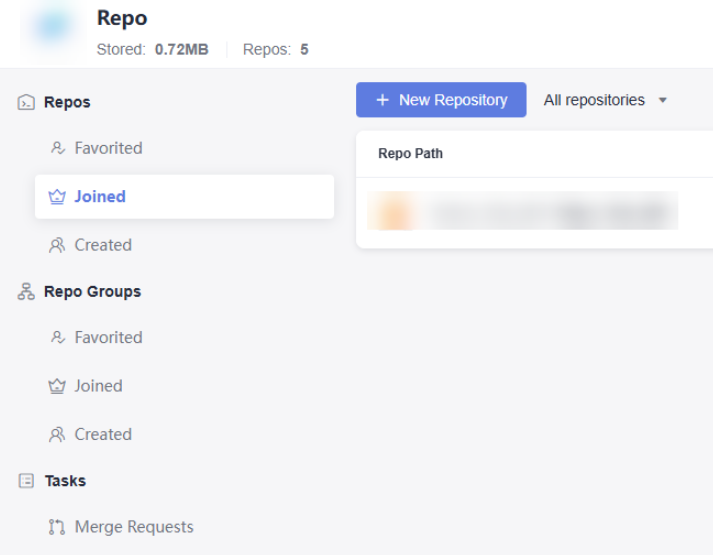
- Click New Repository, and select an existing project from the Project drop-down list box or create a project.
- Set Repository Type to Template.
Custom templates can be set on the repository settings page. You can set official templates as custom ones.. After selecting a template, set parameters based on the table.
- Click OK. The Code page of the new repository is displayed. As shown in the following figure, the repository Test_0707 is successfully created.
Figure 1 Repository Test_0707
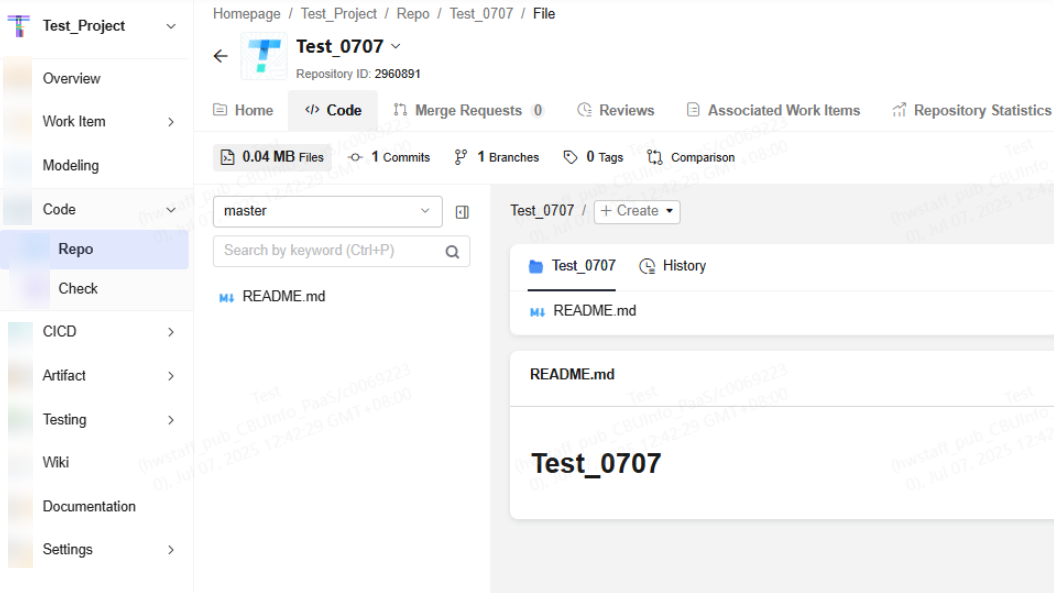
Official Repository Templates
|
Key Provider |
Description |
|---|---|
|
Java Maven Demo |
It uses the Maven template for building. Programming language: Java. Build tools: Maven 3.5.3 and JDK 1.8. |
|
Java Ant Demo |
It uses the Ant template for building. Programming language: Java. Build tools: Ant 1.10.3 and JDK 1.8. |
|
Android Gradle Demo |
It uses the Gradle (for Android) template for building. Programming language: Java. Build tools: Gradle and JDK 1.8. |
|
Cpp Demo |
It uses the CMake template for building. Programming language: C/C++. Build tools: CMake 3.10.1 and GCC 5.5.0. |
|
Windows Cpp Demo |
It uses the MSBuild template for building. Programming language: C++. Build tool: MSBuild 15.0. |
|
Groovy Grails Demo |
It uses the Grails template for building. Programming language: Groovy. Build tools: Grails 2.5.0 and JDK 1.8. |
|
Python2 Demo |
It uses the SetupTool template for building. Programming language: Python. Build tool: Python 2.7. |
|
Python3 Demo |
It uses the SetupTool template for building. Programming language: Python. Build tool: Python 3.6. |
|
C Codesoucery Demo |
It uses the Gnu-arm template for building. Programming language: C. Build tool: gnuarm201405 image. |
|
Cpp LiteOS Demo |
It uses the Gnu-arm template for building. Programming language: C++. Build tool: gnuarm-7-2018-q2-update. |
|
Node.js Webpack Demo |
It uses the NPM template for building. Programming language: Node.js. Build tool: Node.js-8.11.2. |
|
C# Demo |
It uses the MSBuild template for building. Programming language: C#. Build tools: MSBuild15-dotnetframework 4.7.2. |
|
Java Web Demo |
This sample repository is used to demonstrate how to use CodeArts to build and deploy via pipelines on cloud. |
|
Go web Demo |
It uses the Hello World applet based on the Go language. Programming language: Go. Build tool: Go-1.10.3. |
|
Java War demo |
It uses the Hello World applet complied based on the Maven language and generates a .war package after using Maven for building. Programming language: Java. Build tools: Maven 3.5.3 and JDK 1.8. |
|
Phoenix Mall |
An example of an e-commerce website that helps developers quickly learn about CodeArts features and solve software development, testing, and deployment problems during microservice use. |
Feedback
Was this page helpful?
Provide feedbackThank you very much for your feedback. We will continue working to improve the documentation.See the reply and handling status in My Cloud VOC.
For any further questions, feel free to contact us through the chatbot.
Chatbot





