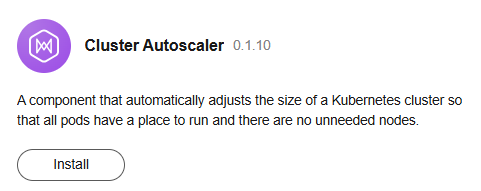Overview
ModelArts offers several plug-ins to help you expand resource pool functions as needed.
Default Plug-ins
The plug-ins are installed by default when you create a dedicated resource pool.
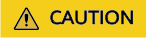
Plug-ins installed by default in a resource pool cannot be uninstalled.
|
Plug-in |
Description |
|---|---|
|
ModelArts Node Agent is a plug-in for monitoring cluster node exceptions, also, a component for connecting to third-party monitoring platforms. It is a daemon that runs on each node to collect node problems from different daemon processes. |
|
|
The CCE AI suite, Ascend NPU, is a device management plug-in that supports Huawei NPUs in containers. When you enable Lite Cluster resources, this plug-in is automatically downloaded only when the instance specification type is set to Ascend. |
|
|
Volcano is a batch scheduling platform based on Kubernetes. It provides a series of features required by machine learning, deep learning, bioinformatics, genomics, and other big data applications, as a powerful supplement to Kubernetes capabilities. |
Installing the Plug-in Manually
You can install plug-ins to extend resource pool functions as required.
|
Plug-in |
Description |
|---|---|
|
Cluster Autoscaler is a plug-in for elastic scaling of ModelArts resource pools in a cluster. It can be used to scale in or out node pools based on user-defined rules. |
Plug-in Lifecycle
|
Status |
Status Attribute |
Description |
|---|---|---|
|
Installing |
Intermediate |
The plug-in is being deployed. If all instances cannot be scheduled due to incorrect plug-in configuration or insufficient resources, the system sets the plug-in status to Unavailable 10 minutes later. |
|
Running |
Stable |
The plug-in is running, all plug-in instances are deployed, and the plug-in can be used properly. |
|
Upgrading |
Intermediate |
The plug-in is being upgraded. |
|
Unavailable |
Stable |
The plug-in is abnormal and cannot be used. You can click the status to view the failure cause. |
|
Deleting |
Intermediate |
The plug-in is being deleted. If this state stays for a long time, an exception occurred. |
Searching for a Plug-in on the Plug-in Square
The ModelArts Plug-in Square provides various plug-ins. You can view the plug-in details and install them to a specified resource pool as needed.
|
Operation |
Description |
Procedure |
|---|---|---|
|
Searching for and viewing a plug-in |
Search for and view a plug-in. |
Log in to the ModelArts console. In the navigation pane on the left, choose Add-ons. Choose a resource type from the drop-down list to filter plug-ins, or enter a keyword in the search box to search for a plug-in. |
|
Viewing plug-in details |
View the plug-in details, including the plug-in introduction and component list. |
|
|
Installing a plug-in |
Certain plug-ins can be manually installed. |
|
Viewing the Lite Cluster Plug-in on the Resource Pool Details Page
In the Plug-ins tab of the resource pool details page, perform the operations described in Table 4.
|
Operation |
Description |
Procedure |
|---|---|---|
|
Querying the plug-ins |
View all plug-ins of a resource pool. On this page, you can view plug-in details, install, upgrade, and uninstall plug-ins, and manage plug-ins in a centralized manner. |
|
|
Viewing plug-in details |
View the plug-in details, including the plug-in introduction and component list. |
|
|
Plug-ins installed by default |
When you create a resource pool, certain plug-ins are installed by default. |
|
|
Installing the plug-in manually |
Install the specified plug-in in the resource pool. |
Method 1: Install the plug-in when you enable Lite Cluster resources. For details, see Enabling Lite Cluster Resources. Method 2:
|
|
Editing a plug-in |
Edit plug-in parameters. |
|
|
Upgrading a plug-in |
Upgrade the plug-in to the latest version. |
CAUTION:
|
|
Uninstalling a plug-in |
Uninstall a plug-in from the resource pool. This operation cannot be undone. |
|
FAQ
- If the plug-in must be installed is unavailable or is being installed or deleted for a long time, you can click the resource pool name to view the basic information. In the CCE cluster area, click the CCE cluster in the resource pool.
Go to the plug-in center, locate the target plug-in, and click it to view the details. In the instance list, click the abnormal instance and check the exception cause.
- If an optional plug-in is unavailable or is being installed or deleted for a long time, uninstall the plug-in and reinstall it. If the plug-in is still unavailable after the re-installation, view the exception details by referring to the previous step.
- If the fault persists, contact ModelArts technical personnel.
Feedback
Was this page helpful?
Provide feedbackThank you very much for your feedback. We will continue working to improve the documentation.See the reply and handling status in My Cloud VOC.
For any further questions, feel free to contact us through the chatbot.
Chatbot