Enabling Alarm Notification
You can enable alarm notification to get notified of image and container risks via email or SMS. Without this function, you have to log in to the management console to view alarms.
- Alarm notification settings are effective only for the current region. To receive notifications from another region, switch to that region and configure alarm notification.
- Alarm notifications may be mistakenly blocked. If you do not receive any alarm notifications, check whether they have been blocked as spasms.
- To set recipients, go to the Message Center and choose Message Receiving Management > SMS & Email Settings. In the Security area, click Modify in the row where Security event resides.
Procedure
- Log in to the management console.
- In the upper part of the page, select a region, click
 , and choose Security & Compliance > Container Guard Service.
, and choose Security & Compliance > Container Guard Service. - On the Security Configuration page, click the Alarm Notifications tab, as shown in Figure 1.
- Enable Daily Alarm Notifications.
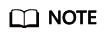
Daily alarm notifications are sent once a day. If no alarms have been reported in the last 24 hours, no notifications will be sent.
- Enable Real-time Alarm Notifications.
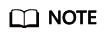
- Real-time alarm notifications are sent immediately when an exception occurs.
- In a region, up to 10 real-time notifications can be sent every day, and the minimum interval between notifications is 5 minutes.
Feedback
Was this page helpful?
Provide feedbackThank you very much for your feedback. We will continue working to improve the documentation.See the reply and handling status in My Cloud VOC.
For any further questions, feel free to contact us through the chatbot.
Chatbot






